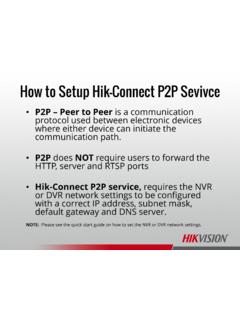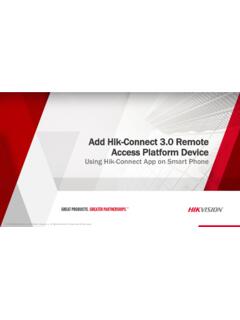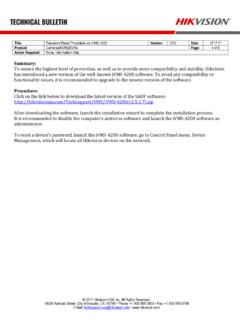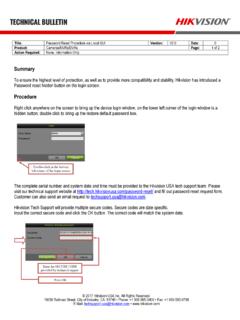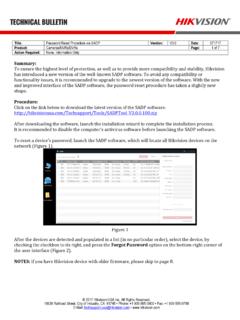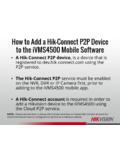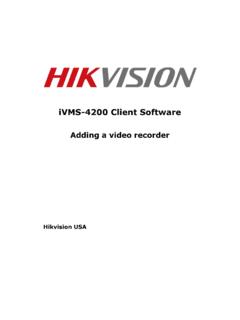Transcription of Enable Hik-Connect 3.0 Remote Access Platform …
1 2017 hikvision USA Inc. and hikvision Canada Inc. All Rights Reserved. Confidential and Proprietary 2017 hikvision USA Inc. and hikvision Canada Inc. All Rights Reserved. Confidential and Proprietary Enable Hik-Connect Remote Access Platform Services On Recorders 2017 hikvision USA Inc. and hikvision Canada Inc. All Rights Reserved. Confidential and Proprietary What is Hik-Connect Platform ? The Hik-Connect Platform has two different services to allow for Remote Access to hikvision devices. Hik-Connect P2P Service Peer to Peer protocol is used between electronic devices where either device can initiate communication.
2 Hik-Connect DDNS Service Allows accounts to assign unique domain names to online devices. Port forwarding is required.* Both Hik-Connect Services require the NVR or DVR network settings to be configured with a correct IP address, subnet mask, default gateway and DNS server Hik-Connect Accounts are required to use these services. NOTE: Please see the quick start guide on how to set the NVR or DVR network settings. Security Tip: * Minimize the number of ports opened to the Internet. Port forwarding should only be configured when absolutely necessary. Avoid common ports by changing the default device ports and / or mapping different external ports to the internal ports.
3 2017 hikvision USA Inc. and hikvision Canada Inc. All Rights Reserved. Confidential and Proprietary At the recorder Using the Menus Login to your recorder Using the local monitor and mouse connected to the recorder , right-click anywhere on the screen to display the pop-up Menu[1]. Select MENU[2] From the Main Menu[3] select System Configuration[4]. [1] [2] [3] [4] 2017 hikvision USA Inc. and hikvision Canada Inc. All Rights Reserved. Confidential and Proprietary System Configuration In the System Configuration menu choose Network[1] . Please note: Any network communication requires that the recorder be properly configured on the network (IP address[2], subnet mask[3], Default Gateway[4] and DNS server address[5]) [2] [3] [4] [1] [5] 2017 hikvision USA Inc.
4 And hikvision Canada Inc. All Rights Reserved. Confidential and Proprietary Platform Access Click on the Platform Access tab[1] along the top. (In older firmware, the tab needed may be labeled Cloud P2P or DDNS ) Click the Enable box [2] [1] [2] 2017 hikvision USA Inc. and hikvision Canada Inc. All Rights Reserved. Confidential and Proprietary Terms of Service/Verification Code In the pop-up[1], create a verification code[2] that will be used to validate the device to the Hik-Connect Account. Check the box[3] to accept the terms of service. Click OK[4] Please note the verification code for later use.
5 [1] [2] [3] [4] NOTE: Verification Code must be 6~12 characters long, using only upper case letters, lower case letters and numbers. See in your browser or scan the QR code to read these terms on a mobile phone. 2017 hikvision USA Inc. and hikvision Canada Inc. All Rights Reserved. Confidential and Proprietary Server Address/Apply Ensure that the Server Address[1] is If needed, check the Custom box[2] and edit the address Click Apply [3] at the bottom right. [1] [2] [3] 2017 hikvision USA Inc. and hikvision Canada Inc. All Rights Reserved. Confidential and Proprietary Connection and QR Code Within a few minutes, status[1] should show online To refresh screen, leave screen and return QR code[2] contains device model and serial number for use adding this device to mobile apps such as Hik-Connect .
6 It can be photographed for later use. [1] [2] 2017 hikvision USA Inc. and hikvision Canada Inc. All Rights Reserved. Confidential and Proprietary Gather Necessary Information Later in the Hik-Connect adding process you will need the verification code you noted in a previous step. You will also need 9 digits[1] from within the device serial number. This information can be found using the local monitor and mouse at the recorder in the System Information [2] Device Info[3] screen Both the S/N[1] and the verification code[4] appear in the recorder Device Info screen [2] [1] [4] [3] [4] 2017 hikvision USA Inc.
7 And hikvision Canada Inc. All Rights Reserved. Confidential and Proprietary From A Local PC Using SADP and IE Browser The recorder must be already be activated (see separate How To document or video for device activation/password creation process). If the network configuration has not yet been set, launch SADP [1] and assign values compatible with the local area network for IP address[2], subnet mask[3] and Default Gateway[4] [2] [3] [4] [1] 2017 hikvision USA Inc. and hikvision Canada Inc. All Rights Reserved. Confidential and Proprietary Gather Necessary Information Later in the Hik-Connect process you will need 9 digits[1] from within the device serial number The serial number appears in the SADP screen[2] Note these digits for future use [1] [2] 2017 hikvision USA Inc.
8 And hikvision Canada Inc. All Rights Reserved. Confidential and Proprietary From A Local PC Using SADP and IE Browser Access the recorder from the LAN using IE. Type the IP address (and http port, if other than 80) of the recorder into the location bar in the form http://address:port[1] :97[2] If http port is 80 (default) can omit port number. The login screen[3] is displayed. Or, double click on the IP address in the SADP screen[4] [1] [2] [4] [3] Note: If systems prompts to Update Plugin follow those prompts then repeat the steps on this page. 2017 hikvision USA Inc.
9 And hikvision Canada Inc. All Rights Reserved. Confidential and Proprietary Login to recorder / Network Settings Enter ID[1] and password[2] Click Login[3] Click Configuration[4] then Network[5] and under Basic Settings[6] enter DNS server IP address[7] (Can use for DNS) Click Advanced Settings[8] and Platform Access [9] [2] [3] [4] [1] [9] [8] [7] [6] [5] 2017 hikvision USA Inc. and hikvision Canada Inc. All Rights Reserved. Confidential and Proprietary Enable Platform Access /Set Verification Code Click the box[1] to Enable Platform Access In pop-up click OK [2] to accept the Terms of Service and Privacy Policy Click the links to read those terms Use the icon[3] (if present) to reveal a hidden verification code[4], or enter a new code.
10 Make note of the verification code for later use. [3] [4] [2] [1] [3] [4] 2017 hikvision USA Inc. and hikvision Canada Inc. All Rights Reserved. Confidential and Proprietary Verify Access Mode and Server Address Access type should be Hik-Connect [1] Server address [2] Use Custom checkbox[3] to modify if needed Click Save[4] [1] [2] [4] [3] 2017 hikvision USA Inc. and hikvision Canada Inc. All Rights Reserved. Confidential and Proprietary Verify Connection to Hik-Connect Platform Register Status[1] will change to Online[2] Refresh screen, or view a different menu then Platform Access to view current status [1] [2] 2017 hikvision USA Inc.