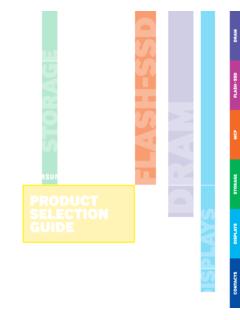Transcription of SAMSUNG'S GUIDE TO DLNA
1 samsung S GUIDE TO DLNA Welcome to the era of 21st-century television! samsung s added a new level of functionality to its HDTVs with DLNA CERTIFIED connectivity. Now, your compatible samsung HDTV can remotely access files on your PC so that you can download music, video, and photos and enjoy them anywhere in your home, using the same remote control as your What is DLNA? It stands for Digital Living Network Alliance, and is a cross-industry organization of consumer electronics, computing industry, and mobile electronics manufacturers. DLNA actively promotes wired and wireless networks of consumer electronics products, personal computers, and mobile devices, in the home and on the road, for sharing new digital media and content services.
2 And digital content is everywhere, from the Internet to handheld players and optical disc media. Your photos, videos2, and music3 files can be stored on your DLNA-compliant networked PC4 and accessed by samsung 7- series plasma HDTVs and 7-, 8-, and 9- series LCD HDTVs through their rear-panel Ethernet ports. HOW IT WORKS A DLNA-compatible samsung HDTV easily connects into your home network just like any other desktop or notebook computer, printer, or media player. Once the connection is established, you can browse selected folders on your media server PC and select music to listen to, or photos and videos to watch. samsung s PC Share Manager software for Microsoft Windows XP and Vista (included with all DLNA CERTIFIED samsung TVs) installs quickly on your Windows PC and provides the interface between TV and computer.
3 You access the files you want by simply pushing the WiseLink button on the TV remote and navigating through a user-friendly graphical interface. Music files are listed by title, artist, date of release, and cover art (if available), while photos are shown as thumbnails for quick selection and videos are listed by file name. You simply scroll to the desired music, video, or photo file, and then click to play or view it. Figure 1 Sample WiseLink screens, showing MP3 music files (left) and photos (right) available as shared files from your networked PC or media server 1 DLNA-compatible samsung HDTVs must use a direct (wired) LAN connection to home network computers.
4 2 Video files protected by DRM may not be accessible. 3 MP3 music files protected by DRM may not be accessible. 4 In addition to networked PCs, WiseLink Pro will only work with DLNA-compliant media servers such as Buffalo s Terastation, TwonkyVision, and Promise Technology s NAS. UPnP media servers are not compatible with WiseLink Pro. SETTING UP A WISELINK DLNA CONNECTION Here s how to set up your samsung 7- series plasma or 7-, 8-, or 9- series LCD HDTV to operate on a home media network or connect to a networked PC. Software: You will need to install samsung s PC Share Manager software on your networked PC. A software CD should have been included with your new DLNA-compliant samsung HDTV s operating manual.
5 Make sure the software version on the CD is or higher. If the version is lower, you can download the latest version by setting your Web browser to and then search by the model number of your samsung HDTV. Once it appears, click on the Software tab near the bottom of the Web page to show the PC Share Manager download icon. To run PC Share Manager, you will need a PC running either the Microsoft Windows XP Service Pack 2 or Microsoft Windows Vista operating system. PC Share Manager will not work with older versions of Windows, nor will it work with Apple operating systems. Your PC should have at least 20 MB of hard disk space free for the PC Share Manager program. You will also need an additional 20 MB of space for every 100 files you want to share through WiseLink.
6 Compatible files: DLNA-supported file types and extensions are listed below. Music MP3 (.mp3) Photos JPEG (.jpg, .jpeg) Video MPEG1 (.mpg, .mpeg) MPEG2 (.mpg, .mpeg, .trp, .ts, .tp) DIVX (.mpg, .mpeg, .avi) MPEG4 AVC (.mpg, .mpeg) Network: DLNA-compliant samsung HDTVs have an Ethernet port on the rear panel. This port must be connected to a home network through a router or other network interface through a wired Ethernet connection. Your samsung HDTV can only use a wired LAN connection to the network interface. However, your networked PC can share files to your samsung TV through both wired and wireless connections to the network interface. It is recommended that you use at least an wireless connection (54 Mb/s) to your networked PC for viewing photos and videos and listening to music.
7 Figures 2a-2b. (Left) Rear panel view, showing Ethernet (LAN) connection on samsung DLNA-compliant HDTV, and (right) connection to home network wired/wireless router STEP 1: SOFTWARE INSTALLATION Load the PC Share Manager CD in your PC. You should be prompted to start in the installation screen automatically, after you designate the language to be used for the installation. If you do not see the installation program load automatically, use Windows Explorer to view the contents of the CD, and launch the program labeled Setup to start the installation. When prompted, start the installation. PC Share Manager will install automatically in a folder by the same name. You can also choose a different location for the installation.
8 If you are not sure, use the default file folder name. PC Share Manager will finish the installation. You should restart your computer after installation. STEP 2: SETTING UP A DLNA-COMPLIANT samsung HDTV In order to complete the connection from your networked PC to your samsung HDTV, you will need to perform a quick network configuration. Make sure the Ethernet (LAN) cable is plugged into the rear of your samsung HDTV. Connect the other end to your home network router (wired or wireless) through one of its Ethernet ports. Most routers provide at least four such connections. Push the MENU button on your samsung HDTV to bring up the main menu screen, as shown. Scroll down to the Plug and Play menu and select it.
9 In the Plug and Play menu, scroll down and select Cable Network Setup. STEP 2: SETTING UP A DLNA-COMPLIANT samsung HDTV (continued) Enter the Cable Network Setup menu (left) and select Auto Setup (right). Your HDTV s Internet address setting will be assigned using DHCP by your home network Next, scroll to the Network Test menu (left) and perform the test. Once the test is completed, a screen prompt (right) will tell you if you have successfully connected to your home network. Your DLNA-compliant samsung HDTV is now ready to link to your networked computer through your home network. In the next steps, you will start up PC Share Manager, choose the folders and/or files you want to share, and complete the connection to your samsung HDTV.
10 CAUTION: If you try to activate the WiseLink feature (below left) before launching and configuring PC Share Manager, you will see an error screen (below right), as your TV will be unable to make the connection to your networked PC or media server. 5 You can also assign the IP address manually. You should have a thorough knowledge of TCP/IP protocols in order to do this. STEP 3: LAUNCHING AND CONFIGURING PC SHARE MANAGER This is the final step in completing your DLNA link. On the networked PC where you have installed PC Share Manager software, launch the program. After launching the program, you will see the main PC Share Manager screen (above).