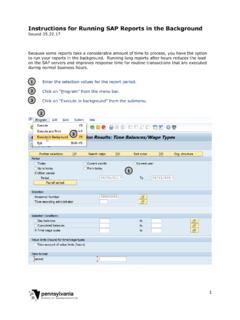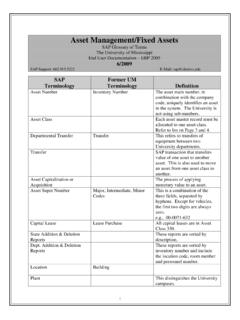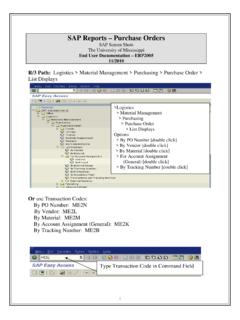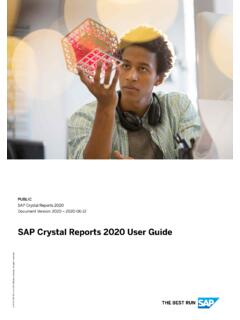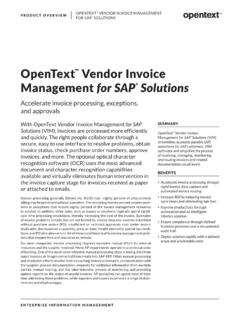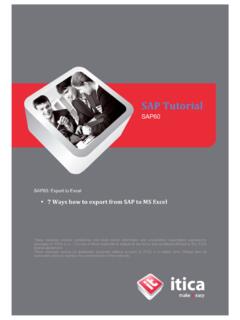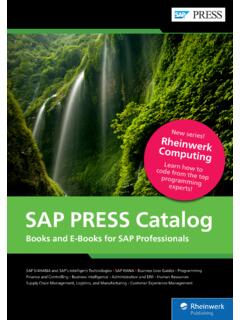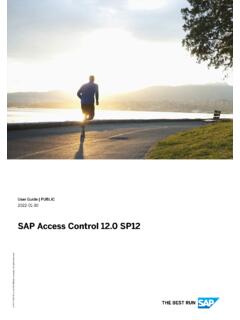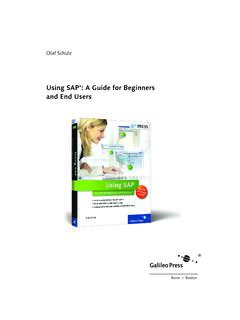Transcription of SAP BusinessObjects Web Intelligence User's Guide
1 SAP BusinessObjects Business Intelligence SuiteDocument Version: Support Package 5 - 2014-11-06 SAP BusinessObjects Web Intelligence User's GuideTable of Contents1 Introducing Web Documentation for SAP BusinessObjects Web Document History: Web To access online About Web About the Web Intelligence Application Side Panel tabs in Web Understanding the BI launch To log into the BI launch To log out of the BI launch To start Web Intelligence in the BI launch To open a document from the To delete a document from the About setting Web Intelligence Setting up and using Web Intelligence Rich To install Web Intelligence Rich Client from the BI launch To install Web Intelligence Rich Client from the SAP BusinessObjects Enterprise Online help in a Web Intelligence Rich Client Web Intelligence Rich Client notification Connection Working with
2 Universes in Web Intelligence Rich To set viewing To change your Interface and document The Product The document locale in The Preferred viewing Increasing or decreasing the display size of a report in Web Working with Building About To create a document without a data Building queries on Building queries on data Building queries based on BEx Building queries on Advanced Analysis Building queries on web service data 2014 SAP SE or an SAP affiliate company. All rights BusinessObjects Web Intelligence User's GuideTable of To create a query on a different data source in an existing Managing To switch to Data To open for edit the data provider of an existing The Data mode in Web To manage queries using the Data To set the keydates of To preview query To sort query To interrupt a To remove a To duplicate a Changing the data source of a Working with multiple queries and data Multiple queries.
3 Combined queries and synchronized queries To add a query to an existing Using combined An example of a combined How combined queries are To build a combined Combined query Combined query Filtering data in the Filtering data using query Filtering data with query Filtering data using Working with Creating To create a blank Web Intelligence features that are supported in reports for mobile Viewing document To configure document To select default folders for local documents and Query stripping in Hierarchical and non-hierarchical Working with non-hierarchical Working with hierarchical Finding text in a report Viewing Page view Quick Display view BusinessObjects Web Intelligence User's GuideTable of Contents 2014 SAP SE or an SAP affiliate company.
4 All rights To switch between viewing Folding and unfolding report To fold and unfold report To redisplay all hidden content in a Formatting the report To format the appearance of reports and their headers, footers, sections, tables, and table Printing To print reports in Web Tracking changes in Types of data Automatic update tracking Absolute reference data tracking To activate data Displaying changed Data tracking Using formulas to track changed Changed data and the calculation Highlighting data using conditional Conditions in conditional To build a conditional formatting To set the format displayed by a conditional formatting To apply conditional To manage conditional Using formulas to create advanced conditional formatting Ranking report Rankings and Tied Ranking and data Ranking Ranking Ranking Merging
5 Data from dimensions and Merging data providers based on Choosing which data to Merged dimension Merging Merging different types of Forcing merged calculations with the ForceMerge To merge details, dimensions, or To merge dimensions 2014 SAP SE or an SAP affiliate company. All rights BusinessObjects Web Intelligence User's GuideTable of To edit merged To unmerge Synchronizing data providers with different aggregation Attributes and merged Incompatible objects and merged Filtering and drilling on merged Extending the values returned by merged Drilling on report Setting the scope of Drill paths and Prompt when drill requires additional data Setting drill To switch to drill To choose a drill path when more than one is To take a snapshot of report drill Drilling on measures in tables and Drilling on dimensions in tables and Drilling on Using filters when you
6 Saving reports with drill Refreshing data in a drilled report with Drilling with query Formatting your reports using Cascading Style Using a Cascading Style Sheet in Modifying the document default Modifying and using the standard default Web Intelligence CSS syntax .. Style and Filtering report Filtering report Filtering data using input Enhancing reports with calculations, formulas and Working with standard Working with Working with To rename a To duplicate a To delete a To change the order of To add a Working with tables in BusinessObjects Web Intelligence User's GuideTable of Contents 2014 SAP SE or an SAP affiliate company.
7 All rights Displaying data in Table Creating and editing Formatting tables and table Controlling the display of Transforming a dimension in a table using dimension value Displaying data in free-standing To insert a free-standing cell in a To hide free-standing To copy a free-standing Organizing data with sections, breaks and Using sections to group Using Using sorts to organize data in Formatting numbers and Predefined Custom To format a number as a currency in a table To apply a percentage format to a cell Working with charts in Opening charts created with XI Web Intelligence Chart Choosing the correct Web Intelligence chart for your Bar Box plot Column Line Map Pie Point Radar Tag cloud Waterfall Adding.
8 Copying and removing To add a chart to a Assigning data to a To apply a chart To copy a To remove a Changing the chart To change the chart type by using Turn 2014 SAP SE or an SAP affiliate company. All rights BusinessObjects Web Intelligence User's GuideTable of Turning hierarchical queries into To switch between bars, lines and Positioning and sizing To set the position of a table or chart on the report To position a chart in relation to another chart or To resize a Formatting To format a Formulas in chart Data intervals in Tree Maps, Heat Maps and Tag Cloud Warning icons in To insert and format a chart To display a chart with a 3D Assigning colors to To modify chart To format the chart To modify plot area settings in Waterfall To show and format chart To avoid page breaks in To configure a stacked bar or column To assign axis labels to data To format the category or value axis To format axis grid values, numbers and To show a specific range of axis To unlock a value axis in a dual axis Linear and logarithmic axis Displaying and formatting chart Publishing, formatting.
9 And sharing Linking to other Cells defined as a A hyperlink associated with a Linking to another document in the To open a document from a To edit a hyperlink in a To delete a Formatting hyperlink Sharing content with other Making data available for filtering in a web To publish a report block as a web Viewing and managing published Importing and using QaaWS queries as a BI BusinessObjects Web Intelligence User's GuideTable of Contents 2014 SAP SE or an SAP affiliate company. All rights BI service Sending To send a document by To send a document to another user or group in the To send a document by Saving and exporting documents.
10 Reports and data in Web To set preferences for saving documents as To save a document as an Excel spreadsheet in Web Intelligence Rich To save a document as an Excel spreadsheet in the Web Intelligence Applet To export a document or report as an Excel spreadsheet in the Web Intelligence HTML To save a document as a PDF file in Web Intelligence Rich To save a document as a PDF file in the Web Intelligence Applet To export a document or report as a PDF file in the Web Intelligence HTML To save a document in the corporate repository in Web Intelligence Rich To save a document in the corporate repository in the Web Intelligence Applet To save a document in the corporate repository in the Web Intelligence HTML interface.