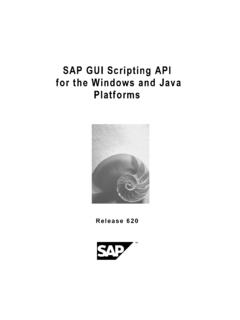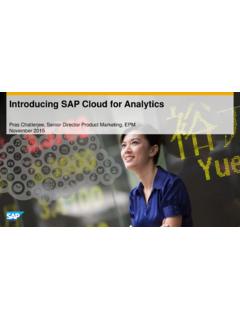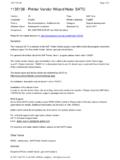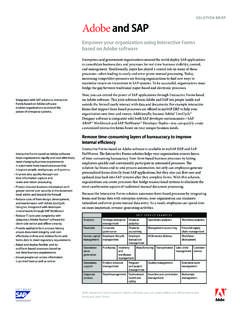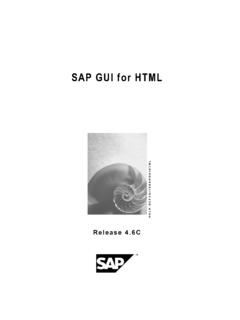Transcription of SAP GUI Scripting User Guide - Synactive
1 Release 620 SAP GUI Scripting user Guide SAP Technical Documentation SAP GUI Scripting user Guide 620 2 Copyright Copyright 2003 SAP AG. All rights reserved. No part of this publication may be reproduced or transmitted in any form or for any purpose without the express permission of SAP AG. The information contained herein may be changed without prior notice. Some software products marketed by SAP AG and its distributors contain proprietary software components of other software vendors. Microsoft , WINDOWS , NT , EXCEL , Word , PowerPoint , VBScript, JScript and SQL Server are registered trademarks of Microsoft Corporation. IBM , DB2 , OS/2 , DB2/6000 , Parallel Sysplex , MVS/ESA , RS/6000 , AIX , S/390 , AS/400 , OS/390 , and OS/400 are registered trademarks of IBM Corporation.
2 ORACLE is a registered trademark of ORACLE Corporation. INFORMIX -OnLine for SAP and INFORMIX Dynamic ServerTM are registered trademarks of IBM Corporation. UNIX , X/Open , OSF/1 , and Motif are registered trademarks of the Open Group. Citrix , the Citrix logo, ICA , Program Neighborhood , MetaFrame , WinFrame , VideoFrame , MultiWin and other Citrix product names referenced herein are trademarks of Citrix Systems, Inc. Apple, the Apple logo, AppleScript, AppleTalk, AppleWorks, Finder, LaserWriter, Mac, Macintosh, and PowerBook are trademarks of Apple Computer, Inc., registered in the United States and other countries. HTML, DHTML, XML, XHTML are trademarks or registered trademarks of W3C , World Wide Web Consortium, Massachusetts Institute of Technology.
3 JAVA is a registered trademark of Sun Microsystems, Inc. JAVASCRIPT is a registered trademark of Sun Microsystems, Inc., used under license for technology invented and implemented by Netscape. SAP Technical Documentation SAP GUI Scripting user Guide 620 3 SAP GUI for Windows Scripting Running Recording a The Scripting JavaScript Engine for SAP GUI for Availability and Scripting Script recording Event Concept of local and global Scripting Current Scripting AppleScript support in SAP GUI for Script Editor AppleScript dictionary for SAP AppleScript menu and SAP SAP Technical Documentation SAP GUI Scripting user Guide 620 4 SAP GUI for Windows Scripting Support SAP GUI for Windows comes with built-in support for recording and executing scripts.
4 Running Scripts There are 3 different ways to run a script: A script may be double-clicked on the desktop. In this case it will be executed by the Microsoft Windows Script Host. A script may be dropped on the SAP GUI window using Drag&Drop. It will then be executed using the Microsoft Script Control. A script may be run from the Record and Playback dialog, using the Microsoft Script Control: This dialog is available from the Customizing menu of SAP GUI: Using either the Microsoft Windows Script Host or the Microsoft Script Control, both Visual Basic Script (*.vbs) and JScript (*.js) files can be executed. SAP Technical Documentation SAP GUI Scripting user Guide 620 5 For your convenience the variables application of type GuiApplication, connection of type GuiConnection and session of type GuiSession are already predefined when a script is dropped onto the SAP GUI window or run from the Playback and Record dialog.
5 Recording a Script Clicking the Record button of the Playback and Record dialog shown above starts the record mode of SAP GUI in which all user actions are recorded into a Visual Basic Script. The file dialog opens when the recording is stopped using the Stop button, and you may save the script to the file system. The Scripting Wizard Like the Playback and Record dialog, the Scripting Wizard is available from the Customizing menu by selecting the menu item Script Development Tools. Using the troubleshooting option of the Wizard, you may be notified if any of the following problems have been detected: SAP GUI Scripting is disabled on the client PC by the end user . It should then be enabled in the Options dialog of SAP GUI.
6 SAP GUI Scripting is disabled on the application server. The SAP system administrator may enable SAP GUI Scripting by setting the sapgui/user_scripting profile parameter. SAP Technical Documentation SAP GUI Scripting user Guide 620 6 The current SAP system connection runs in low speed mode. This mode can be turned off in the properties dialog of the connection in SAPL ogon. The hit test mode of the Scripting Wizard may be used to identify scriptable objects within SAP GUI. When moving the mouse pointer over the SAP GUI window in hit test mode, the Wizard displays information about any scriptable object under the pointer. You can copy the id of the object to the clipboard to use it in your own scripts.
7 Please refer to the SAP GUI Scripting API documentation for a detailed explanation of ids and how to work with them. SAP Technical Documentation SAP GUI Scripting user Guide 620 7 JavaScript Engine for SAP GUI for Java Availability and integration The JavaScript Engine is fully integrated into SAP GUI for the Java Environment (SAP GUI for Java) and therefore always available for Scripting purposes during SAP GUI for Java runtime. To use the JavaScript Engine, open the Scripting window from the ? menu. It is also possible to run scripts by using the Scripts menu from the menu bar in the main window. Scripting window Since the JavaScript Engine is integrated in SAP GUI for Java and doesn t have its own user interface, it was necessary to implement a Scripting window to be used for writing, recording and running JavaScript scripts within SAP GUI for Java.
8 Stop Record Play The Scripting window is available from the ? menu of each session. The predefined objects are application, connection, session, window, and userarea. This means that these objects can be addressed directly in a script without using an (..) call. The Scripting window consists of two parts: input and output. The title shows which connection and session (in this example these are first connection and first session) the Scripting window belongs, and where the displayed script is located on the user s computer. The user enters a script in the input part and clicks the Play button. The JavaScript Engine processes the script and the result (if there is any) is written to the output part.
9 Alternatively, the user can click the Record button and afterwards continue working with SAP GUI for Java. All user actions will be recorded by SAP GUI for Java and displayed in the input part of the Scripting window. After clicking the Stop button, the recorded script can be saved by choosing File -> Save . SAP Technical Documentation SAP GUI Scripting user Guide 620 8 To make working with scripts more convenient, it is possible to set up directories where scripts may be stored. This feature is available from the File -> Scripts menu. If the user has any scripts stored in the Scripting directories, they will be displayed per Scripting directory under the Scripts menu of the main window toolbar.
10 Scripts can be run without reopening the Scripting window simply by choosing them from the Scripts menu: By using the GuiUtils object from the Scripting API, it is possible to open and write temporary files. All files will be stored in the file output directory, which can be set by using the menu item File -> File output . If not explicitly set, the Java user home directory is used by default. Script recording modes SAP Technical Documentation SAP GUI Scripting user Guide 620 9 SAP GUI for Java implements different recording modes for scripts. The Scripting record mode can be set in the Options section of the SAPGUI Preferences dialog. This dialog is available from the Options -> Preferences menu command in the SAP GUI for Java logon window or from the ?