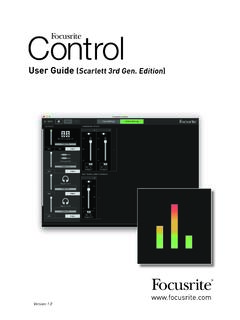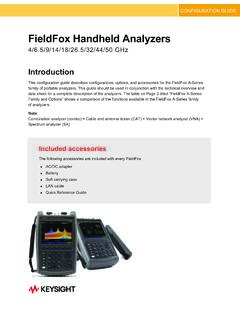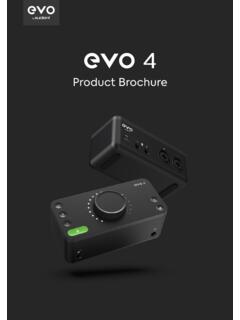Transcription of Scarlett2i2 3rd Gen User Guide - Focusrite
1 User Guide Version TABLE OF CONTENTS. OVERVIEW .. 3. Introduction .. 3. Features .. 3. Box Contents .. 4. System requirements .. 4. GETTING STARTED .. 5. Quick Start Tool .. 5. Mac users only: .. 5. Windows only: .. 7. All users: .. 9. Manual Registration .. 9. Audio Setup in your DAW .. 10. Examples of Usage .. 12. Connecting a microphone or instrument .. 12. Using Direct Monitoring .. 13. Connecting Scarlett 2i2 to loudspeakers .. 14. HARDWARE FEATURES .. 16. Front Panel .. 16. Back Panel .. 17. SPECIFICATIONS .. 18. Performance Specifications .. 18. Physical and Electrical Characteristics .. 19. TROUBLESHOOTING .. 20. COPYRIGHT AND LEGAL NOTICES .. 20. 2. OVERVIEW. Introduction Thank you for purchasing this Third Generation Scarlett 2i2, one of the family of Focusrite professional computer audio interfaces incorporating high quality Focusrite analogue preamps. You now have a simple and compact solution for routing high quality audio to and from your computer and you will also be able to download some exciting new software plug-ins once you've registered the product.
2 In developing the Third Generation series of Scarlett interfaces, we have made further improvements to both performance and features. Audio specifications have been upgraded throughout the unit to give you greater dynamic range and even lower noise and distortion; additionally, the mic preamp now accepts higher input levels. An important enhancement is the inclusion of Focusrite 's AIR function. Individually selectable on each channel, AIR subtly modifies the preamp's frequency response to model the sonic characteristics of our classic transformer-based ISA microphone preamps. When recording with good quality microphones, you will notice an enhanced clarity and definition in the important mid to high frequency range, just where it is most needed for vocals and many acoustic instruments. We have also enhanced the Direct Monitor feature found on previous Scarletts: now you can monitor as you record in either mono or stereo, with zero latency. Third Generation Scarlett interfaces are class compliant on macOS: this means they are plug-and-play, so no need to install a driver if you are a Mac user.
3 This User Guide provides a detailed explanation of the hardware to help you achieve a thorough understanding of the product's operational features. We recommend that both users who are new to computer-based recording, as well as more experienced users, take the time to read through the User Guide so that you are fully aware of all the possibilities that the Scarlett 2i2 and accompanying software has to offer. If the main User Guide sections do not provide the information you need, be sure to consult , which contains a comprehensive collection of answers to common technical support queries. Features The Scarlett 2i2 hardware interface provides the means for connecting microphones, musical instruments or line level audio signals to a computer running macOS or Windows. The signals at the physical inputs can be routed to your audio recording software / digital audio workstation (referred to throughout this user Guide as the DAW ) at up to 24-bit, 192 kHz resolution; similarly, the DAW's monitor or recorded output will appear at the unit's physical outputs.
4 The physical outputs can be connected to an amplifier and speakers, powered monitors, headphones, analogue mixer or any other analogue audio equipment that you wish to use. 3. Box Contents Along with your Scarlett 2i2 you should find: USB cable, Type A' to Type C'. Getting Started Information (printed on inside of box lid). Important Safety Information System requirements The easiest way to check that your computer's operating system (OS) is compatible with the Scarlett 2i2 is to use our online OS Checker at As new OS. versions become available over time, you can continue to check for futher compatibility information by searching our Help Centre at 4. GETTING STARTED. With the Third Generation, Scarlett interfaces introduce a new, faster way of getting up and running, using the Scarlett Quick Start tool. All you need to do is connect your Scarlett 2i2 to your computer. Once connected, you will see that the device is recognised by your PC or Mac and the Quick Start tool will Guide you through the process from there.
5 IMPORTANT: The Scarlett 2i2 has a single USB Type C port (on the rear panel): connect it to your computer using the USB cable provided. Note that Scarlett 2i2 is a USB device, and thus the USB connection requires a USB + compliant port on your computer. The Scarlett 2i2 gets its power from your computer via the USB connection: there is no need for a separate power supply. However, we do recommend that when using it with a laptop, the laptop should be powered using its AC adaptor, as otherwise the battery will run down faster than when powering the laptop alone. Your computer will initially treat your Scarlett as a Mass Storage Device (MSD), and during its first connection, the Scarlett will be in MSD Mode . Quick Start Tool We have tried to make registering your Scarlett 2i2 as simple as possible. The procedure will probably be self explanatory, but we have described each step below, so you can see how they should appear on either a PC or a Mac. Mac users only: On connecting your Scarlett 2i2 to your Mac, a Scarlett icon will appear on the desktop: 5.
6 Double-click on the icon to open the Finder window shown below: Double-click on the Click Here to Get icon. This will redirect you to the Focusrite website, where we recommend that you register your device: Click on Let's get you started , and you'll be presented with a form which will be partly prefilled for you automatically. On submitting the form, options will be presented to either go straight to the downloads area to get the software for your Scarlett, or to follow a step by step setup Guide based on your choices. Once you have installed the Focusrite Control software to setup and configure your interface, the Scarlett will be switched out of MSD mode so that it no longer appears as a Mass Storage Device when connected to your computer. Your OS should automatically switch the computer's default audio inputs and outputs to the Scarlett 2i2. To verify this, go to System Preferences > Sound, and ensure that the input and output are set to Scarlett 2i2. For more detailed setup options on a Mac, open Applications > Utilities >.
7 Audio MIDI Setup. 6. Windows only: On connecting your Scarlett 2i2 to your PC, a Scarlett icon will appear on the desktop: (Note that the drive letter may be something other than F:, depending what other devices you have connected to your PC). Double-click on the pop-up message to open the dialogue box shown below: Double-click on Open folder to view files : this will open an Explorer window: 7. Double-click Click Here to Get Started . This will redirect you to the Focusrite website, where we recommend that you register your device: Click on Let's get you started , and you'll be presented with a form which will be partly prefilled for you automatically. On submitting the form, options will be presented to either go straight to the downloads area to get the software for your Scarlett, or to follow a step-by-step setup Guide based on your choices. Once you have installed the Focusrite Control software to setup and configure your interface, the Scarlett will be switched out of MSD mode so that it no longer appears as a Mass Storage Device when connected to your computer.
8 Your OS should automatically switch the computer's default audio inputs and outputs to be the Scarlett 2i2. To verify this, right click on the Sound icon on the taskbar and select Sound Settings, and set the Scarlett as the Input and Output Device. 8. All users: Note that a second file - More Info & FAQs - is also available during the initial set-up process. This file contains some additional information about the Focusrite Quick Start tool which you may find helpful if you have any issues with the procedure. Once registered, you will have immediate access to the following resources: Focusrite Control (Mac and Windows versions available) - see NOTE below Multi-language User Guides Licence codes and links will be provided for the following bundled software within your account page. Pro Tools | First Ableton Live Lite Focusrite Red 2 & 3 Plug-in Suite Softube Time and Tone bundle XLN Addictive Keys Plug-in Collective Offers NOTE: Installing Focusrite Control will also automatically install the correct driver for your device.
9 Focusrite Control is available to download at any time, even without registering: see Manual Registration below. Manual Registration If you decide to register your Scarlet 2i2 at a later date you can do so at You will need to enter the Serial Number manually: this number can be found on the base of the interface itself, and also on the barcode label on the side of the box. We recommend that you download and install our Focusrite Control application, as this will disable MSD mode and unlock the full potential of the interface. Initially, when in MSD mode, the interface will function at sample rates up to 48 kHz. Once Focusrite Control is installed on your computer, you can work at sample rates up to 192 kHz. If you decide not to download and install Focusrite Control immediately, it can be downloaded at any time from In order to force your Scarlett 2i2 out of MSD mode without first registering it, connect it to your host computer and press and hold the 48V button for five seconds.
10 This will ensure that your Scarlett 2i2. has full functionality. Please bear in mind that should you wish to register your Scarlett 2i2 after taking this action, you will need to so manually, as explained above. 9. Audio Setup in your DAW. The Scarlett 2i2 is compatible with any Windows-based DAW that supports ASIO or WDM and any Mac-based DAW that uses Core Audio. After following the Getting Started procedure described above, you can start using the Scarlett 2i2 with the DAW of your choice. To allow you to get started if you do not already have a DAW application installed on your computer, both Pro Tools | First and Ableton Live Lite are included; these will be available to you once you've registered your Scarlett 2i2. If you need help installing either DAW, please visit our Getting Started pages at , where Getting Started videos are available. Operating instructions for both Pro Tools | First and Ableton Live Lite are beyond the scope of this User Guide , but both applications include a full set of Help files.
![Launchpad Mini [MK3]](/cache/preview/3/5/2/0/9/1/3/0/thumb-352091305a23b53aaeac8e8d6e798fae.jpg)






![Launchpad Pro [MK3]](/cache/preview/9/4/6/1/d/9/8/9/thumb-9461d989e92b99b92c7f9ee02e1ec04f.jpg)