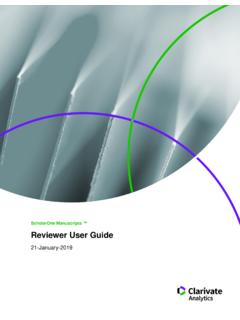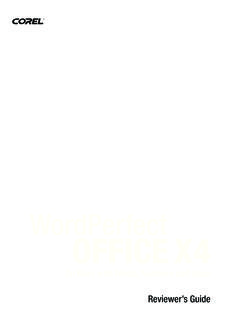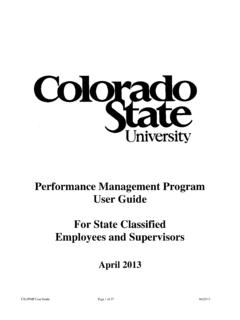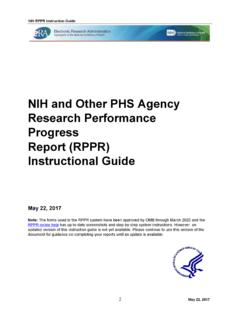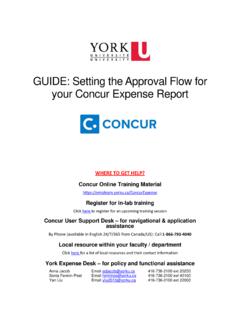Transcription of ScholarOne Manuscripts Editor User Guide
1 ScholarOne Manuscripts . Editor user Guide 21-January-2019. Clarivate Analytics | ScholarOne Manuscripts | Editor user Guide Page i TABLE OF CONTENTS. INTRODUCTION .. 1. Use Get Help Now and FAQs .. 1. Site Configuration and This Document .. 2. ACCESSING ScholarOne Manuscripts .. 2. Changing Your user Account Information .. 4. Logging In/Out .. 5. Forgot your Password? .. 8. NAVIGATION OVERVIEW .. 9. Home Page .. 9. Header .. 9. Footer Features .. 10. Language Toggle .. 11. OVERVIEW OF THE EIC AND ASSOCIATE Editor CENTER .. 12. EIC 12. Associate Editor View .. 13. Access Manuscripts via the Editor Lists .. 13. ASSIGNING EDITORS .. 15. Assign Associate Editor EIC Role .. 15. Change Associate Editor Assignment EIC Role .. 17. SELECT, INVITE, AND ASSIGN REVIEWERS .. 19. Overview of Select, Invite and Assign Reviewers Associate Editor Role .. 19. About the Progress Indicator.
2 20. Bypassing the Peer Review 20. Double-Queuing of Manuscript .. 20. Selecting a Reviewer .. 21. Reviewer Search Methods .. 25. Adding New Reviewers .. 34. Invite a Reviewer .. 35. Invite All .. 35. Alternate reviewer list .. 36. Assign A Reviewer .. 37. Effective Date: 21-Jan-2019. Document Version: Clarivate Analytics | ScholarOne Manuscripts | Editor user Guide Page ii Decline Suggest Alternates .. 37. Granting Extensions and Editing Reviewer 38. Date Review Last Saved .. 40. Setting Search Preferences .. 41. ASSOCIATE EDIOR ROLE AND EIC ROLE VIEWING COMPLETED REVIEWS .. 43. Rescind a Review .. 44. MAKING MANUSCRIPT DECISIONS .. 45. Make Final Decision - EIC or Associate Editor .. 45. Rescinding a Final Decision .. 46. Make Recommendation Associate Editor .. 48. Make Preliminary Decision Associate Editor .. 49. Approve Preliminary Decision EIC.
3 49. MAKING AN IMMEDIATE DECISION - EIC ROLE .. 51. EIC Immediate Decision From the Manuscript Information Tab .. 51. EIC Immediate Decision From a Task-Related Tab .. 52. Manuscript Tranfer .. 53. Making the Reject with Transfer Final Decision by the Editor .. 53. BLINDED 55. VIEWING MANUSCRIPT INFORMATION .. 56. The Manuscript Information Tab .. 56. Manuscript Header .. 57. Scroll To .. 58. Viewing Proofs .. 58. Version History .. 58. Plagiarism Checking .. 60. UNUSUAL ACTIVITY DETECTION .. 62. Unusual Activity Indicators for Standard access .. 62. Full Access Responsibilities (Admins by Default) .. 63. Submission What is this? Informational Pop-Up .. 64. Effective Date: 21-Jan-2019. Document Version: Clarivate Analytics | ScholarOne Manuscripts | Editor user Guide Page 1. INTRODUCTION. USE GET HELP NOW AND FAQS. As an Editor using ScholarOne Manuscripts for your journal, one of your greatest help tools is ScholarOne 's Frequently Asked Questions tab on our help site, Get Help Now.
4 Our FAQs provide immediate answers to common user questions. In addition, Get Help Now offers downloadable guides (such as this one), video tutorials, and the ability to create a case to get assistance from our Customer Care team. We recommend that you bookmark our help site and consult it often. Effective Date: 21-Jan-2019. Document Version: Clarivate Analytics | ScholarOne Manuscripts | Editor user Guide Page 2. SITE CONFIGURATION AND THIS DOCUMENT. ScholarOne Manuscripts is configured for your specific site based on the needs of the journal or publisher. The role names and fields used in this document may differ from your site. The essential functions will be the same; however, you may not have some of the configurable options available to you. ACCESSING ScholarOne Manuscripts . Each journal's site has a unique web address that should be provided to you by your site Admin via e-mail.
5 To access the site, click the link within the e-mail or enter the web address (URL) in the address field of your browser. If the journal has not already created an account for you, you can create your user account. To begin, click the Create Account link on the journal's Log In screen. During account creation, new users may be given the option to associate an ORCID iD. with their account by either registering for a new ORCID iD or associating and existing ORCID iD. Each of these options will be presented to the user as links in the first step of the account creation process. In prior versions, users creating a new account, the user entered their ORCID as text in the third step of account creation. Effective Date: 21-Jan-2019. Document Version: Clarivate Analytics | ScholarOne Manuscripts | Editor user Guide Page 3. When the user selects one of these options to associate an ORCID iD with their account, a new browser window will open and special registration page on the ORCID.
6 Website allowing the user to enter their existing ORCID credentials, link an existing ORCID iD, or register for a new ORICID iD. Once the user has validated an ORCID iD using one of the options, they will be asked to either authorize or deny the journal access to their limited' data. Effective Date: 21-Jan-2019. Document Version: Clarivate Analytics | ScholarOne Manuscripts | Editor user Guide Page 4. If the user clicks Authorize, they will be redirected back to their journal's ScholarOne site with a validated ORCID iD. CHANGING YOUR user ACCOUNT INFORMATION. Your e-mail address, phone number, or address may change over time. To edit your own account information, click on your name in the upper right corner of the site pages. Then select the area of information you need to edit. Edit My Account pages contain the information you entered when creating your account, in editable form.
7 Edit information as needed including changing your user ID and password. Note: Please retain your new password. ScholarOne will not send your password via e-mail. Effective Date: 21-Jan-2019. Document Version: Clarivate Analytics | ScholarOne Manuscripts | Editor user Guide Page 5. LOGGING IN/OUT. Log In 1. Each journal's site has a unique Web address that is sent to you by e-mail. To access the site, click the link within the e-mail or enter the web address (URL) in the address field of your browser. The journal's Log In page opens. 2. Enter your user ID and Password 3. Click the Log In button. ORCID Log In The journal site may be configured to use ORCID Login. Select the Log In With ORCID iD button at the bottom of the Log In box. Effective Date: 21-Jan-2019. Document Version: Clarivate Analytics | ScholarOne Manuscripts | Editor user Guide Page 6.
8 You will then log in to ORCID ID or register an ORCID account. If the you have used this login process before or have already linked your ORCID iD to your ScholarOne profile, you will automatically be logged in to the ScholarOne site. If this is their first time linking your ORCID and ScholarOne accounts together, you will be asked to authorize the publisher or journal to get their ORCID iD and to read limited- access information such as their name and address. Reading limited-access information will make it easier for new users who do not have a ScholarOne account to pre-fill their profile information when creating an account. Effective Date: 21-Jan-2019. Document Version: Clarivate Analytics | ScholarOne Manuscripts | Editor user Guide Page 7. Next, you will link your ORCID account to the ScholarOne site. You will see the option of creating a new account or logging in with your existing site credentials.
9 If you already have an account on the ScholarOne site, you will only need to provide your ScholarOne login credentials once. Afterwards, you can use either the ScholarOne or ORCID credentials to log into the participating site. Effective Date: 21-Jan-2019. Document Version: Clarivate Analytics | ScholarOne Manuscripts | Editor user Guide Page 8. Log Out 1. You can log out at any time by clicking Log Out at the top right corner of the page you are on. 2. You will be returned to the Log In page. Note: After 3 hours of inactivity you will be automatically logged out and returned to the Log In page. FORGOT YOUR PASSWORD? Reset Password 1. Select the Reset Password link. 2. Enter your email address and you will be sent a link to reset your password. Effective Date: 21-Jan-2019. Document Version: Clarivate Analytics | ScholarOne Manuscripts | Editor user Guide Page 9.
10 NAVIGATION OVERVIEW. HOME PAGE. The Home Page contains top-level navigation based upon roles. You will only see the roles you have permissions to. It also contains side navigation to your different publications (if applicable). The Home page contains many convenient navigation features as well as site-specific information and images. Header Quick Links: Access the following functions: . Your user name click to edit your account . Instructions & Forms journal-specific instructions for users and any journal-specific forms required for the peer review process;. Admins see the screens for editing the page Help links you to various help functions Log Out Journal Logo Top-Level Menu: Access the role-specific centers and functions through this menu. Users see only centers they have access to. Some centers, such as Admin and Editor , are grouped together under a heading with a drop-down list.