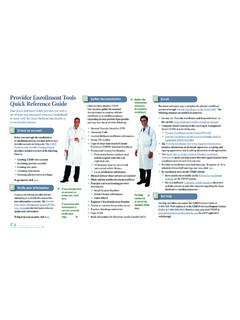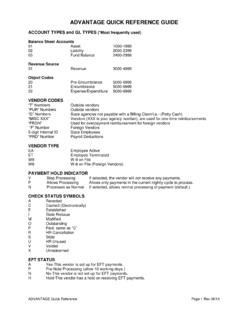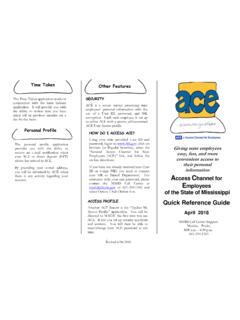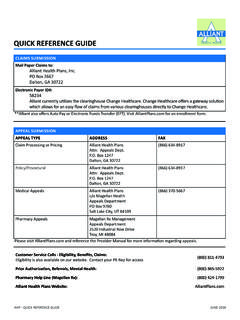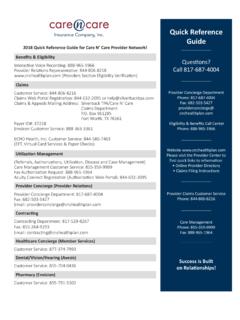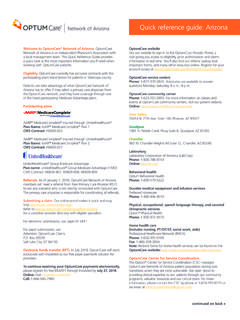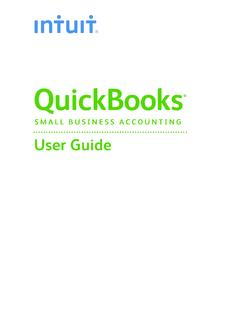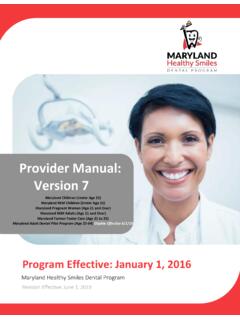Transcription of ScotiaConnect Traces & Recalls Quick Reference Guide
1 Version ScotiaConnect Electronic Banking ScotiaConnect Traces & Recalls Quick Reference Guide Table of Contents Before You Begin .. 2 Recalling a Single Payment .. 3 Recalling a Group of Payments .. 5 Recalling an Entire File .. 6 Recall History .. 8 Tracing a 9 Trace History .. 10 For Further Assistance .. 11 ScotiaConnect Electronic Banking - 2 - Before You Begin Before proceeding, you must ensure that you have the necessary information for recalling or tracing an EFT payment. To recall or trace a payment, you will need, at minimum, the payment File Creation Number (also known as internal control number), the Agreement ID (always starts with SD) and the payment Cross Reference Number. If you do not know this information you can obtain it by doing a Payment Search in ScotiaConnect and opening the details of the payment: Recalls : Recall of a single payment, group of payments, or an entire file of payments can only be initiated while the payment is still within the control of the EFT system.
2 Once the system has released the payment(s) for posting to Scotiabank accounts or to other financial institutions the payment cannot be recalled. The time period, within which a recall can be initiated is governed by a combination of the payment(s) due date, the input lead-time provided and the Canadian Payments Association (CPA) mandated inter-financial institution EFT exchange times. ScotiaConnect Electronic Banking - 3 - Reversals: Reversal of a single payment, group of payments, or an entire file of payments can be initiated if the payment(s) cannot be recalled (has already been released for processing by the EFT system) and in accordance with CPA Rules, the reversal is initiated within three (3) business days of the original payment(s) due date.
3 There is no finality with a reversal transaction. You should have the authorization of the intended recipient prior to initiating a reversal transaction. The recipient of the original payment, which will have been posted to their account, may have already instructed their financial institution to return it, which will result in them also initiating return of your reversal item. Recalling a Single Payment To recall an EFT payment, select the Services tab then select Item Recall from the EFT Recall page. Next enter the information needed about the payment. In this case, the minimum information is entered: Agreement ID, Payment Type (Credit/Debit), Cross Reference Number and File Creation Number. Click Search to continue.
4 The status of the payment must be Recallable or Reversible . If the status is Non-Actionable the payment cannot be recalled. ScotiaConnect Electronic Banking - 4 - To complete the recall, select Submit under the Action column: The confirmation screen will display whether the payment was successfully recalled or, if not, an error message to explain why it failed. Note the confirmation number as you will need this to check the status or follow up on the recall in the future. To view the status of a recall after it is done, you can visit the Recall History from the recall menu. This is shown later in this Guide . ScotiaConnect Electronic Banking - 5 - Recalling a Group of Payments To recall a group of EFT payments, select the Services tab then select Group Recall from the EFT Recall page.
5 Next enter the details of the payments. In this example, only the mandatory fields are populated: Agreement ID, File Creation Number and one or more of the additional search criteria as shown below. Note that for this example, we will use an amount range. Click Search to continue. The status of the payments must be Recallable or Reversible . If the status is Non-Actionable the payments cannot be recalled. Place a checkbox beside each payment you wish to recall then select the Recall Selected Payments button to finish. ScotiaConnect Electronic Banking - 6 - The confirmation screen will display whether the payments were successfully recalled or, if not, an error message to explain why any have failed.
6 Note the confirmation/acknowledgement number as you will need this to check the status or follow up on the recall in the future. To view the status of a recall after it is done, you can visit the Recall History from the recall menu. This is shown later in this Guide . Recalling an Entire File To recall an entire EFT file, select the Services tab. You will be automatically taken to the File Recall page when you click on EFT Recall . Note this is only applicable if you are sending files containing EFT payments. If you are creating and submitting your payments online in ScotiaConnect , please use the item or group recall functions. *Note that if you have previously recalled a single or group of payments from a file, you can no longer recall the file using this method.
7 You will have to recall the payments via the Group Recall function as shown earlier in this Guide . Next enter the file details. In this example, only the mandatory fields are populated: Agreement ID and File Creation Number. Click Search to continue. ScotiaConnect Electronic Banking - 7 - The status of the file must be Recallable or Reversible . If the status is Non-Actionable the file cannot be recalled. In this case, the file must be reversed. Select the Reverse button to complete the request. The confirmation screen will display whether the file was successfully recalled/reversed or, if not, an error message to explain why it failed. Note the confirmation number as you will need this to check the status or follow up on the recall in the future.
8 To view the status of a recall after it is done, you can visit the Recall History from the recall menu. This is shown later in this Guide . ScotiaConnect Electronic Banking - 8 - Recall History To view the status of a recall after it is done, you can visit the Recall History from the recall menu. Select your agreement ID and choose the review option you wish to use for your search. For a specific item, choose Acknowledge No / Confirmation No. You will be able to review the recall details by selecting the Cross Reference /Confirmation Number link: ScotiaConnect Electronic Banking - 9 - Tracing a Payment To trace an EFT payment, select the Services tab. You will be automatically taken to the Trace Item page when you click on EFT Trace.
9 Next enter the details of the payment. In this example, only the mandatory fields are populated: Agreement ID, Payment Type (Credit/Debit), Cross Reference Number and File Creation Number. Click Search to continue. ScotiaConnect Electronic Banking - 10 - Select Trace link under the Action column to initiate the trace for the selected payment: The confirmation screen will display whether the payment was successfully traced or, if not, an error message to explain why it has failed. Note the trace acknowledgement number as you will need this to check the status or follow up on the trace in the future. Trace requests for all items, whether destined to Scotiabank accounts or to other Financial Institutions, will usually be responded to within 3 to 5 business days or longer if destined to non-member financial institutions.
10 For a list of current Canadian Payments Association (CPA) members, please visit Trace History To view the status of a trace after it is done, you can visit the Trace History from the trace menu or the Trace Item page. ScotiaConnect Electronic Banking - 11 - Select your agreement ID and choose the review option you wish to use for your search. For a specific item, choose Trace Acknowledge Number. You will be able to review the trace details by selecting the Cross Reference Number link: For Further Assistance Need Help? On ScotiaConnect , you can select the Need Help? link at the top right of most pages in order to obtain more information about the specific page you are viewing. Online Customer Support You may select the Help option at the top right corner of your browser and select Online Customer Support a new window will be displayed and you may type your question.