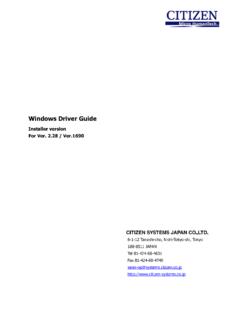Transcription of Screenpresso User Manual
1 Olicif S c r e e n p r e s so i s e d i t e d b y L E A R N P U L S E S A S 2018 Screenpresso user Manual Screenpresso captures your screen (screenshots and HD videos screencasts) for your training documents, collaborative design work, IT bug reports, and It is a light-weight Windows screen grab tool with built-in image editor and publishing options. Screenpresso user Manual Chapter: About this document 1 1 About this document The purpose of this document is to list and describe all the features available in the tool, Screenpresso . This is the official user Manual edited by LEARNPULSE. Latest version of this document is available at This document is also available directly in Screenpresso by pressing the key. By default, the online help is opened.
2 However, if the PDF file is present locally in the same folder as , the local file is used. You can also find additional information on our FAQ: You may also find some video tutorials on YouTube: If you have any questions, remarks or if you need further information, feel free to contact the support team by e-mail: Screenpresso user Manual Chapter: Table of content 2 2 Table of content 1 About this 2 Table of content ..2 3 Minimum system requirements ..6 4 Installation and updates ..6 Where to download the latest version ..6 Installation modes ..6 Default Installation ..7 Installation in Program Files (administrator only) ..8 Installation using the command line (advanced user only) ..8 Uninstall .. 10 Portable mode .. 10 Updates / new releases.
3 10 Official versions .. 11 Intermediate versions .. 11 Check for update .. 11 Enterprise deployment .. 12 Deploy the activation key .. 12 Deploy the binaries (and all the files) .. 12 Policies and default settings (PRO) .. 14 5 How to activate PRO version .. 14 Activation .. 14 License retrieval .. 16 6 Main concepts of Screenpresso .. 16 Always available .. 16 No need to bother with file location .. 16 Workspace for all your captures .. 17 Default file format .. 17 Simple shortcuts .. 18 Main shortcuts to know: .. 18 Other shortcuts .. 18 7 Capture an image .. 20 Screenpresso user Manual Chapter: Table of content 3 All in one capture 20 Screenshot full 24 Screenshot previous region .. 25 Screenshot scrolling windows.
4 26 Automatic auto scroll capture .. 27 Manual auto scroll capture .. 27 Capture workflow .. 28 Color picker (PRO) .. 30 Screenshot text (PRO) .. 30 Capture a QR code (PRO) .. 31 8 Capture a video .. 32 Overview .. 32 Video Toolbar .. 35 Sound recording .. 35 Webcam .. 36 Video zoom .. 36 Start recording .. 37 Video capture workflow .. 38 Screenpresso media player .. 39 Convert video to another format .. 41 Recording limitation .. 41 Merging videos (PRO) .. 41 9 Android center .. 42 Install ADB .. 42 Configure your device .. 42 Take captures .. 43 10 Presentation tools .. 43 Timer .. 44 Zoom .. 45 11 Workspace window .. 45 Overview .. 45 Quick search .. 46 Drag & Drop .. 46 Auto clean-up of files .. 47 Screenpresso user Manual Chapter: Table of content 4 Workspace management.
5 47 Collaborative work .. 49 Synchronization with Screenpresso Cloud .. 49 Synchronization with Dropbox, Google Drive or Microsoft OneDrive .. 50 12 Managing files .. 51 File management .. 51 Deleting a media .. 53 Renaming a media .. 53 Moving a media to another workspace .. 54 Sorting .. 54 13 Editing an image .. 54 Main tab .. 54 Image tab .. 66 Hidden features .. 69 Third party editors .. 69 Edit other images .. 70 14 Editing a video .. 70 Built-in editor .. 70 Third party editors .. 71 15 Document generator .. 71 General use .. 71 Generator settings .. 75 16 Publishing files .. 76 Local publishing .. 76 Web and cloud sharing .. 76 Get a public URL thanks to Screenpresso Cloud .. 77 Sharing history .. 78 17 Settings.
6 79 General .. 79 Screenshot .. 80 Sharing .. 81 Video capture .. 81 Advanced configuration .. 82 Advanced settings for workspace .. 83 Screenpresso user Manual Chapter: Table of content 5 Screenpresso user Manual Chapter: Minimum system requirements 6 3 Minimum system requirements The minimum system requirements are: Microsoft Windows 7, 32-bit or 64-bit GHz processor 2 GB of RAM 100 MB of free hard disk space Screenpresso usually takes between 32 and 150 MB memory. requires Microsoft .NET Framework 4 or above installed on your computer. You may find links on 4 Installation and updates Where to download the latest version The latest official version of Screenpresso can be downloaded from our website at this address: The FREE version and the PRO version are using the same binary ( ).
7 A license key is required to switch FREE to PRO version. Important note Some intermediate releases (beta versions) are also available with some new features and fixes. You can get them once you have installed Screenpresso by using the Check For Update button in the tool itself. Release notes are available only for official releases. Installation modes Screenpresso can be used in 4 modes: - Installed mode: Screenpresso is installed on your computer. It doesn t require administrator privileges so it can be installed even if you are not the administrator of the computer. This is the recommended mode since Screenpresso consumes less memory. - Installed in program files mode: Screenpresso is installed on your computer. It requires administrator privileges.
8 - Direct mode: you don t need to install anything. Run and it will just work. - Portable mode: you don t need to install anything. This mode is automatic when is run from a USB key or with -portablemode command line argument. In this mode all files are saved next to the exe. All modes are available via the same binary: Double-click on to run Screenpresso . The very first screen allows you to choose install Screenpresso or run it has it. You can also change the default language if necessary. This window is not displayed anymore when Screenpresso is installed on the computer and you run again. Screenpresso user Manual Chapter: Installation and updates 7 Figure 1 : Startup screen 1) This is the version of the running Screenpresso 2) Tick the checkbox if you accept the license 3) Run the installation mode 4) Run the portable mode 5) Change display language Default Installation When you click on the button INSTALL on this computer , the install setup is run in silent mode (no Manual input is required).
9 Screenpresso : - Installs the program in the user profile folder. Basically it is: C:\Users\<your login>\AppData\Local\LearnPulse\ Screenpresso ; - Create a shortcut in the Windows start programs; - Setup Screenpresso to run on Windows startup (you can change this option later in the Screenpresso settings window); - Run Screenpresso at the end of the setup. Important notes - Screenpresso does not require administrator privileges - As is both an executable program and a setup program (it copies itself in a new folder), some antivirus software might display some warning messages and prevent Screenpresso from installing properly. If an alert occurs, please temporarily shut down your antivirus software during the installation process - Using this installation procedure, Screenpresso is only available for the current Windows user Screenpresso user Manual Chapter: Installation and updates 8 Installation in Program Files (administrator only) If you want to install Screenpresso in the Windows Program Files folder, you need administrator privileges.
10 If you have these privileges, right-click on and choose Run as admin from the menu. Now click on the INSTALL on this computer button while holding the Control key. Important notes - Administrator privileges will also be required later for automatic updates and uninstall - When Screenpresso is installed in Program Files, it is then available to all users of the computer - IT team can find some additional information about deployment on our online FAQ : Installation using the command line (advanced user only) Advanced installation options are available by using the command line. Type -? in a Windows command prompt to get all information: Figure 2 : Command line options Those options can be used to deploy Screenpresso in silent mode or using Microsoft SMS (Systems Management Server).