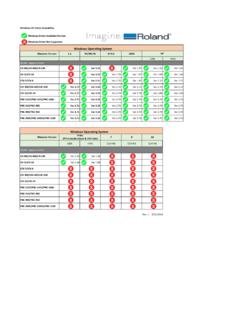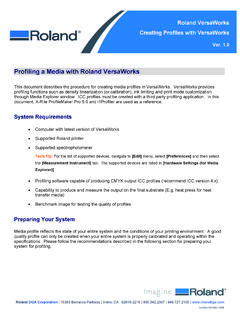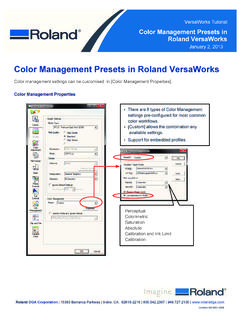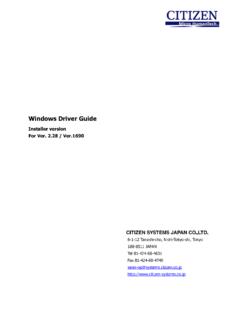Transcription of User’s Manual for CoPeck - Roland
1 user s Manual for CoPeck What is CoPeck ? CoPeck is application software for getting a report of the printer. Supported Environment Windows 10, Windows , Windows 7 and Windows Vista How to Install Execute and follow the wizard instruction. How to Uninstall Uninstall CoPeck from control panel of windows. Supporting Models <Type1> PROII/ProII(V) Series SP-540V/300V/300 FLJ-300 SJ-1000/1045 <Type2> AJ-1000/740/1000i/740i FP-740 <Type3> XC-540/540MT, XJ-740/640/540 VP-540/300/540i/300i LEC-540/300/330/300A, LEJ-640 RS-640/540 FH-740 XR-640 <Type4> SP-540i/300i VS-640/540/420/300/640i/540i/300i LEF-300/200/20/12/12i RA-640, RE-640 <Type5> XF-640 RF-640 RT-640 EJ-640 XT-640 VG-640/540 SG-540/300 How to use Preparation for printer Turn on Main Power Switch and Turn off Sub Power Switch.
2 Please be confirmed that there is no printing data transmission between the printer and PC. Starting CoPeck Double-click and you can see the dialog as shown below. Selecting models and connection port Open the [Select Port] dialog by clicking the Select Port button. Select the type of the target printer in Product selection. For the details, refer to [Supported Models] in the previous page. Select connection port. If you select [via Network], type in IP Address. Eliminate 0 numbers if the higher digit of IP address is(are) 0(s). (For example, -> Double clicking ) Getting a report from your printer. Click the [Get Report] button. Save it as a file. Finishing CoPeck . Finish CoPeck by clicking the [Exit] button.
3 Version January 12th, 2017