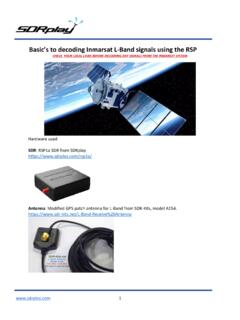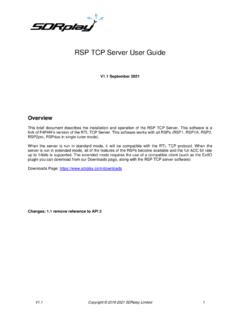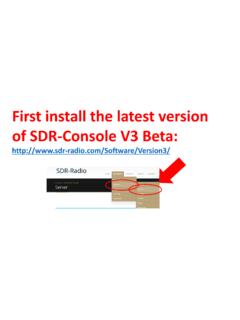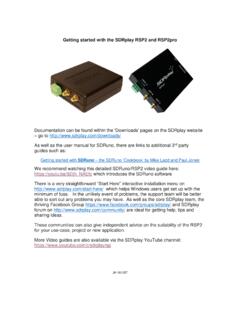Transcription of SDRuno User Manual v1 - SDRplay
1 Copyright 2016-2018 SDRplay Limited 1 SDRuno user Manual Overview SDRuno is an advanced Software Defined Radio Application platform which is optimized for use with SDRplay 's range of Radio Spectrum Processors. This means that the specific features of a particular SDRplay RSP receiver model are enabled automatically within SDRuno . Copyright 2016-2018 SDRplay Limited 2 Contents 1. Installation ..6 2. Changelog & Release Notes..11 3. Getting Started ..11 Starting the RSP stream.
2 11 SDRplay RSP devices ..11 Resetting SDRuno ..12 Application instance ..12 Workspace ..12 Managing Workspaces ..13 VRX ..13 Adding and Removing a VRX ..14 Zoom ..16 VFO ..16 Resolution bandwidth ..16 PWR & SNR TO CSV ..16 The spectrum quick browser ..17 SP2 filter adjustments ..18 Asymmetrical adjustment ..18 Pass band Tuning ..18 CW pitch (CW shift) ..18 Adjusting the proportion of spectrum and waterfall displays ..19 Selecting an output device ..19 Setting the RX frequency.
3 20 Entering frequency directly ..20 Automatic Ham band & Broadcast band Framing ..21 4. Synchronous AM ..22 5. RDS DX-mode ..23 6. S-Meter function ..24 7. Quick notch frequency setting and the notch-lock function ..25 8. Memory banks ..26 Basic The memory bank file format ..26 GUI items added for memory banks management ..27 The Memory Panel window ..27 Memory data fields ..28 The data grid ..28 Copyright 2016-2018 SDRplay Limited 3 Basic operations in the data Customizing the columns order.
4 29 Manual editing of cells ..29 Manually inserting a new Deleting a row ..30 Moving a row ..30 Copying a row ..30 Copying a single cell ..31 Bank file operations ..31 Changing the current Banks Folder ..31 Opening a bank file ..32 Saving a bank ..32 Saving a bank with a specific name ..33 Creating a new blank bank ..33 Recalling a memory location ..33 Storing to a memory location ..34 Importing from other database formats ..34 Advanced editing operations ..35 Searching the memory bank.
5 35 Selecting and copying multiple cells ..35 Creating a composite bank from several source banks ..35 Filtering data ..36 Minimize/Restore All option ..36 VRX Using multiple VRX while playing IQ files ..37 9. Other functions in SDRuno ..38 IQ Recording ..38 Selecting the recording folder ..38 Playback of IQ Recording ..38 Scheduled IQ recorder ..39 Quick Using the custom controls ..39 Sliders ..39 Wheel Edit Dials ..40 Temporary LO Lock ..40 10. Keyboard shortcuts ..41 11. The I/O Sample Rate difference issue.
6 41 12. Frequency calibration ..42 Adjusting S-meter to allow for external front end gain or loss ..42 Copyright 2016-2018 SDRplay Limited 4 13. External converter offset ..43 Changing a converter frequency offset ..43 Enabling a converter offset ..43 Disable active offset ..43 Inverted spectrum mode ..43 14. CAT ..44 How SDRuno implements VRX CAT parameters ..45 COM DEVICE ..45 BAUD RATE ..45 RX MODE CTRL ..45 ENABLE & Example: connecting to Ham Radio Deluxe ..45 Applications.
7 46 SDRuno as the controlling device Omnirig ..46 Omnirig installation and set-up ..46 How SDRuno handles Omnirig ..47 Monitoring Omnirig status from SDRuno instance #0 ..47 Which parameters are synchronized ..47 IF Output Mode ..48 Omnirig related VRX options ..48 RIG SELECTION ..48 SYNC VRX->RIG ..48 SYNC RIG->VRX ..49 SYNC CENTER FREQ. (LO) ..49 SYNC RX MODE ..49 The RSYN button ..49 15. Tmate and Tmate 2 ..49 What do I need to use Tmate (and Tmate 2) with SDRuno ? ..50 The Tmate server.
8 50 Tmate server options ..50 ENABLE SERVER ..50 AUTO ASSIGN ..50 TMATE 2 ..51 TMATE 2 USES VRX BACKG..51 Tmate controls ..51 TUNING KNOB ..51 F1 DECREASE STEP ..51 F2 INCREASE STEP ..51 Copyright 2016-2018 SDRplay Limited 5 F3 KNOB LOCK ..51 F4 MUTE ..51 Tmate 2 controls ..52 MAIN ENCODER (TUNING KNOB) ..52 E1 ENCODER ..52 E2 ENCODER ..52 F1 DECREASE STEP ..52 F2 INCREASE STEP ..52 F3 KNOB LOCK ..53 F4 ASSIGNABLE BUTTON ..53 F5 RX MODE ..53 F6 VRX SELECTION.
9 53 16. Legal Information ..54 Copyright 2016-2018 SDRplay Limited 6 It may be necessary to temporarily disable your Antivirus software to allow the installation to install uninterrupted. Remember to reenable your Antivirus after installation. 1. Installation Download the SDRuno installer from the SDRplay website ( ) which is shown below. Run the downloaded installation file and you will see this, click Yes to continue. Copyright 2016-2018 SDRplay Limited 7 Please read and accept the license agreement.
10 The next screen will display important information. Read and then click Next. Copyright 2016-2018 SDRplay Limited 8 The next screen shows the installation directory. Check you have enough disk space and then click Next The next screen allows the Start Menu folder to be changed if needed. Copyright 2016-2018 SDRplay Limited 9 The next screen confirms where the software will be installed to. If correct, click Install. Check the next window for important information about installing the hardware drivers.