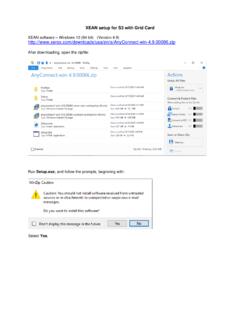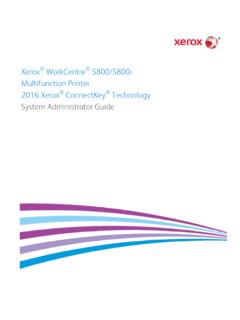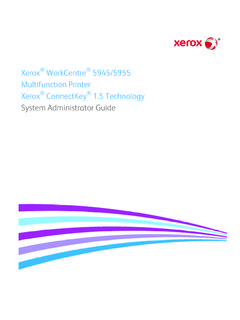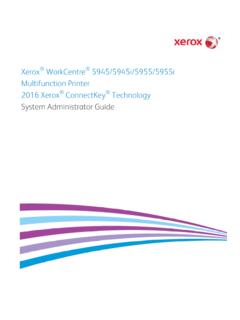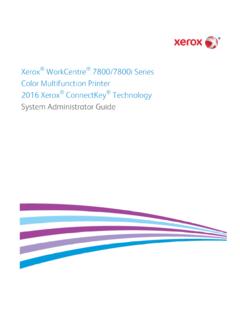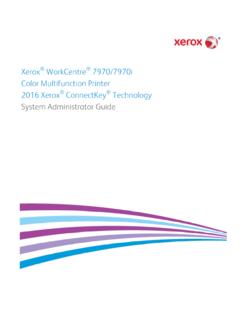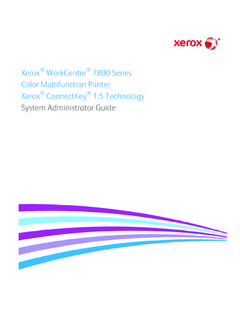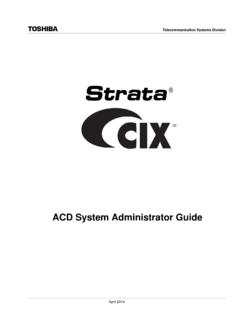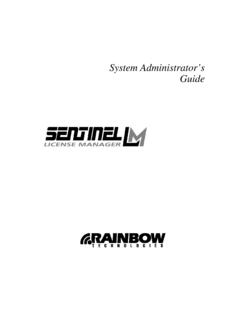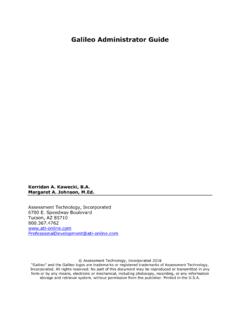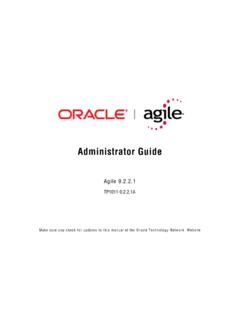Transcription of Secure Installation and Operation of Your - Xerox
1 Secure Installation and Operation of your WorkCentre 3655/3655i WorkCentre 5845/5855/5865/5865i/5875/5875i/5890/589 0i WorkCentre 5945/5945i/5955/5955i WorkCentre 6655/6655i WorkCentre 7220/7220i/7225/7225i WorkCentre 7830/7830i/7835/7835i/7845/7845i/7855/78 55i WorkCentre 7970/7970i 2016 Xerox ConnectKey technology Version July 15, 2016 1 Purpose and Audience This document provides information on the Secure Installation , setup and Operation . All customers, but particularly those concerned with Secure Installation and Operation of these devices, should follow these guidelines. Overview This document lists some important customer information and guidelines1 that will ensure that your device is operated and maintained in a Secure manner.
2 Background These devices are currently undergoing Common Criteria evaluation and are evaluated in a particular configuration, referred to in the rest of this document as the evaluated configuration . Section 1 describes how to install and configure the machine so that it is in the same configuration as it is for evaluation. Customers are advised that changes to the evaluated configuration may be required to support business goals and for compliance with policies applicable to their environment2. After careful review of this document, customers should document settings to be applied to devices in their environment establishing a unique benchmark configuration to support processes such as Installation , change management and audit.
3 Xerox Professional Services, which can be contacted via , can assist in evaluating and configuring these devices. The information provided here is consistent with the security functional claims made in the applicable Security Targets 3. Upon completion of the evaluation, the Security Target will be available from the Common Criteria Certified Product website ( ) list of evaluated products, from the Xerox security website ( ), or from your Xerox representative. 1 All guidelines in this document apply to the system administrator unless explicitly stated otherwise. 2 For example, if the customer security policy requires that passwords are reset on a quarterly basis, the Reset Policy for the Admin Password will need to be enabled.
4 Also, many customers choose to manage user credentials centrally, rather than on individual devices through local authorization. 3 Xerox Multi-Function Security Target, Xerox WorkCentre 3655/3655i 2016 Xerox ConnectKey technology , Version , July 2016 Xerox Multi-Function Security Target, Xerox WorkCentre 5845/5855/5865/5865i/5875/5875i/5890/589 0i 2016 Xerox ConnectKey technology , Version , July 2016; Xerox Multi-Function Security Target, Xerox WorkCentre 5945/5945i/5955/5955i 2016 Xerox ConnectKey technology , Version , July 2016; Xerox Multi-Function Security Target, Xerox WorkCentre 6655/6655i 2016 Xerox ConnectKey technology , Version , July 2016; Xerox Multi-Function Security Target, Xerox WorkCentre 7220/7220i/7225/7225i 2016 Xerox ConnectKey technology , Version , July 2016.
5 Xerox Multi-Function Security Target, Xerox WorkCentre 7830/7830i/7835/7835i 2016 Xerox ConnectKey technology , Version , July 2016; Xerox Multi-Function Security Target, Xerox WorkCentre 7845/7845i/7855/7855i 2016 Xerox ConnectKey technology , Version , July 2016; Xerox Multi-Function Security Target, Xerox WorkCentre 7970/7970i 2016 Xerox ConnectKey technology , Version , July 2016. 2 I. Secure Installation and Set-up in the Evaluated Configuration To set up the machines in the evaluated configuration, follow the guidelines below: a. Make sure that the following system software releases along with patch 905956v24 are installed on the device: WorkCentre 3655/3655i: WorkCentre 5845/5855/5865/5865i/5875/5875i/5890/589 0i: WorkCentre 5945/5945i//5955/5955i: WorkCentre 6655/6655i: WorkCentre 7220/7220i/7225/7225i: WorkCentre 7830/7830i/7835/7835i: WorkCentre 7845/7845i/7855/7855i: WorkCentre 7970/7970i: b.
6 Set up and configure the following security protocols and functions in the evaluated configuration: Immediate Image Overwrite On Demand Image Overwrite Data Encryption FIPS 140-2 Mode IP Filtering Audit Log Security Certificates, Transport Layer Security (TLS)/ Secure Sockets Layer (SSL) and HTTPS IPSec Local, Remote or Smart Card Authentication Local or Remote Authorization User Permissions Personalization Device Authentication Session Inactivity Timeout USB Port Security SFTP Filing Embedded Fax Secure Receive Secure Print Hold All Jobs McAfee Embedded Control Erase Customer Data system administrator login is required when accessing the security features via the Web User Interface (Web UI)
7 Or when implementing the guidelines and recommendations specified in this document. To log in to the Web UI as an authenticated system administrator , follow the instructions under Accessing CentreWare Information Services as a system administrator under Accessing Administration and Configuration Settings in Section 2 of the applicable system Administration guide (SAG)5. To log in to the Local User Interface (denoted hereafter in this document as the Control Panel) as an authenticated system administrator , follow Accessing the Control Panel as a system administrator under Accessing Administration and Configuration Settings in Section 2 of the SAG. 4 Links to each of the system software mentioned above, along with the applicable Installation instructions, can be found at by searching for the products listed above with the I designation ( , WorkCentre 3655i) and then selecting the Drivers & Downloads link; the link to the 905956v2 patch can be found at.
8 5 Xerox WorkCentre 3655/3655i Multifunction Printer 2016 Xerox ConnectKey technology system administrator guide , Version , February 2016; Xerox WorkCentre 5800/5800i Multifunction Printer 2016 Xerox ConnectKey technology system administrator guide , Version , February 2016; Xerox WorkCentre 5945/5945i/5955/5955i Multifunction Printer 2016 Xerox ConnectKey technology system administrator guide , Version , February 2016; Xerox WorkCentre 6655/6655i Multifunction Printer 2016 Xerox ConnectKey technology system administrator guide , Version , February 2016; Xerox WorkCentre 7220/7220i/7225/7225i Multifunction Printer 2016 Xerox ConnectKey technology system administrator guide , Version , February 2016; Xerox WorkCentre 7800/7800i Multifunction Printer 2016 Xerox ConnectKey technology system administrator guide , Version , February 2016; Xerox WorkCentre 7970/7970i Multifunction Printer 2016 Xerox ConnectKey technology system administrator guide , Version , February 2016.
9 3 c. Follow the instructions located in Chapter 4, Security, in the SAG to set up the security functions listed in Item a above. Note that whenever the SAG requires that the system administrator provide an IPv4 address, IPv6 address or port number the values should be those that pertain to the particular device being configured. In setting up the device to be in the evaluated configuration, perform the following6: 1. administrator Password: i. Change the administrator password upon Installation . Reset the administrator password periodically. Set the administrator password to a minimum length of eight alphanumeric characters. Change the administrator password once a month and Ensure that all passwords are strong passwords ( , passwords use a combination of alphanumeric and non-alphanumeric characters; passwords do not use common names or phrases, etc.)
10 ; special characters such as a star (*) could be accepted). To change the administrator password from the Web UI, follow the instructions under Changing the system administrator Password in Section 2 of the SAG. To change the administrator password from the Control Panel, follow the instructions under Changing the system administrator Password at the Control Panel in Section 2 of the SAG. ii. Disable the Admin Password Reset security feature so it is not used. To disable this feature, perform the following: At the Web UI select the Properties tab. Select the following entries from the Properties 'Content menu : Security Admin Password Reset Policy Select the [Disable Password Reset] option and then select the [Apply] button to save the option entered.