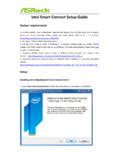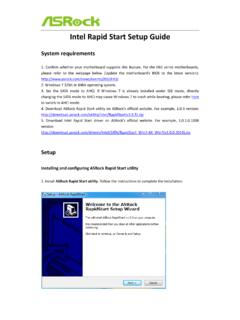Transcription of Security Device Support to “Disable” - ASRock
1 BIOS update note with TPM module If you have a TPM module on the motherboard and want to update BIOS, please follow the steps below to disable TPM function before flashing BIOS. In OS: 1. Right-click the Menu button. 2. Left-click > Control Panel > System and Security > BitLocker Drive Encryption 3. Turn off BitLocker In BIOS 1. BIOS setup > Advanced > Trusted Computing 2. Security Device Support to Disable After flashing the BIOS, please enable the function.