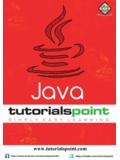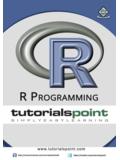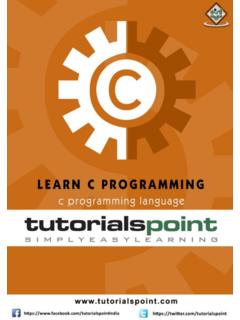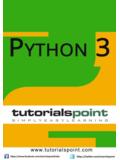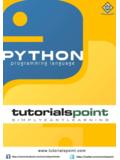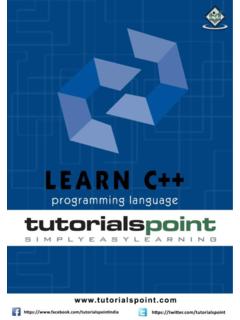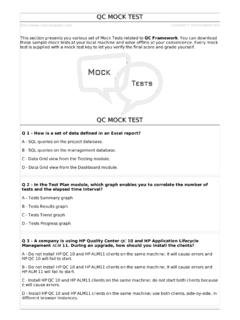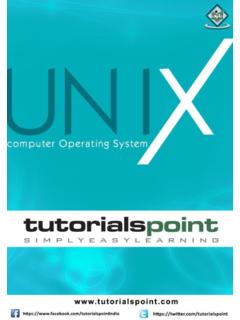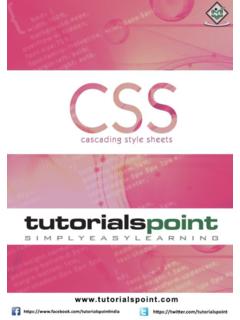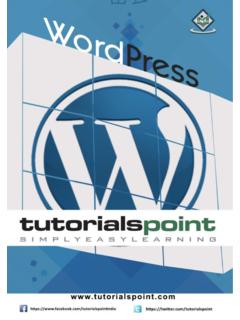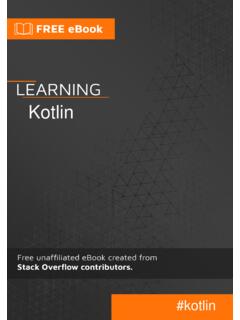Transcription of Selenium - Tutorialspoint
1 Selenium i Selenium About the Tutorial Selenium is an open-source tool that is used for test automation. It is licensed under Apache License Selenium is a suite of tools that helps in automating only web applications. This tutorial will give you an in-depth understanding of Selenium and its related tools and their usage. Audience This tutorial is designed for software testing professionals who would like to learn the basics of Selenium through practical examples. The tutorial contains enough ingredients to get you started with Selenium from where you can take yourself to higher levels of expertise. Prerequisites Before proceeding with this tutorial, you should have a basic understanding of java or any other object-oriented programming language. In addition, you should be well-versed with the fundamentals of testing concepts. Copyright & Disclaimer Copyright 2014 by Tutorials Point (I) Pvt.
2 Ltd. All the content and graphics published in this e-book are the property of Tutorials Point (I) Pvt. Ltd. The user of this e-book is prohibited to reuse, retain, copy, distribute or republish any contents or a part of contents of this e-book in any manner without written consent of the publisher. We strive to update the contents of our website and tutorials as timely and as precisely as possible, however, the contents may contain inaccuracies or errors. Tutorials Point (I). Pvt. Ltd. provides no guarantee regarding the accuracy, timeliness or completeness of our website or its contents including this tutorial. If you discover any errors on our website or in this tutorial, please notify us at i Selenium Table of Contents About the Tutorial i Audience i Prerequisites i Copyright & Disclaimer i Table of Contents ii 1. OVERVIEW 1. Introduction 1. Advantages of Selenium 2.
3 Disadvantages of Selenium 3. 2. Selenium IDE 4. Selenium IDE 4. Download Selenium IDE 5. Features of Selenium IDE 7. Creating Selenium IDE Tests 8. Script Debugging 13. Inserting Verification Points 17. Pattern Matching 20. Selenium User Extensions 22. Different Browser Execution 25. 3. ENVIRONMENT SETUP 28. Download and Install java 28. Download and Configure Eclipse 34. Configure FireBug and FirePath 36. Configure Selenium RC 40. ii Selenium Configure Selenium WebDriver 42. 4. Selenium RC 44. What is Selenium RC? 44. Selenium RC Architecture 44. RC Scripting 45. 5. SELENESE COMMANDS 54. Actions 54. Accessors 58. Assertions 61. 6. WEBDRIVER 65. Architecture 65. Selenium RC Vs WebDriver 66. Scripting using WebDriver 66. Most Used Commands 74. 7. LOCATORS 76. Locators Usage 77. 8. INTERACTIONS 84. User Interactions 84. Text Box Interaction 84. Radio Button Interaction 87.
4 Check Box Interaction 89. Dropdown Interaction 91. Synchronization 93. Drag & Drop 95. Keyboard Actions 97. iii Selenium Mouse Actions 97. Multi Select Action 98. Find All Links 101. 9. TEST DESIGN TECHNIQUES 103. Page Object Model 103. POM Flow Diagram 103. Data Driven using Excel 107. Parameterization 112. Log4j Logging 118. Exception Handling 127. Multi Browser Testing 128. Capture Screenshots 135. Capturing Videos 141. 10. TESTNG 148. What is TestNG? 148. Installing TestNG for Eclipse 148. Annotations in TestNG 152. TestNG-Eclipse Setup 155. First Test in TestNG 162. 11. Selenium GRID 166. Architecture 167. Working with Grid 167. Configuring the Hub 168. Configuring the Nodes 169. Develop the Script and Prepare the XML File 174. Test Execution 181. iv Selenium Result Analysis 183. v Selenium 1. OVERVIEW. Introduction Selenium is an open-source and a portable automated software testing tool for testing web applications.
5 It has capabilities to operate across different browsers and operating systems. Selenium is not just a single tool but a set of tools that helps testers to automate web-based applications more efficiently. Let us now understand each one of the tools available in the Selenium suite and their usage. Tool Description Selenium IDE Selenium Integrated Development Environment (IDE) is a Firefox plugin that lets testers to record their actions as they follow the workflow that they need to test. Selenium RC Selenium Remote Control (RC) was the flagship testing framework that allowed more than simple browser actions and linear execution. It makes use of the full power of programming languages such as java , C#, PHP, Python, Ruby, and PERL to create more complex tests. Selenium WebDriver Selenium WebDriver is the successor to Selenium RC which sends commands directly to the browser and retrieves results.
6 Selenium Grid Selenium Grid is a tool used to run parallel tests across different machines and different browsers simultaneously which results in minimized execution time. 1. Selenium Advantages of Selenium QTP and Selenium are the most used tools in the market for software automation testing. Hence it makes sense to compare the pros of Selenium over QTP. Selenium QTP. Selenium is an open-source tool. QTP is a commercial tool and there is a cost involved in each one of the licenses. Can be extended for various Limited add-ons and needs add-ons for technologies that expose DOM. each one of the technologies. Has capabilities to execute Can run tests in specific versions of Firefox, scripts across different IE, and Chrome. browsers. Can execute scripts on various Works only with Windows. operating systems. Supports mobile devices. Supports mobile devices with the help of third-party tools.
7 Executes tests within the Needs Focus during script execution, as the browser, so focus is NOT tool acts on the browser (mimics user required while script execution is actions). in progress. Can execute tests in parallel QTP cannot execute tests in parallel, with the use of Selenium Grids. however integrating QTP with QC allows testers to execute in parallel. QC is also a commercial tool. 2. Selenium Disadvantages of Selenium Let us now discuss the pitfalls of Selenium over QTP. Selenium QTP. Supports only web-based Can test both web and desktop applications. applications. No feature such as Object QTP has built-in object repositories and Repository/Recovery Scenario recovery scenarios. No IDE, so the script development More intuitive IDE; automation can be won't be as fast as QTP. achieved faster. Cannot access controls within the Can access controls within the browser browser.
8 Such as favorites bar, backward, and forward buttons. No default test report generation. Default test result generation within the tool. For parameterization, users has to Parameterization is built-in and easy to rely on the programming language. implement. 3. Selenium 2. Selenium IDE. Selenium IDE. The Selenium -IDE (Integrated Development Environment) is an easy-to-use Firefox plug-in to develop Selenium test cases. It provides a Graphical User Interface for recording user actions using Firefox which is used to learn and use Selenium , but it can only be used with Firefox browser as other browsers are not supported. However, the recorded scripts can be converted into various programming languages supported by Selenium and the scripts can be executed on other browsers as well. The following table lists the sections that we are going to cover in this chapter.
9 Title Description Download Selenium This section deals with how to download and configure IDE Selenium IDE. Selenium IDE This section deals with the features available in Features Selenium IDE. Creating Selenium This section deals with how to create IDE tests using IDE Tests recording feature. Selenium IDE Script This section deals with debugging the Selenium IDE. Debugging script. Inserting This section describes how to insert verification points in Verification Points Selenium IDE. 4. Selenium Selenium Pattern This section deals with how to work with regular Matching expressions using IDE. Selenium User The java script that allows users to customize or add Extensions new functionality. Different Browser This section deals with how to execute Selenium IDE. Execution scripts on different browsers. Download Selenium IDE. Step 1 : Launch Firefox and navigate to the following URL.
10 Under the Selenium IDE section, click on the link that shows the current version number as shown below. Step 2 : Firefox add-ons notifier pops up with allow and disallow options. User has to allow the installation. 5. Selenium Step 3 : The add-ons installer warns the user about untrusted add-ons. Click 'Install Now'. Step 4 : The Selenium IDE can now be accessed by navigating to Tools >>. Selenium IDE. Step 5 : The Selenium IDE can also be accessed directly from the quick access menu bar as shown below. 6. Selenium Features of Selenium IDE. The following image shows the features of Selenium IDE with the help of a simple tooltip. The features of the record tool bar are explained below. 7. Selenium Creating Selenium IDE Tests The following steps are involved in creating Selenium tests using IDE: Recording and adding commands in a test Saving the recorded test Saving the test suite Executing the recorded test Recording and Adding Commands in a Test We will use to demonstrate the features of Selenium .