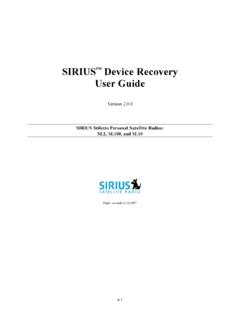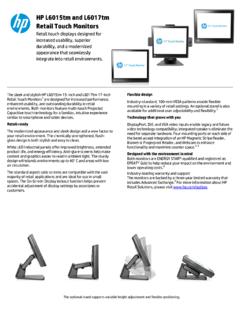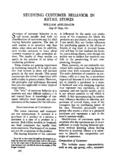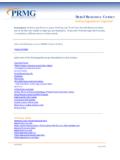Transcription of SELF USER CREATION GUIDE FOR RETAIL USERS
1 Page 1 SELF user CREATION GUIDE FOR RETAIL USERS 1 Open Internet Explorer (Version & above), Mozilla Firefox, Google chrome etc Type to invoke the NetBanking Application STEP 1 STEP 1(a) Option 1:- Click RETAIL user Login Option Click on Register Now Option 2:- Click Self user CREATION to go to STEP 2 directly. Page 2 STEP 2 After clicking on Register now , user will reach the Online user Registration page wherein Account Number is to be mandatorily entered along with PAN Card Number / Date of Birth.
2 user shall directly reach below screen by clicking on Self user CREATION at , as mentioned in Step 1. user can opt for Type of Facility for Internet Banking View Facility / View and Transaction facility both. STEP 3 user needs to select his/ her registered Mobile number and generate the OTP (One Time Password). Enter the OTP and click on Continue . Page 3 STEP 4 In the next step, user needs to enter the OBC ATM-cum-Debit Card details viz. Debit Card Number, ATM PIN, Expiry Date, Account Number and Account Type.
3 Click Continue . STEP 5 During the process of Online user Registration , user can set both LOGIN as well as TRANSACTION Password. Page 4 Once the passwords are entered, select I accept the Terms and Conditions , then click Complete Registration . After Completing Registration successfully, user can View / Transact after 24 to 48 hours.