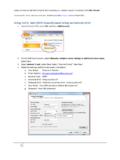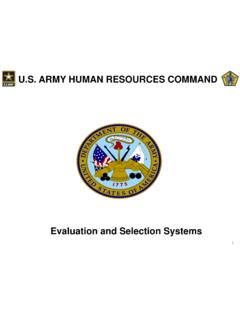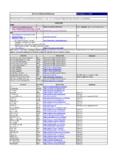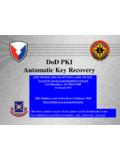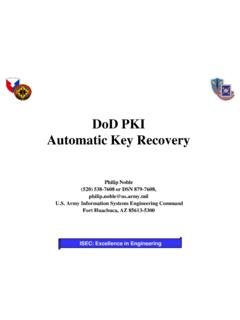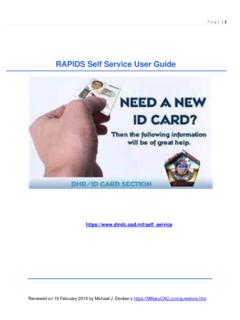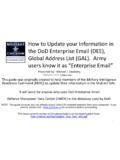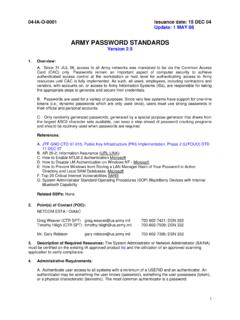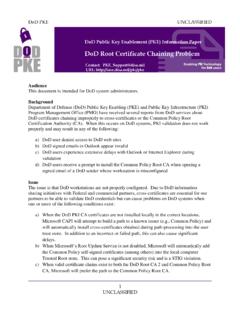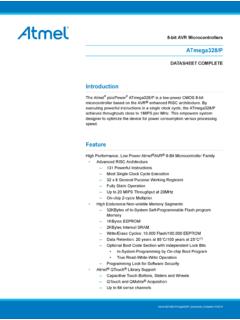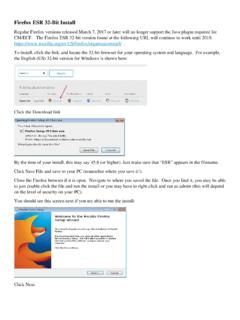Transcription of Setting up Firefox (32 or 64 bit computers) or …
1 Setting up Firefox (32 or 64. bit computers) or Waterfox ( 64 bit computers ) to use your CAC on a Windows computer Presented by: Michael J. Danberry Last Revision / review: 29 December 2016. These tweaks are required to utilize your CAC. If you don't follow these instructions, Firefox (FF) (or Waterfox(WF)) will not know the CAC reader exists enabling you to access CAC secured websites. This guide requires you to install ActivClient (FF / WF will not work with the built in Windows 7, 8 / , or 10 smart card software). ActivClient download locations: The most up to date version of this presentation can be found at: or 1. Download Firefox (or Waterfox). Firefox is used on 32 bit Windows Computers Waterfox is used on 64 bit Windows Computers 2. Open Firefox (or Waterfox) click the 3 parallel lines, then Options 3.
2 Select Advanced, Certificates (tab), Security Devices (button). 4. Click the Load (button). Type: CAC Reader in Module Name: 5. Click Browse then navigate to locations listed below the image, then click OK. Firefox specific instructions - 32 bit Windows computer with ActivClient (32 bit) navigate to: C:\Program Files\ActivIdentity\ActivClient\ You can also try the file - ActivClient & (64 bit) computers, navigate to C:\Program Files(x86)\ActivIdentity\ActivClient\ - ActivClient (64 bit) computers, navigate to: C:\Program Files (x86)\HID Global\ActivClient\ - OpenSC (32 bit) computer will find the file located at: C:\windows\system32\ - Coolkey computer will find the file located at: C:\Program Files(x86)\Mozilla Firefox \. NOTE (ActivClient users): Some people / computers may receive: Unable to add module.
3 Some ideas that helped others: 1. Navigate to the .dll location, then remove everything BEFORE (basically leaving it by itself). 2. Run Firefox as an Administrator. If these tips don't work for you, go back to using Internet Explorer for anything CAC related, you will save yourself a LOT of time and frustration. 6. Click Browse then navigate to locations listed below the image, then click OK. Waterfox specific instructions - 64 bit Windows computer with ActivClient & (64 bit) navigate to: C:\Program Files\ActivIdentity\ActivClient\ - ActivClient (64 bit) computers, navigate to: C:\Program Files\HID Global\ActivClient\ NOTE (ActivClient users): Some people / computers will receive Unable to add module. Some ideas that helped others: 1. Navigate to the .dll location, then remove everything BEFORE (basically leaving it by itself).
4 2. Run Waterfox as an Administrator. If these tips don't work for you, go back to using Internet Explorer for anything CAC related, you will save yourself a LOT of time and frustration. 7. You should now see CAC Reader in the left column. Select OK to close this window NOTE: Some Air Force users have had to select Enable FIPS. (button) to access the Air Force Portal 8. Select the View Certificates (button) you will be prompted for a Master Password (this is the Firefox & Waterfox term for your 6-8 digit CAC PIN). 9. When Certificate Manager opens, you should see three certificates under the Your Certificates (tab). Four will show for dual persona personnel who have their PIV. activated .. 10. To successfully access DoD websites, you MUST install the Department of Defense (DoD) certificates Download links for the InstallRoot file(s) can be found on: It will not harm your computer to run this file more than once If after installation of DoD certs you see There is a problem with this website's security certificate or see red certificate errors, follow this guide: 11.
5 Additional Guidance (Visual guide on next page). Close Firefox / Waterfox and restart it. Verify functionality by accessing a CAC restricted website like ( ) and selecting the CAC option for logging in. You will be prompted with a message the Connection is Untrusted the first time you go to a new DoD website Examples are found on the next slide. Firefox / Waterfox will ask you each and every time you go to visit a new or different DoD website to Confirm the Security Exception (aka, the certificate). 12. Once confirmed you should see the website you are trying to access. NOTE: If you have problems accessing (or want the ability to digitally encrypt emails), follow the next few slides 15. IE Tab V2 extension information /. configuration which gives you Internet Explorer type flexibility in your FF/WF web browser (example S/MIME options).
6 The IE Tab V2 (Enhanced IE Tab) plugin gives you the functionality of Internet Explorer without opening Internet Explorer. Download: US/ Firefox /addon/ie-tab-2-ff-36/. 16. IE tab additional configuration Open Firefox (or Waterfox), Select the 3. parallel lines, followed by Add-ons 17. Select Extensions, IE Tab 2 (FF. +), Options 18. users, type https://*. * . (without the quotes) in the URL (box), select Add, then OK. https://*. *. Examples show for Navy personnel. Other military branches may need to add their OWA URLs. Recommend adding /* at the end of the URL 19. Attempt to access your CAC enabled email Once you are in, try to send a digitally encrypted email. 20. Presentation created and maintained by: Michael J. Danberry If you still have questions, visit: 21.