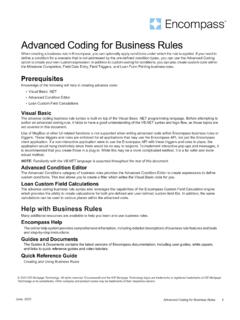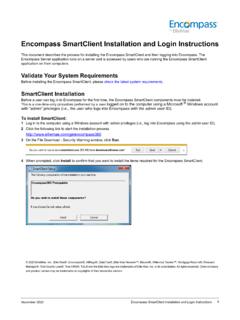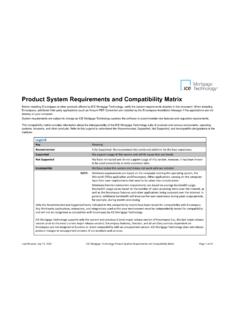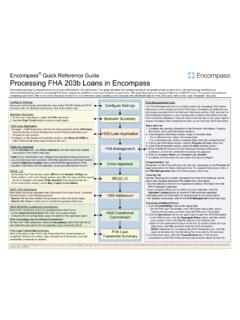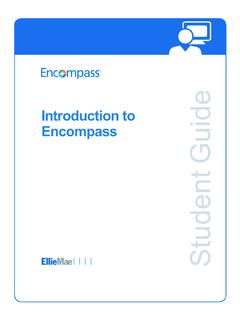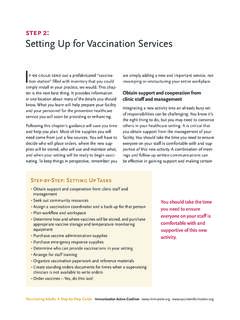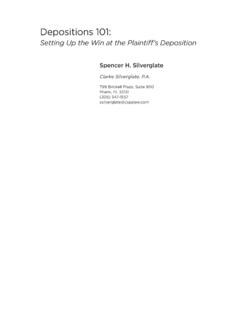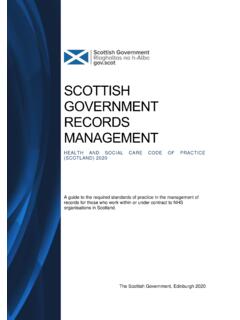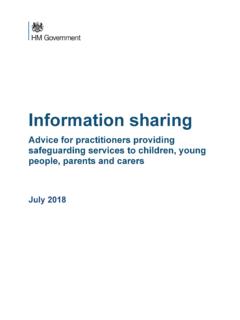Transcription of Setting Up the Appraisal Ordering Process - Ellie Mae
1 December 2021 2021 ICE Mortgage Technology. All rights reserved. Encompass and the ICE Mortgage Technology logos are trademarks or registered trademarks of ICE Mortgage Technology or its subsidiaries. Other company and product names may be trademarks of their respective owners. Setting Up the Appraisal Ordering Process Encompass administrators can use the Appraisal Order Management Setting to configure the Appraisal Ordering Process for different types of loans.
2 Administrators can also use the Appraisal Service tool to set up merchant accounts that enable authorized Encompass users to pay the appraiser for an Appraisal ordered through Encompass before submitting the order to them. Configuring the Appraisal Ordering Process The Setting allows administrators to select a loan type and then select the configuration options to be used for that loan type. For example, the Ordering Process can be configured so that Appraisal requests for conventional loans are submitted using an automated Ordering Process , while Appraisal requests for FHA loans can be sent to an internal order desk for submittal. Five configuration options are available: No Administrative Controls Uses the default Encompass settings for Ordering appraisals. Users order appraisals based on how individual users have set up the selections for their ICE Mortgage Technology Network. Approved Appraisers Only Allows users to select from a list of appraisers or AMCs who are set up by the administrator for specific loan types and property locations.
3 When an order is placed, the user selects an appraiser from the list of approved providers and submits the order to the appraiser. Automated Ordering - Random Defines rules for selecting appraisers from a list set up by the administrator for specific loan types and property locations. When an order is submitted, users do not see a list of providers and have no input into appraiser selection. The order is sent to an appraiser that is selected randomly from the list of approved appraisers available for the property ZIP Code and loan type. This option cannot be used with AMCs that are integrated into the ICE Mortgage Technology Network. Automated Ordering - Rotating Defines rules for selecting appraisers for specific loan types and property locations in rotating order from a list set up by the administrator. When an order is submitted, users do not see a list of providers and have no input into appraiser selection.
4 The first time an Appraisal is ordered, Encompass starts at the top of the appraisers list on the Manage Appraisers tab. If the appraiser is available for the ZIP code and loan type, the order is submitted to the appraiser. If not, Encompass continues down the list until the first suitable appraiser is located. (Appraisers are not selected if they have enabled their Out of Office - Auto Reply option in the Encompass Appraisal Center.) The next time an order is placed, Encompass begins the selection Process on the entry directly below the appraiser who received the previous order. When Encompass reaches the end of the list, the selection Process starts again at the beginning of the list. This option cannot be used with AMCs that are integrated into the ICE Mortgage Technology Network. Internal Order Desk Defines rules for submitting orders through an internal order desk. When a user requests an order, they do not see a list of providers.
5 The order is sent to an authorized internal order desk user who is then responsible for submitting the order to an approved appraiser or AMC by selecting from a list that is set up by the administrator. The internal order desk user is responsible for all communication with the appraiser or AMC and for keeping the user who requested the order updated on the Appraisal order's status. When is the appraiser s information displayed? The appraiser s name, email, and phone number are displayed in the Appraiser information section of the Order Appraisal window based on the Appraisal order configuration set up by the system administrator. The appraiser information is displayed if any of the following conditions are true: The current user ID is admin The order configuration set up by the administrator is not Automated Ordering Random, Automated Ordering Rotating, or Internal Order Desk The current user is an authorized internal order desk user who is fulfilling the order The order status is not Requested, Re-requested, Expected, or Accepted December 2021 Setting Up the Appraisal Ordering Process Page 2 of 12 Access the Appraisal Order Management Setting 1.
6 On the menu bar, click Encompass, and then click Settings. 2. On the left panel, click Business Rules, and then click Appraisal Order Management. 3. On the Appraisal Order Management screen, click Change Settings. Appraisal Ordering Options Tab Use the Appraisal Ordering Options tab to select the Ordering option associated with each loan type, and to set up the personas that can use this option to order appraisals. To Select the Ordering Option for a Loan Type: 1. On the Appraisal Ordering Options tab, select a loan type from the list. 2. Select an Ordering option from the list. 3. To save your changes, click the Save icon. December 2021 Setting Up the Appraisal Ordering Process Page 3 of 12 Note: For the No administrative controls option, no further configuration is required. The Ordering Process will be defined by the user s individual My ICE Mortgage Technology Network account Setting .
7 Use the instructions below to configure the Approved Appraisers Only and Automated Ordering Options. If you selected the Internal Order Desk option, complete the additional steps described in the To Configure the Internal Order Desk Appraisal Ordering Option section on page 4. To Configure Persona Settings for the Approved Appraisers Only and Automated Ordering Options: 1. On the Appraisal Ordering Options tab, in the Personas section, select the appropriate check boxes: Enable Ordering - Give a persona permission to order an Appraisal . Allow COD - Allow the user to select COD from the Paid By drop-down list when Ordering an Appraisal . Allow Invoice - Allow the user to select Invoice from the Paid By drop-down list when Ordering an Appraisal . Note: To give a user permission to select the Borrower payment option, use the Appraisal Services Setting . Refer to the Setting up Appraisal Payment Options section on page 9 for information about this Setting .
8 Send Purchase Price - Include the purchase price of the subject property when the order is submitted to the appraiser. Allow Comments for Accepted Orders - Allow the persona to send comments and attachments to the appraiser after the Appraisal request is submitted. 2. Click the Save icon to save your changes. Note: For the Approved Appraisers Only and Automated Ordering Options, no further configuration is required. December 2021 Setting Up the Appraisal Ordering Process Page 4 of 12 To Configure the Internal Order Desk Appraisal Ordering Option If you selected the Internal Order Desk Ordering option, you must set up the internal order desk option (which includes Setting up the Appraisal Ordering rights for each persona and authorizing specific users to be internal order desk users) and ensure the authorized internal order desk users have the required loan access rights so they can access the appropriate loans when an Appraisal order is submitted.
9 Follow the steps below. 1. On the Appraisal Ordering Options tab, in the Personas section, select the appropriate check boxes: Note: The permissions you set up here do not affect the internal order desk user. Their permissions are hard-coded and not based on their persona. View the To Set Up the Required Loan Access for Internal Order Desk User: section on page 6 for more information about the lock desk user s permissions. Enable Ordering - Give a persona permission to order an Appraisal . Their order will be sent to an internal order desk user who will then submit the order to an appraiser or AMC. Allow COD - Allow the user to select COD from the Paid By drop-down list when Ordering an Appraisal . Allow Invoice - Allow the user to select Invoice from the Paid By drop-down list when Ordering an Appraisal . Note: To give a user permission to select the Borrower payment option, use the Appraisal Services Setting .
10 Refer to the Setting up Appraisal Payment Options section on page 9 for information about this Setting . Send Purchase Price - Include the purchase price of the subject property when the order is submitted to the appraiser. Allow Comments for Accepted Orders This option is disabled for all personas. Note: When you select the Internal Order Desk option, the appropriate check boxes for each persona are automatically selected based on the permissions set up in the Personas settings tool (under Company/User Setup). Although the Allow Comments for Accepted Orders option is disabled for all personas, the internal order desk user is granted this permission. This allows them to send comments and attachments to the appraiser after the order is submitted via the Appraisal Order Status window, which is accessed by clicking the Document icon next to the Order Appraisal button on the Services tab.