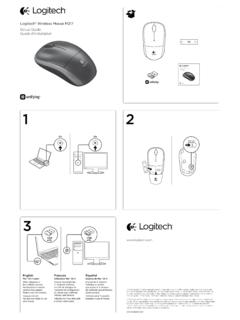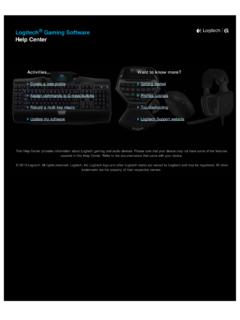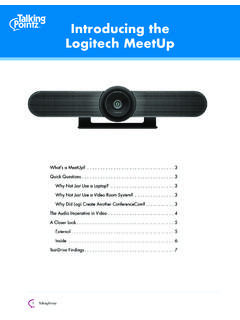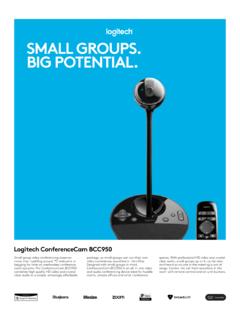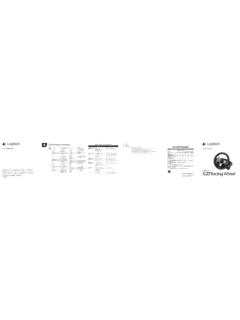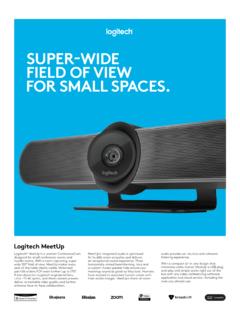Transcription of Setup Guide | Guide d’installation - Logitech
1 R A L LYSetup Guide | Guide d installation2 English 3 Fran ais 10 Espa ol 17 Portugu s 24 English 31. Power2. Mic Pod3. Future Expansion4. Connection To Display Hub5. HDMI 1 In6. HDMI 2 In7. Meeting Room Computer USB8. Future Expansion9. Security Slot10. Power LEDWHAT S WHATTABLE HUB 109123456784 English1. Speaker2. Power3. Connection To Table Hub4. HDMI 1 Out5. HDMI 2 Out6. Meeting Room Computer USB7. Camera8. Security Slot9. Remote Control Pairing10. Power LEDDISPLAY HUB 10981234567 English 5 CAMERA 12456731. Remote control pairing button2. USB3. Status LED4.
2 Security slot5. MIPI6. Tripod Thread7. Expansion Slot6 EnglishREMOTE5768923141. Bluetooth pairing2. Call answer3. Call end4. Microphone mute5. Zoom in/out6. Volume up/down7. Home8. Camera pan/tilt9. Camera presetsAfter completing the installation , the system can be checked by running the diagnostic application available at Logitech com/support/Rally English 7 MAKE RALLY THE DEFAULT DEVICEE nsure that R A LLY is chosen as the camera, speaker and microphone in your video conferencing applications Please consult the application documentation for further instructions on how to do this STARTING A VIDEO CALLA fter installing R A LLY and ensuring it is the default device in your video conferencing application.
3 Simply start the application in the normal manner and enjoy the benefits of improved audio and video PAIRING RALLY TO A BLUETOOTH DEVICEYou can use R A LLY for audio calls when paired to a Bluetooth device To pair your Bluetooth device to R A LLY, follow these simple step:1. Press and hold the Bluetooth button on the remote control until you see a flashing blue light on the camera and microphones 2. Place your mobile device in Bluetooth pairing mode and select Logitech Rally 3. You are now ready to use R A LLY for audio calls 8 EnglishPAIRING A REMOTE CONTROL TO R A LLYRALLY and the remote control are paired at the factory You can pair up to 5 remote controls to RALLY to make it easier to control the system in larger rooms Or, if you need to pair a remote to the camera, such as when replacing a lost remote, do the following: 1.
4 Press and hold the button on the camera until the LED flashes 2. Press and hold the button on the Display Hub until the LED flashes 3. Press and hold the Bluetooth button on the remote control until the LEDs on both the camera and Display Hub stop flashing 4. If the pairing fails, repeat from step 1 CAMERA SETTINGS APPLICATIONUse this program to control the camera pan, tilt, zoom, focus, and image quality (like brightness and contrast) from your computer The software can be downloaded from www Logitech com/support/Rally English 9 ENHANCING RALLYT here are several optional accessories that ease installation and allow RALLY to be used in larger rooms:1. Rally Mounting Kit: Mounting brackets for the Table Hub, Display Hub, Camera and Speakers 2.
5 Extra Mic Pods: R A LLY can support up to 7 Mic Pods allowing great flexibility in room size and configuration 3. Mic Pod Hub: Used to branch microphone routing and run most of the Mic Pod cabling is below the table The Mic Pod Hub has 3 jacks that can be connected to a combination of Mic Pods or other Mic Pod Hubs 4. TV mount: Works with one of either the Camera or Speaker mounting brackets The TV Mount can be used in pairs to mount the Camera and Speaker above and below the TV FOR MORE INFORMATIONYou can find additional information on RALLY including:- FAQ s- Software to enable functions in various application- How to order replacement parts and more atwww Logitech com/support/Rally10 Fran ais1. Alimentation2.
6 Module audio3. Extension possible4. Connexion au hub pour cran5. Entr e HDMI 16. Entr e HDMI 27. USB ordinateur de salle de r union8. Extension possible9. Emplacement de s curit 10. T moin d'alimentationDISPOSITIFHUB POUR TABLE 10912345678 Fran ais 111. Haut-parleur2. Alimentation3. Connexion au hub pour table4. Sortie HDMI 15. Sortie HDMI 26. USB ordinateur de salle de r union7. Cam ra8. Emplacement de s curit 9. Couplage par t l commande10. T moin d'alimentationHUB POUR CRAN 1098123456712 Fran aisCAM RA 12456731. Bouton de couplage par t l commande2. USB3. T moin d' tat4. Emplacement de s curit 5. MIPI6. Filetage du tr pied7. Fente d'extensionFran ais 13T L COMMANDE5768923141. Couplage Bluetooth2.
7 Prise d'appel3. Fin d'appel4. Sourdine du microphone5. Zoom avant/arri re6. Volum e +/-7. Accueil8. Mouvement panoramique/inclinaison de la cam ra9. Pr r glages de la cam raUne fois l installation termin e, le syst me peut tre v rifi par le biais de l application de diagnostic disponible sur Logitech com/support/Rally 14 Fran aisD FINIR LE SYST ME RALLY COMME LE DISPOSITIF PAR D FAUTV rifiez que le syst me R A LLY est s lectionn en tant que cam ra, haut-parleur et microphone dans vos applications de visioconf rence Veuillez consulter la documentation fournie avec vos applications pour savoir comment proc der D MARRER UN APPEL VID OApr s avoir install la cam ra R A LLY et l avoir configur e comme dispositif par d faut dans votre application de visioconf rence.
8 D marrez l application normalement et profitez d une qualit audio et vid o optimale COUPLER LA CAM RA RALLY UN DISPOSITIF BLUETOOTHVous pouvez utiliser la cam ra R A LLY pour des appels audio lorsqu elle est coupl e un dispositif Bluetooth Pour coupler votre dispositif Bluetooth la cam ra R A LLY, proc dez comme suit:1. Maintenez appuy le bouton Bluetooth de la t l commande jusqu ce que le t moin de la cam ra et des microphones clignote en bleu 2. Activez le couplage Bluetooth de votre dispositif mobile et s lectionnez Logitech Rally 3. Vous pouvez maintenant utiliser la cam ra R A LLY pour vos appels audio Fran ais 15 COUPLER UNE T L COMMANDE RALLYLa cam ra RALLY et la t l commande sont coupl es en usine Vous pouvez coupler jusqu 5 t l commandes la cam ra RALLY pour faciliter le contr le du syst me dans les grandes pi ces Sinon, si vous souhaitez coupler une autre t l commande la cam ra (lorsque vous avez gar la t l commande d origine, par exemple), proc dez comme suit: 1.
9 Appuyez sur le bouton de la cam ra et maintenez-le enfonc jusqu ce que le t moin lumineux clignote 2. Appuyez sur le bouton du hub d cran et maintenez-le enfonc jusqu ce que le t moin lumineux clignote 3. Appuyez sur le bouton Bluetooth de la t l commande et maintenez-le enfonc jusqu ce que les t moins lumineux de la cam ra et du hub d cran cessent de clignoter 4. Si le couplage choue, r p tez les op rations depuis l tape 1 APPLICATION CAMERA SETTINGSU tilisez ce programme pour contr ler les fonctions de panoramique et d'inclinaison, le zoom, la mise au point et la qualit d'image de la cam ra (comme la luminosit et le contraste) depuis votre ordinateur Le logiciel est t l chargeable sur www Logitech com/support/Rally 16 Fran aisOPTIMISER LE SYST ME RALLYP lusieurs accessoires en option facilitent l' installation et permettent d'utiliser RALLY dans des pi ces plus grandes:1.
10 Kit de fixation murale: fixations pour le hub pour table, le hub pour cran, la cam ra et les haut-parleurs 2. Modules audio suppl mentaires: R A LLY peut prendre en charge jusqu' 7 modules audio permettant une grande flexibilit au niveau de la taille et de la configuration de la pi ce 3. Hub pour module audio: utilis pour connecter les microphones et placer la plupart des c blages du module sous la table Le hub pour module audio dispose de 3 prises pouvant tre connect es plusieurs modules audio ou d'autres hubs pour module audio 4. Support de t l vision: compatible avec l'une des fixations de la cam ra ou du haut-parleur Le support de t l vision peut tre utilis par paires pour fixer la cam ra et le haut-parleur au-dessus et en dessous de la t l vision POUR PLUS D'INFORMATIONSDes informations suppl mentaires sur la cam ra RALLY sont disponibles, notamment:- Questions fr quentes- Logiciels permettant d'activer des fonctions dans diff rentes applications- Modalit s de commande de pi ces de rechange et plus surwww Logitech com/support/RallyEspa ol 171.