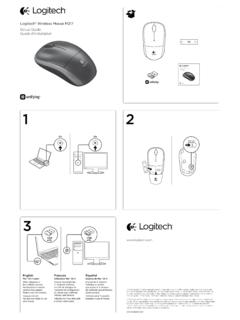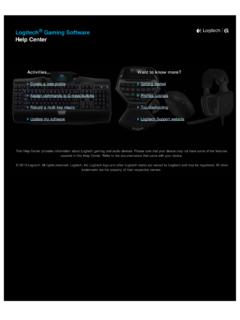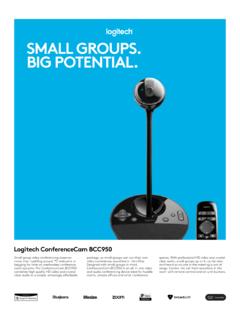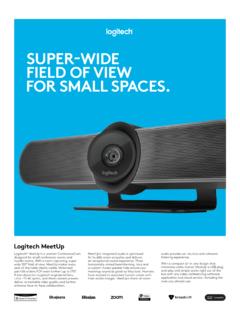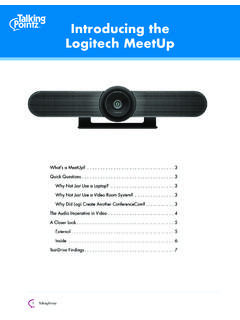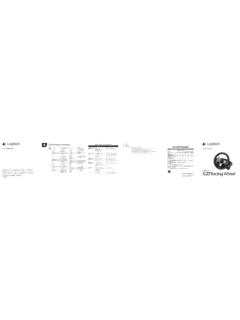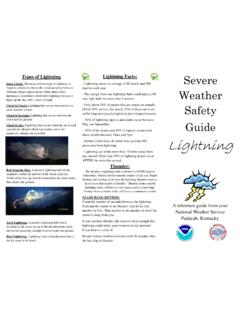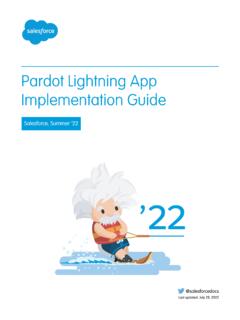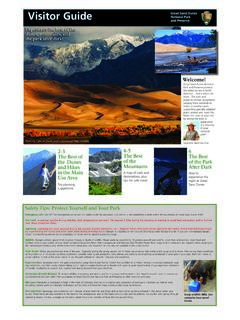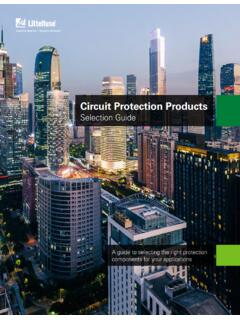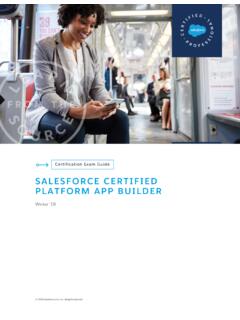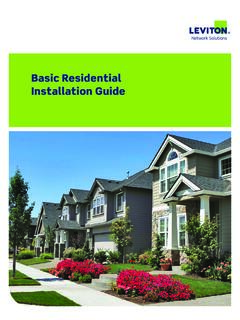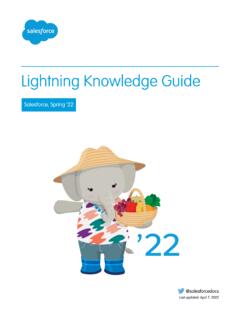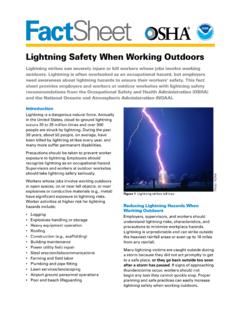Transcription of Setup Guide - Logitech
1 Logitech CRAYONS etup GuideCONTENTSE nglish 3 Deutsch 5 Fran ais 7 Italiano 9 Espa ol 11 Portugu s 13 Nederlands 15 Svenska 17 Dansk 19 Norsk 21 Suomi 23 25По-русски 27Po polsku 29 Magyar 31 esk verze 33 Sloven ina 35Tu rk e 3739 41 English 3 Crayon Setup GuidePRODUCT SETUPTo start using Logitech Crayon, simply turn on and draw No software downloads or pairing required Here are some tips to get started.
2 1 Make sure you are using iPad Pro 12 9-inch (3rd gen), iPad Pro 11-inch, iPad Air (3rd gen), iPad mini (5th gen), or iPad (6th gen) These are the only devices that are compatible with Logitech Crayon 2 Make sure iPad is updated to iOS 12 2 or above To check your iOS version, go to iPad Settings General Software 3 Disconnect any previously connected digital pencils, such as Apple Pencil , prior to using Crayon by going to iPad Settings Bluetooth Select the device you want to disconnect If you do not want to forget other digital pencils, simply turn your Bluetooth off before using Crayon 4 Press the power button for 1 second If the LED turns green, you re ready to go If LED turns red, charge Crayon before use SOFTWARE UPDATESU pdating the iOS on your iPad may affect your experience with Crayon If you notice changes in functionality, simply follow these steps.
3 1 Download Logitech Crayon software update at Connect Logitech Crayon to laptop via lightning cable 3 Follow the prompts to update software To get notifications about software updates, product tips, and more, visit with hundreds of Apple Pencil compatible apps, which are downloadable in the App Store Logitech Crayon is not pressure sensitive, so there is no need to press down hard on the iPad Just tilt for thicker or thinner lines HOW TO CHARGE 1 Flip open the cap 2 Insert lightning cable 3 Connect cable to a power adapter or computer to charge It takes about 30 minutes to charge Crayon from 0 to 100% Note: Crayon will not work while charging. LED behavior Logitech Crayon statusFade in green Power onFade out green Power offSolid green Fully chargedBreathing green ChargingBlinking red Battery level is critical (less than 5%)Red when user presses button Battery level is low (less than 10%)
4 Green when user presses button Battery level is goodYellow Firmware updateKNOW YOUR PRODUCTL ightning portCapLEDTipPower buttonPencil tubeTip coverREPLACEABLE PARTS The tip can be damaged if Logitech Crayon is dropped and will also wear down with use If either of these occur, the tip will need to be replaced to avoid damaging the screen Replacement tip covers and caps can be purchased at Replacement tips can be purchased at CARE AND STORAGE TIPS To preserve battery, power Crayon off when you are done using it If you forget, Crayon will automatically shut off after 30 minutes of being idle Though Crayon is designed with 4-foot drop protection, avoid drops as this might damage the tip of your Crayon or the electronics inside Do not leave the cap open as dirt, dust, and other foreign objects can get inside the charging port If you need to clean Crayon, spray a cloth with water or a gentle cleaner (less than 15% alcohol) until it s damp (not soaked), and wipe the surface of the Crayon Avoid getting moisture in the charging port, and make sure Crayon is completely dry before storing English 4 2019 Logitech , Logi and the Logitech Logo are trademarks or registered trademarks of Logitech Europe S A and/or its affiliates in the U S and other countries Deutsch 5 Crayon EinrichtungsanleitungPRODUKTEINRICHTUNGZ um Verwenden von Logitech Crayon mu ssen Sie das Ger t einfach nur einschalten und loszeichnen Ein Herunterladen von Software oder Durchfu hren eines Pairings ist nicht erforderlich Hier sind einige Tipps fu r den Einstieg.
5 1 Stellen Sie sicher, dass Sie eines der folgenden Modelle verwenden: iPad Pro 12,9 Zoll (3 Generation), iPad Pro 11 Zoll, iPad Air (3 Generation), iPad Mini (5 Generation) oder iPad (6 Generation) Nur diese Ger te sind kompatibel mit Logitech Crayon 2 Das iPad muss auf iOS 12 2 oder h her aktualisiert sein Gehen Sie zum berpru fen Ihrer iOS-Version zu iPad Einstellungen Allgemein Software 3 Die Verbindung mit allen zuvor verbundenen digitalen Stiften, zum Beispiel Apple Pencil , muss getrennt werden, bevor der Crayon verwendet werden kann Gehen Sie dazu zu iPad Einstellungen Bluetooth Zu trennendes Ger t Wenn Sie die Verbindungsdaten fu r andere digitale Zeichenstifte nicht l schen m chten, deaktivieren Sie einfach Bluetooth vor dem Gebrauch des Crayon 4 Halten Sie den Ein/Aus-Schalter 1 Sekunde lang gedru ckt Wenn die LED gru n leuchtet, ist alles bereit Wenn die LED rot leuchtet.
6 Muss der Crayon vor dem Gebrauch aufgeladen werden SOFTWARE-UPDATESDas Ausfu hren von iOS-Updates auf dem iPad kann sich auf das Benutzererlebnis mit Crayon auswirken Falls Ver nderungen bei der Funktionalit t eintreten, fu hren Sie die folgenden Schritte aus:1 Laden Sie das Logitech Crayon Software-Update herunter unter Verbinden Sie Logitech Crayon mit dem Laptop per lightning -Kabel 3 Folgen Sie den Anweisungen zum Aktualisieren der Software Um Benachrichtigungen u ber Software-Updates, Produkt-Tipps und mehr zu erhalten, besuchen Sie GLICHKEITENDas Ger t ist verwendbar mit Hunderten von mit Apple Pencil kompatiblen Apps, die im App Store verfu gbar sind Logitech Crayon ist nicht druckempfindlich, ein starkes Aufdru cken auf dem iPad ist also nicht notwendig Sie mu ssen den Zeichenstift einfach nur in einem anderen Winkel halten.
7 Um dickere oder du nnere Linien zu zeichnen ANLEITUNG ZUM AUFLADEN 1 Klappen Sie die Kappe hoch 2 Schlie en Sie das lightning -Kabel an 3 Schlie en Sie das Kabel an einen Netzadapter oder einen Computer an, um den Ladevorgang zu beginnen Es dauert etwa 30 Minuten zum Aufladen des Crayon von 0 auf 100 % Hinweis: Crayon kann w hrend des Ladevorgangs nicht benutzt werden. Status der LED Status von Logitech CrayonGru n aufblenden EingeschaltetGru n abblenden AusgeschaltetGru n leuchtend Vollst ndig aufgeladenGru n mit Atemeffekt Wird aufgeladenRot blinkend Ladezustand kritisch (weniger als 5 %)Rot bei Tastendruck Ladezustand niedrig (weniger als 10 %)Gru n bei Tastendruck Ladezustand OKGelb Firmware-UpdatePRODUKT AUF EINEN BLICKL ightning-SchnittstelleKappeLEDS tiftspitzeEin/Aus-SchalterStifth lseStiftspitzen-AbdeckungERSATZTEILE Die Stiftspitze kann besch digt werden durch Fallenlassen des Logitech Crayon und nutzt sich beim Gebrauch ab In solchen F llen ist ein Austauschen der Stiftspitze erforderlich, um zu verhindern, dass das Display besch digt wird Ersatzlieferungen fu r Stiftspitzen-Abdeckungen und Kappen k nnen angefordert werden unter Ersatz-Stiftspitzen sind zum Kauf erh ltlich unter TIPPS ZU PFLEGE UND AUFBEWAHRUNG Schalten Sie zum Schonen des Akkus den Crayon ab, wenn Sie das Ger t nicht mehr verwenden Wenn Sie das Abschalten vergessen.
8 Schaltet sich der Crayon automatisch von selbst ab, wenn er fu r 30 Minuten nicht verwendet wird Obwohl das Design des Crayon sturzsicher bis zu einer Fallh he von einem Meter (4 Fu ) ist, sollten Sie das Fallenlassen vermeiden, da dies die Stiftspitze des Crayon oder die elektronischen Teile im Inneren besch digen kann Lassen Sie die Kappe nicht offen, da so Schmutz, Staub und andere Fremdk rper in das Innere des Ladeanschlusses gelangen k nnen Wenn ein Reinigen des Crayon erforderlich wird, spru hen Sie Wasser oder a mildes Reinigungsmittel (mit weniger als 15 % Alkohol) auf ein Tuch, bis es feucht (nicht nass) ist, und wischen Sie die Oberfl che des Crayon damit ab Achten Sie darauf, dass keine Feuchtigkeit in den Ladeanschluss gelangt, und stellen Sie vor dem Aufbewahren des Crayon sicher, dass er vollst ndig trocken ist Deutsch 6 2019 Logitech , Logi und das Logitech Logo sind Marken oder eingetragene Marken von Logitech Europe S A und/oder deren Tochtergesellschaften in den USA und anderen L ndern Fran ais 7 Guide d'installation de CrayonINSTALLATION DU PRODUITPour utiliser le dispositif Logitech Crayon, il suffit de l'allumer pour commencer dessiner Aucun t l chargement de logiciel ou couplage n'est requis Voici quelques conseils avant de commencer.
9 1 Assurez-vous d'utiliser un iPad Pro 12,9 pouces (3e g n ration), un iPad Pro 11 pouces, un iPad Air (3e g n ration), un iPad mini (5e g n ration) ou un iPad (6e g n ration) Il s'agit des seuls dispositifs compatibles avec Logitech Crayon 2 V rifiez que le syst me de l'iPad est mis jour vers la version 12 2 d'iOS ou une version ult rieure Pour v rifier votre version d'iOS, acc dez R glages G n ral Informations sur votre iPad 3 D connectez tous les crayons num riques pr c demment connect s (Apple Pencil , par exemple) avant d'utiliser Crayon, en acc dant R glages Bluetooth sur votre iPad, puis s lectionnez le dispositif que vous souhaitez d connecter Si vous ne voulez pas supprimer les autres crayons num riques, d sactivez simplement votre Bluetooth avant d'utiliser Crayon 4 Maintenez le bouton Marche/Arr t enfonc pendant 1 seconde Si le t moin lumineux devient vert, vous tes pr t Si le t moin s'allume en rouge, chargez Crayon avant de l'utiliser MISES JOUR LOGICIELLESLa mise jour d'iOS sur votre iPad peut affecter votre exp rience d'utilisation de Crayon Si vous remarquez des changements au niveau du fonctionnement, suivez les tapes ci-dessous.
10 1 T l chargez la mise jour du logiciel de Logitech Crayon l'adresse Connectez Logitech Crayon un ordinateur portable via un c ble de charge 3 Suivez les invites pour mettre jour le logiciel Pour obtenir des notifications sur les mises jour logicielles, des astuces sur le produit et d'autres informations, consultez la page pouvez utiliser votre dispositif avec des centaines d'applications compatibles avec l'Apple Pencil, que vous pouvez t l charger sur l'App Store Logitech Crayon n'est pas sensible la pression; il n'est donc pas n cessaire d'appuyer fermement sur l'iPad lors de son utilisation Inclinez simplement le dispositif pour obtenir des lignes plus paisses ou plus minces PROC DURE DE CHARGEMENT 1 Ouvrez le capuchon 2 Ins rez le c ble de charge 3 Connectez le c ble un adaptateur secteur ou un ordinateur pour charger le dispositif Le chargement int gral de Crayon prend 30 minutes environ Remarque: Crayon ne fonctionnera pas pendant le chargement.