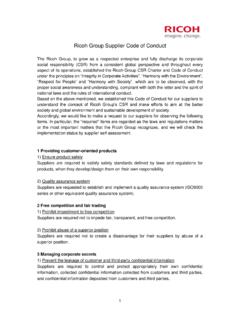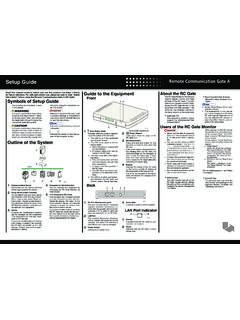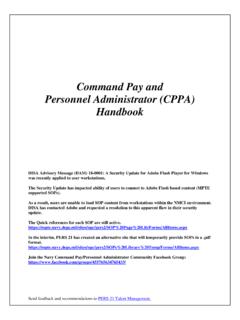Transcription of Setup Guide - Ricoh
1 Setup Guide1. Error Status (Red)Indicates different patterns depend-ing on the status of the RC Gate:The LED is on if the certificate has not been LED blinks slowly in the fol-lowing cases:The entire service is suspended by user communication error has oc-curred in the RC LED blinks fast in the follow-ing cases:.The communication with the c o m m u n i c a t i o n s e r ve r h a s been system error has occurred in the RC RC Gate has been suspend-ed due to abnormal LED is off when communica-tion between the RC Gate and Communication Server has been successfully Power (Green)Lights green when the power of the RC Gate is Shutdown buttonPress and hold this button for five sec-onds or more to shut down the RC the power plug is disconnected be-fore shutting down the RC Gate, the memory/storage will be damaged.
2 In such a case, the latest logs, a maxi-mum of an hour, will be lost. Be sure to shut down the RC Gate before dis-connecting the power DisplayDisplays the status of the RC Gate on the first line and the IP address of this equipment on the second an error has occurred in this equip-ment, the second line displays an er-ror this manual carefully before you use this product and keep it handy for future reference. For safe and correct use, please be sure to read "Safety Information" before using the Remote Communication Gate A (RC Gate). Generally, "administrator" refers to the RC Gate administrator, unless otherwise specified in this 3 34 5 TCP/IPInternetOutline of the SystemGuide to the EquipmentFrontBSE002 SBackBSE003S1. Communication ServerInformation sent for various services will be aggregated to this Proxy Server and/or FirewallsYou are able to use your proxy server and firewalls with this equipment.
3 When using proxy server, Basic au-thentication, Digest authentication, and Windows authentication (only NTLMv2authentication available) can be used with this DeviceA printer and multifunction machine can be managed by this equipment. This equipment can manage maxi-mum of 100 you have installed optional memory and storage to expand the capacity, the RC Gate can monitor up to 1,000 devices. Contact your service repre-sentative for Computer for AdministrationYou can manage this equipment by accessing the RC Gate Monitor via Web This Equipment (RC Gate)Intermediates the managed devices a n d t h e C o m m u n i c a t i o n S e r ve r. Sends the device information to the Communication Server, and receives software to update the devices from the Communication you have installed optional memory, the RC Gate can obtain device coun-ter information on a per-user basis from specified devices.
4 Contact your service representative for following set of symbols is used in this a potentially hazardous situation that might result in death or serious injury when you misuse the equipment without following the instructions under this a potentially hazardous situation that might result in minor or moderate injury or property damage that does not involve personal injury when you misuse the equipment without following the instructions un-der this a situation that may result in malfunction if instructions are not followed. Be sure to read the supplementary relevant information.[ ]Indicates the names of keys that ap-pear on the computer of Setup GuideAbout the RC Gate MonitorThe RC Gate Monitor is the software used to register, monitor, and make settings of the RC Gate. The soft-ware is pre-installed in the RC the RC Gate Monitor in this equipment from Web browser in the computer.
5 The computer must be on the same network as this equipment. Applicable OSUse operating systems which support the recommended Web browsers below. Recommended Web BrowserMicrosoft Internet Explorer or higherAdobe Flash Player or later must be explanations in this manual use screen images from Windows XP, and Internet Explorer If you use different OS, screen im-ages may differ. However, you can perform the same steps. Users of the RC Gate MonitorSpecify a user name using 1 to 13 characters (ASCII character).Only the following ASCII charac-ters (alphanumeric, (space), '-', or '_') can be used for the user name: space - 0 1 2 3 4 5 6 7 8 9 A B C D E F G H I J K L M N O P Q R S T U V W X Y Z _ a b c d e f g h i j k l m n o p q r s t u v w x y zCharacters other than those listed above cannot be used for the user name.
6 Never use the default password. Specify a new password using 8 to 13 characters (ASCII character).You can use the following ASCII characters for password: space ! " # $ % & ' ( ) * + , - . / 0 1 2 3 4 5 6 7 8 9 : ; < = > ? @ A B C D E F G H I J K L M N O P Q R S T U V W X Y Z [ \ ] ^ _ ` a b c d e f g h i j k l m n o p q r s t u v w x y z { | } ~ If the error message "The follow-ing item(s) are invalid. Click [OK] to return to the previous screen, then specify correctly." appears, make sure that the user name and the password are made up of valid characters and numerals, and that each contains a valid number of characters and the passwords for the ad-ministrator and general users at intervals of 6 months or using well known words or phrases, or repeated characters that can easily be not leave passwords written where they can be seen.
7 AdministratorThe administrator can set up the RC Gate, register devices, change the settings of this equipment, and configure the device management you log in to the RC Gate as the administrator, select the screen to be displayed from "Initial Set-tings" screen or "RC Gate Configu-ration" f yo u s e l e c t " I n i t i a l S e t t i n g s " screen, the following menus will appear: Setup WizardStarts the wizard for referring and registering the RC Gate to the Communication Server. O n c e t h e w i z a r d h a s b e e n completed, the menu will not be displayed.@Remote Service Registration WizardThe menu is displayed when the " Setup Wizard" has been the default password, see "Safety Information". General UserThe general user can view the infor mation and settings of the registered devices.
8 For details, see "Operating Instructions". 1. PC Port (Maintenance port)This port is used when a customer engineer performs maintenance, or when the designated administrator connects a PC to perform initial set-tings and registration of the RC LAN PortThe networ k (Ether net) interface port to connect this equipment to the network. The default IP address is , but it can be Power SocketConnect to the power Screw HoleA hole for a screw to set the bracketLAN Port IndicatorBSE004S1. OrangeIndicates that the RC Gate is con-nected to the GreenIndicates that the RC Gate is trans-mitting SheetSetup GuideSetup Guide 1/2 Installing the RC Gate Setting the Equipment HorizontallyLay the RC Gate on a flat surface so that its LEDs face the EquipmentYou can set the RC Gate vertically using the supplied stand to minimize its footprint.
9 Lift the RC Gate, tilt verti-cally, and then slot it fully into the supplied stand, as shown Checking the Contents Check the contents in the box according to the fol-lowing list. If there is any item missing or damaged, please contact your service representative. RC Gate (*) Setup Guide (This manual) AC Adapter Power Cord Network Cable Ferrite Core Power Cord Anchor Bracket Bracket Screw Stand* The RC Gate has a "CODE" that b e g i n s w i t h D 4 5 9 . C h e ck t h e "CODE" on the rated nameplate on the back of RC Gate. Connect the AC adapter to the power cord. Connect the AC adapter se-curely to the power socket of the RC Gate as shown Secure the cord with the bracket and fix it with the Plug the power cord into the wall a coin when you fix the green LED lights when the RC Gate is started disconnect the power cord, shut down the RC Gate, and then disconnect the power plug.
10 Connecting the Power CordThe supplied power cord is for use with this equipment only. Do not use with other appliances. Do-ing so may result in fire, electric shock, or the AC adapter supplied with the equipment. Otherwise, a fire, an electric shock, a equipment failure might this machine only to a power source that matches the specifications shown in "Safety Information" and do not use an extension of this machine with exten-sion cords and power sources other than those that match the specifications shown constitutes an electric shock and fire cords that are damaged, broken, modified, trapped under heavy objects, pulled hard, or bent severely are electric shock and fire the prongs of the power cord's plug with anything metal-lic constitutes a fire and electric shock is dangerous to handle the plug with wet hands.