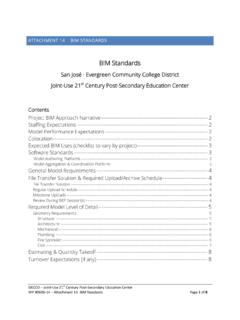Transcription of ShoreTel IP Phone 480/480g User Guide - SJECCD
1 ShoreTel IP Phone 480/480gUser GuideDecember 2016 Legal NoticesShoreTel IP Phone 480/480gUser Guide2 Document and Software CopyrightsCopyright 1998-2016 by ShoreTel Inc., Sunnyvale, California, USA. All rights reserved. Printed in the United States of America. Contents of this publication may not be reproduced or transmitted in any form or by any means, electronic or mechanical, for any purpose, without prior written authorization of ShoreTel , Inc. ShoreTel , Inc. reserves the right to make changes without notice to the specifications and materials contained herein and shall not be responsible for any damage (including consequential) caused by reliance on the materials presented, including, but not limited to typographical, arithmetic or listing , ShoreTel (and logo), Brilliantly Simple, Brilliantly Simple Communication, ShoreTel Connect, ShoreTel Connect ONSITE, ShoreTel Connect CLOUD, and ShoreTel Connect HYBRID are registered trademarks of ShoreTel , Inc.
2 In the United States and/or other countries. The ShoreTel logo is a trademark of ShoreTel , Inc. in the United States and/or other other copyrights and trademarks herein are the property of their respective ShoreTel IP Phone 480/480g is covered by patents as listed at InformationShoreTel IP Phone 480/480g user GuideDocument Part Number: 800-1761-02 Date: December 2016 Company InformationShoreTel, Stewart DriveSunnyvale, California 94085 USA+ + (fax) IP Phone 480/480gUser Guide1 Before You Start .. 4 About This Book .. 5 Organization .. 5 Conventions .. 5 Related Documents .. 5 Chapter 1 Getting Started .. 6 Overview of the ShoreTel IP Phone 480/480g .. 8 Your Phone s Display .. 9 Call Appearance Buttons and Programmable Buttons .. 10 Soft Keys .. 10 Your Phone s Backlight Operation .. 11 Adjusting the Display Contrast .. 11 Reducing Glare on the Phone s Screen .. 11 Setting up Your Phone .. 11 Assigning Your Extension or Phone Number to the Phone .
3 12 Registering a Phone in a ShoreTel Connect CLOUD System .. 13 Logging in to the Voicemail System .. 13 Unassigning Your Extension from the Phone .. 13 Getting Help .. 14 Operating Your Phone .. 14 Placing Calls .. 14 Answering Calls .. 15 Adjusting the Ring and Listening Volume .. 17 Turning off the Phone s Ringer .. 17 Muting a Call .. 17 Guide to the Icons Displayed on Your Phone .. 18 Using Voicemail .. 22 Using the Directory .. 23 Making a Call Using Directory .. 23 Finding Detailed Contact Information .. 24 Using the Intercom through Directory .. 24 Dialing a Voice Mailbox from Directory .. 24 Sending a Whisper Page through Directory .. 25 Using the Call History Viewer .. 25 Viewing a List of All Calls Placed, Received, or Missed .. 26 Placing a Call Using the History Viewer .. 26 Using the Intercom through the History Viewer .. 27 Table of ContentsTable of ContentsShoreTel IP Phone 480/480gUser Guide2 Deleting a Call from the History Viewer.
4 27 Interacting with Calls .. 27 Placing a Call on Hold or off Hold .. 27 Answering and Switching Among Multiple Calls .. 28 Diverting an Incoming Call to Voicemail or Another Number .. 29 Transferring a Call .. 29 Parking and Unparking Calls .. 30 Picking up an Incoming Call for Another Extension .. 31 Chapter 2 Customizing Your Phone .. 32 Overview of Customizing Your Phone .. 33 Configuring Programmable Buttons .. 33 Understanding Availability States .. 34 Changing Your Active Availability State .. 35 Specifying Options for Availability States .. 35 Changing Your Automatic Off-Hook Preference .. 36 Selecting a Headset Type .. 37 Changing the Ringtone .. 38 Changing the Time Zone of Your Phone .. 38 Customizing the Phone s Audio Settings .. 39 Enabling Hearing Aid Compatibility .. 40 Enabling Simultaneous Ring .. 40 Enabling Handsfree Mode to Suppress Dial Tone for Off-Hook Headsets .. 40 Modifying the Workgroup Agent State.
5 41 Enabling or Disabling Simultaneous Ringing on Additional Phones .. 42 Moving a Call to Another Phone .. 42 Chapter 3 Using Advanced Features .. 44 Making a Conference Call .. 45 Using the Merge Feature to Conference Active Calls .. 46 Using the Intercom .. 46 Paging .. 47 Other Advanced Features .. 47 Chapter 4 Using Voicemail .. 50 Voicemail Overview .. 51 Using Visual Voicemail .. 51 Interacting with Messages in Visual Voicemail .. 52 Composing Messages in Visual Voicemail .. 53 Replying to Messages in Visual Voicemail .. 55 Forwarding Messages in Visual Voicemail .. 56 Viewing Saved Messages in Visual Voicemail .. 57 Deleting Messages in Visual Voicemail .. 58 Using the Voicemail System .. 59 Logging in to the Voicemail System .. 59 Interacting with New Messages in the Voicemail System .. 60 Listening to Saved Messages .. 61 Sending Messages from Voicemail .. 61 Table of ContentsShoreTel IP Phone 480/480gUser Guide3 Leaving a Message and Using Message Options.
6 62 Using Mailbox Options .. 63 Chapter 5 Troubleshooting .. 68 Problems and Solutions .. 69 Viewing Phone Information .. 70 Rebooting Your Phone .. 70 ShoreTel IP Phone 480/480gUser Guide4 Before You StartThe following sections provide an overview of this book:About This 5 Organization .. 5 Related Documents .. 55 user GuideShoreTel IP Phone 480/480gBefore You StartAbout This BookAbout This BookThis book is intended for those who use the ShoreTel IP Phone 480/480g in a ShoreTel Connect CLOUD or ShoreTel Connect ONSITE system. It describes the Phone s features and how to use them. OrganizationThis document is divided into the following chapters: Chapter 1, Getting Started on page 6, provides an overview of the Phone and describes how to set up the Phone and use it for common tasks. Chapter 2, Customizing Your Phone on page 32, explains how to customize your Phone through features such as availability states and ring tones.
7 Chapter 3, Using Advanced Features on page 44, describes how to use the Phone to perform advanced tasks, such as making conference calls. Chapter 4, Using Voicemail on page 50, describes how to use visual voicemail and the voicemail system to listen to messages and perform other tasks related to your voice mailbox. Chapter 5, Troubleshooting on page 68, provides information about simple approaches to addressing issues with your following typographical conventions are used in this document:Related DocumentsThe following documents are also available: Quick Reference provides shortcuts for performing common tasks with the Phone . Quick Install Guide describes the ports on the back of the Phone and how to adjust the tilt angle of the Phone when it is used on a desk. For international audiences, the Safe Installation Guide provides the same information through illustrations. IP480/ 480g /485g Wall Mount Safe Installation Guide describes how to mount the Phone on a wall.
8 400-Series IP Phone Wall Plate Mount Safe Installation Guide describes how to mount the Phone on a wall that you press on the phoneBlueCross references with hyperlinks. Click the blue text to go to the indicated section. All chapters have a list of section links on the first page. Note: Table of Contents entries are also links, but they are not blue. CHAPTERS horeTel IP Phone 480/480gUser Guide61. Getting StartedThis chapter provides an introduction to the ShoreTel IP Phone 480/480g . It contains the following information:Overview of the ShoreTel IP Phone 480/480g .. 8 Your Phone s 9 Call Appearance Buttons and Programmable Buttons .. 10 Soft Keys .. 10 Your Phone s Backlight Operation .. 11 Adjusting the Display Contrast .. 11 Reducing Glare on the Phone s Screen .. 11 Setting up Your Phone .. 11 Assigning Your Extension or Phone Number to the Phone .. 12 Registering a Phone in a ShoreTel Connect CLOUD System .. 13 Logging in to the Voicemail 13 Unassigning Your Extension from the Phone .
9 13 Getting Help .. 14 Operating Your 14 Placing Calls .. 14 Answering Calls .. 15 Adjusting the Ring and Listening Volume .. 17 Turning off the Phone s Ringer .. 17 Muting a 17 Guide to the Icons Displayed on Your 18 Using the 23 Making a Call Using Directory .. 237 user GuideShoreTel IP Phone 480/480gGetting Started1 Using the Intercom through Directory .. 24 Dialing a Voice Mailbox from Directory .. 24 Sending a Whisper Page through Directory .. 25 Using the Call History Viewer .. 25 Using the Call History 25 Viewing a List of All Calls Placed, Received, or Missed .. 26 Placing a Call Using the History Viewer .. 26 Using the Intercom through the History Viewer .. 27 Deleting a Call from the History Viewer .. 27 Interacting with Calls .. 27 Placing a Call on Hold or off 27 Answering and Switching Among Multiple 28 Diverting an Incoming Call to Voicemail or Another 29 Transferring a Call .. 29 Answering and Switching Among Multiple 28 Parking and Unparking Calls.
10 30 Overview of the ShoreTel IP Phone 480/480gGetting Started1 ShoreTel IP Phone 480/480gUser Guide8 Overview of the ShoreTel IP Phone 480/480gWelcome to your ShoreTel IP Phone !Figure 1 provides an overview of the IP480/ 480g Phone components. Figure 2 on page 9 shows the ports on the back of the 1: ShoreTel IP Phone 480/480g ComponentsHandset with finger restSpeaker Delivers high-quality, wideband soundAudio Control KeysVolume button controls handset, headset, speaker, and ring volume. Headset, Mute, and Speaker buttons are illuminated when functions are active. Programmable call appearance buttonsEight custom buttons with tri-color LED indicators show active, incoming, and on-hold calls. They can also be configured as monitored extensions, speed dial keys, or other KeysPerform core telephony functions: Voicemail, Directory, History, Transfer, Conference, and PadNavigation key pad and selector buttonSelect options in the LEDF lashing light alerts you to incoming calls and unheard voice areaSoft KeysContext-sensitive functions defined in display area9 user GuideShoreTel IP Phone 480/480gGetting StartedYour Phone s Display1 Figure 2: Ports on the Back of the IP Phone 480/480gYour Phone s DisplayThe display screen on your ShoreTel IP Phone shows your name and extension, availability state, call appearance buttons, workgroup agent status, programmed buttons, and other information.