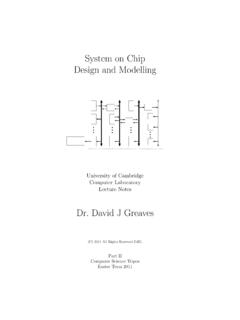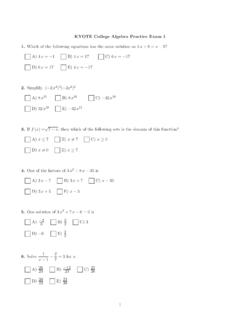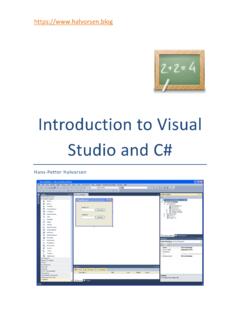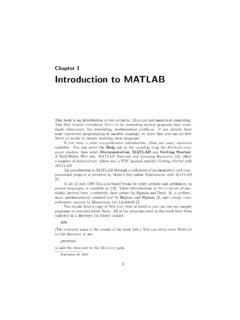Transcription of SMath Studio
1 Introduction to the use of SMath Studio Prepared by Gilberto E. Urroz, May 2010 Where to find SMath Studio ? SMath Studio is freeware that produces notebook type of mathematical can download SMath Studio at this web site: startedYou will find the icon for SMath Studio in the folder SMath \ SMath Studio under yourProgram Files folder in your Windows machine, or under your Program Files (x86)folder if you have a 64-bit version of Windows. The program is You may want to create a shortcut to the program to place inyour desktop or in your Quick Launch. Double click on the program icon or on theshortcut to open the SMath Studio SMath Studio interfaceTo get started, find the SMathStudio Desktop icon in yourStart>Programs button inWindows.
2 The SMath Studiointerface is shown interface shows a mainwindow with menus, a toolbar,and a number of palettes on theright-hand side of the palettes containmathematical, graphical, andprogramming functions that canbe placed in the main windowwith the purpose of calculatingmathematical expression ,producing graphs, or buildingsmall programs. The SMath Studio menusThe SMath Studio interfacecontains menus entitled File,Edit, View, Insert, Calculation,Tools, Pages, and Help. Besides these 8 menus, there is also a menu indicated by a pageicon located to the left of the menu bar. We'll refer to this menu as the Control the different menus to become acquainted with the various options available inthem. The operation of the Control, File, and Edit menus is very similar to those ofother Windows applications, hence, the item therein contained would be familiar toWindows users.
3 Other menus are presented 1 Gilberto E. Urroz, May 2010 The Help menu The Help menu contains the option Reference which represents a modest attemptby the author to address basic mathematical operations and definitions. The contents ofthe Reference book are shown in the figure below. To find the contents of a particularsection of the Reference book, click on that section. For example, to see the contents ofthe section entitled Identical Transformations, click on the corresponding link to producethe screen in the middle. If you click on the link entitled Properties of arithmetic roots,you get the screen shown to the right in the figure below. This provides some basicproperties of limits that can be useful to review those concepts from algebra.
4 You can go back one page in the Reference book by pressing the option Back, or return tothe Contents page by pressing the option Home. The menu option Copy lets you copyequations from the Reference book that you can then paste in the main interface. To copya specific equation, first highlight the equation you want to copy, then press Copy, andpaste the equation (using, for example, Cntl-v) onto the main Help menu also contains the option Examples, which opens the following menu ofexamples:Click on a given example to select it, and press the [ Open ] button. The worksheetcorresponding to the example Numeric integration method (Simpson's rule) is 2 Gilberto E. Urroz, May 2010 The Pages menu The Pages menu shows the pages (worksheets) currentlyopen.
5 After having opened the worksheet for theexample shown above, the Pages menu will show twopages open, namely, Page1,the default page open whenwe started SMath Studio , and , the worksheetwe just opened from the Examples Pages menu also shows the options New page and Close page, whose operation Tools menu The Tools menu has two items ( and ). The item opens thefollowing dialogue form with two tabs as shown below. page 3 Gilberto E. Urroz, May 2010 The Calculation tab in the Options interface lets you modify basic settings formathematical calculations, whereas the Interface option deals with properties of theinterface window. Click on the different drop-down menus to select the setting youwould like to change.
6 The Plugins item in the Tools menu produces the following interface: SMath Studio includes the three plugins shown above, namely: HTML Export: allows to save files to HTML format Special Functions: handles a number of functions. Scroll down the cursor to theright to see all functions available. A brief description of the functions isincluded. XMCD Files: allows to save and open XMCD files. This format is used by thecommercial software Insert menu The Insert menu allows inserting a variety of items into the worksheet (or page), asindicated in the figure below:page 4 Gilberto E. Urroz, May 2010 When you select the option , for example, it produces an entry form that allowsyou build a matrix of a pre-determined size:The option opens up a menu of mathematical functions, , Selecting the option in the Insert menu produces a list of Boolean, arithmetic,and other operators, , page 5 Gilberto E.
7 Urroz, May 2010 The option allows inserting units in calculations. The input form for isshown below, highlighting the listing of units of Force. The listing shows the name ofthe unit ( , Micronewton) and the symbol used for its representation ( , N).The option Text region in the Insert menu allows the user to insert text fields in theworksheet with the purpose of documentation. This is equivalent to pressing the doublequote (") after clicking in any position in the worksheet. For example:Inserting a Separator simply means inserting a horizontal line to separate regions in theworksheet, , The insertion of plots and pictures will be illustrated in other sections of this View menu The View menu includes an option for activating of deactivating a grid in the main screen(Grid).
8 Here is the same worksheet with and without a grid:page 6 Gilberto E. Urroz, May 2010 The View menu also includes the option Dynamic Assistance that activates or deactivatesthat particular option. When the Dynamic Assistance is active, every time that you typea letter in the main screen, a drop down menu of functions starting with that particularletter becomes available. You can then scroll down and select a particular function. Forexample, if you type the letter d the following dynamic assistance menu becomesavailable:The drop-down menu shows functions day (a unit, described in the box to the right interms of the unit s, or seconds), deg (a unit, degrees), det (determinant of a matrix), dfile(delete file), diag (create a diagonal matrix out of a vector), etc.
9 Scrolling the cursor tothe right, up or down, will provide additional function or unit Calculation menu The Calculation menu offer options useful when calculating symbolic or numericexpressions. Unless a particular calculation has been selected, these options show asinactive (shadow options) in the menu, , The only active options shown above are Auto calculation and Recalculate page. Themeaning of these, and the other options shown above, is illustrate the use of some of the other items in the Calculation menu, clicksomewhere in the main screen and enter the expression 5+7/3. Then, click on the expression , and drag the cursor over the expression to highlight it. Thehighlighted expression should look as shown in the figure to the right.
10 Page 7 Gilberto E. Urroz, May 2010 Click on the Calculation menu and select, for example the Calculate option. Thisproduces the result 22/3. Try using the other available options such as Simplify, andInvert. To check the use of the option Determinant first you need to enter a matrix in the mainscreen. Click somewhere in the main screen, and use the option Insert > Matrix, andchange the number of rows and columns to 2, , This results in the expression :Click on each of the place holders, one at a time, and enter the values 2, 5, 3, and 1, sothat the resulting matrix is:Click somewhere inside the matrix, and drag the cursor over the matrix to highlight it:Next, click on the Calculation menu and select the Determinant option.