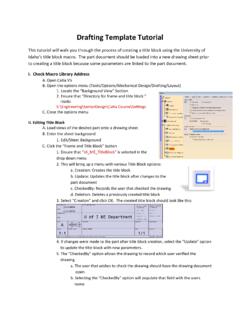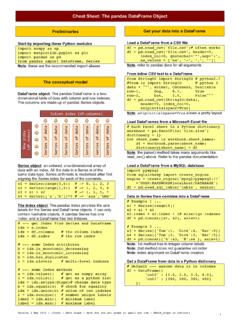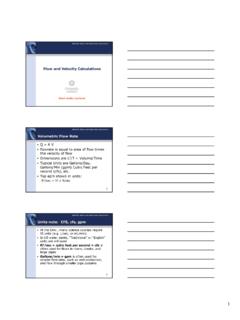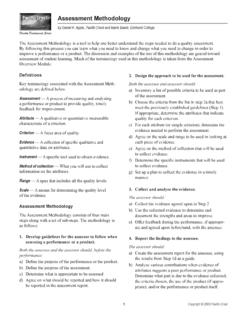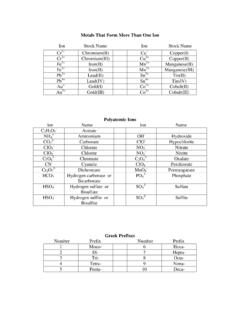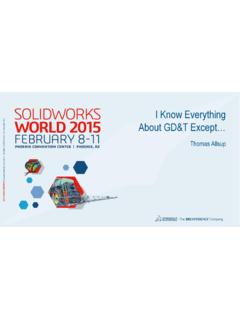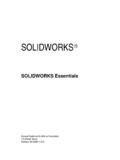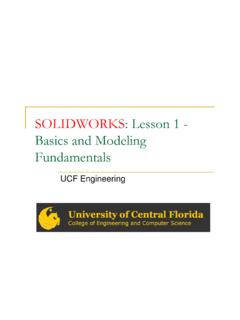Transcription of Solidworks Tutorial: Beginner Flow Simulation …
1 Solidworks Tutorial: Beginner Flow Simulation Tutorial Introduction Solidworks has built in computational flow dynamics capabilities that are very useful for determining the effect of fluid flow on a solid model. However, these functions can be complicated and confusing to use. This tutorial is intended to give basic instruction on how to setup and run a basic flow analysis. This is not intended to be a comprehensive flow Simulation instruction, but it is a good place to start. Tutorial 1) Open Solidworks 2) Open Part - Pressure Vessel 3) Make assembly from part Solidworks Tutorial: Beginner Flow Simulation Tutorial 4) Solidworks will require a closed system to be analyzed. In this step we will close the geometry on the system by adding lids to the pipes. a) Click the arrow below Insert Components and select New Part b) Using Sketch and Features tools, create a lid for each pipe.
2 C) Complete editing by clicking on Edit Component in tool bar. Solidworks Tutorial: Beginner Flow Simulation Tutorial 5) Open FloXpress Note: FloXpress will not work if the Flow Simulation add-in is currently installed. If it is installed, click on Tools > Add-Ins and uncheck the box next to Solidworks Flow Simulation . a) Save model Note: In order to run FloXpress, Solidworks requires that the current model be saved. Saving the model to a local directory rather than a network directory will increase the speed of the FloXpress solution. Note: When the Save As box pops, choose to Save Internally. This will save the lids inside the current assembly file and eliminate the need for individual lid files. b) Create a section view of the part Note: This step is not required, but makes setting parameters and analyzing the output much easier. c) Open FloXpress by clicking Tools > FloXpress 6) Navigate FloXpress a) Once FloXpress has been opened a new dialog box appears where your Part Tree is.
3 Solidworks Tutorial: Beginner Flow Simulation Tutorial b) Use the blue arrow button in the top of the dialog box to navigate the parameters and set your fluid inlet and outlet. Note: Do not use the enter key when inputting parameters as this will close out the dialog box and you will need to reopen it. 7) Once FloXpress has solved your model, we are limited to analyzing the velocity of fluid streams. In order to exploit the full power of Solidworks it is necessary to open these definitions using the Solidworks Flow Simulation add-in.