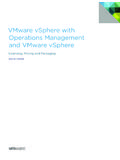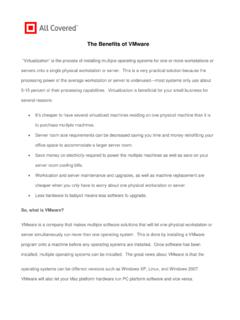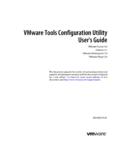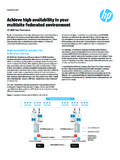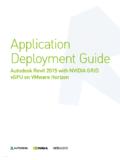Transcription of Solving the Five Most Common VMware Virtual …
1 Solving the five most Common VMware Virtual machine Issues By David Davis, vExpert Co-Founder, ActualTech Media January, 2015 Solving the five most Common VMware Virtual machine Issues Page 2 Introduction Based on the analysis of several million Virtual machines by opvizor, it s likely that you have already experienced, or will soon experience, one or more of the most Common Virtual machine issues. Rather than struggling to solve these issues (and possibly cause downtime in the process) why not solve these issues before they ever happen?
2 In this whitepaper, you will learn about the top five most Common Virtual machine issues, how they impact you, how to detect them, the benefits to Solving them, and, ultimately, how to solve them. #1. VMware Tools Are Outdated or Not Installed The most Common issue with a vSphere Virtual machine is that the VMware Tools are either not installed or are out of date. The VMware Tools are a suite of utilities intended to enhance the performance of the Virtual machine s guest operating system and improve the ability to manage the Virtual machine .
3 With each new version of vSphere, VMware also updates VMware Tools and, with some version of vSphere, administrators must proactively update Tools in each Virtual machine in order to experience the benefits of the new features provided by VMware . As shown in Figure 1, " VMware Tools is out of date on this Virtual machine " is a message that is very Common in VMware environments in which VMware Tools is not consistently updated. Figure 1: VMware Tools is out of date on this Virtual machine Solving the five most Common VMware Virtual machine Issues Page 3 Impact Although the guest operating system can run without them, many VMware features are not available until you install VMware Tools.
4 For example, if you do not have VMware Tools installed in your Virtual machine , you cannot interact with the Guest OS to perform a graceful / clean shutdown or restart. This means you can only use the VM power options to perform a hard power off or power on of the Virtual machine from the toolbar. VMware Tools also improve the Virtual machine s storage I/O, graphics performance, and allows the Virtual machine to synchronize its clock with that of the host. Virtual machine performance is boosted with VMware Tools by enabling the use of paravirtualized devices such as the VMXNET3 network and paravirtualized SCSI devices.
5 Paravirtualized devices require specialized device drivers, which are provided by VMware Tools. Finally, reclamation of unused memory from each Virtual machine won t be possible without the VMware Tools being installed, as memory ballooning and transparent page sharing won t be available. Memory ballooning is a technique by which a vSphere host, when it s running low on physical RAM, can reclaim RAM from guest Virtual machines that may not be using the full complement of RAM currently assigned. Transparent page sharing is a method that allows Virtual machines to share memory pages through what is essentially a memory deduplication process.
6 The result of not being able to use such memory management techniques is that your Virtual - machine -to-host consolidation ratio will be lower and your return on investment from the Virtual infrastructure will be negatively impacted. If you have the VMware Tools installed but they are out of date, you will lose some functionality depending on how out of date the VMware tools are. Ease of Detecting Identifying that you have Virtual machine with Tools that are out of date or not installed at all is easy to do. The Virtual machine Summary tab in vCenter will show the status of the VMware Tools on that specific Virtual machine .
7 Solving the five most Common VMware Virtual machine Issues Page 4 To find out of the status of the VMware Tools across the entire vSphere infrastructure, go to the vCenter Inventory level, click on Related Objects, and then go to the Virtual machine inventory. Here you will likely need to add the VMware Tools Version Status column to the report. To do this, right-click on the storage report column headers and click Show/Hide Columns, as shown in Figure 2. Next, click on the VMware Tools Version Status option to add it to the view, as shown in Figure 3.
8 From there, you can sort and group all the VMware tools versions that are similar by clicking on the column header entitled VMware Tools Version Status, as shown in Figure 4. Figure 3 - Virtual machine Tools Status Solving the five most Common VMware Virtual machine Issues Page 5 Additionally, you can run a PowerCLI script which you can find at this link to output the overall VMware Tools status. Figure 6 - Adding More Columns to the View Figure 7 - Adding VMware Tools Version Status to the View Solving the five most Common VMware Virtual machine Issues Page 6 Benefits to Solving The benefits to installing (or at least upgrading) the VMware Tools include.
9 Gaining the ability to shut down or restart the guest OS from the vSphere client Improving guest OS performance Reducing resource utilization and improving VM to host consolidation ratio, which improves the ROI for the Virtual infrastructure environment Ease of Solving Installing or updating the VMware Tools is quickly accomplished through the vSphere Web Client. This installation or update may not even require a reboot of the Virtual machine guest OS. If VMware Tools need to be upgraded, you ll be prompted on the Summary tab of the Virtual machine , as shown in Figure 5.
10 Figure 8: Prompted to update VMware Tools Alternatively, you can right-click on the Virtual machine go into All vCenter Actions, Guest OS, and click on Upgrade VMware Tools (shown in Figure 6), then follow the prompts inside the guest OS. Solving the five most Common VMware Virtual machine Issues Page 7 Figure 6: Upgrading VMware Tools If you prefer to use the command line to accomplish your goal, the PowerCLI cmdlet is available via Update-Tools. How opvizor Helps Rather than remembering to periodically search for Virtual machines with older versions of VMware Tools, or on Virtual machines that don t have any VMware Tools installed, opvizor continuously scans the environment for Virtual machines that need their VMware Tools updated or installed (Figure 7).