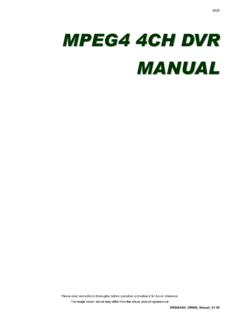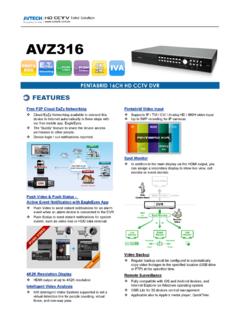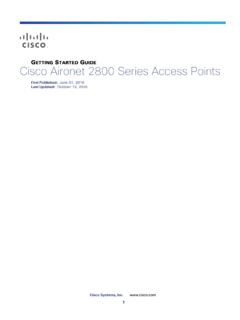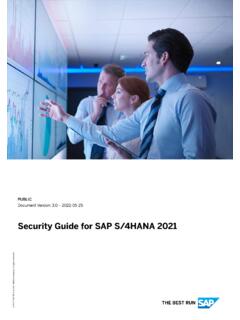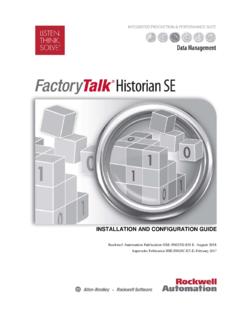Transcription of Speed Dome Camera Installation Guide
1 789z Speed dome Camera Installation Guide To check the complete user manual, please scan the QR code or go to To get free PC CMS software (CMS Lite), please check the supplied CD or go to CCAAUUTTIIOONN RRIISSKK OOFF EELLEECCTTRRIICC SSHHOOCCKK CCAAUUTTIIOONN:: To reduce the risk of electric shock, do not expose this apparatus to rain or moisture. Only operate this apparatus from the type of power source indicated on the label. The company shall not be liable for any damages arising out of any improper use, even if we have been advised of the possibility of such damages. The lightning flash with arrowhead symbol, within an equilateral triangle, is intended to alert the user to the presence of uninsulated dangerous voltage within the product s enclosure that may be of sufficient magnitude to constitute a risk of electric shock to persons. This exclamation point within an equilateral triangle is intended to alert the user to the presence of important operating and maintenance (servicing) instructions in the literature accompanying the appliance.
2 ROHS Announcement All lead-free products offered by the company comply with the requirements of the European law on the Restriction of Hazardous Substances (RoHS) directive, which means our manufacture processes and products are strictly lead-free and without the hazardous substances cited in the directive. The crossed-out wheeled bin mark symbolizes that within the European Union the product must be collected separately at the product end-of-life. This applies to your product and any peripherals marked with this symbol. Do not dispose of these products as unsorted municipal waste. CE Mark This apparatus is manufactured to comply with the radio interference. The company does not warrant that this manual will be uninterrupted or error-free. We reserve the right to revise or remove any content in this manual at any time. TABLE OF CONTENTS FEATURES .. 1 PACKAGE CONTENT .. 1 DIMENSIONS.
3 1 CABLE OVERVIEW .. 2 Installation .. 3 Camera MODE, ID & BAUD RATE SETUP .. 5 WHERE TO SET .. 5 SET TO IP Camera .. 5 SET TO TVI Camera .. 5 INSERT A MICRO SD CARD .. 6 PTZ CONTROL .. 7 VIA HD CCTV DVR / NVR .. 7 VIA IP Camera INTERFACE .. 8 VIA JOYSTICK AVX102 (OPTIONAL) .. 10 SPECIFICATIONS .. 11 MICRO SD CARD COMPATIBLE LIST .. 13 DEFAULT VALUES .. 13 1 FEATURES Tribrid video output of IP, TVI and AHD to fulfill different customers' requirements PTZ control for seamless monitoring: - Capable of 360 pan rotation continuously with the tilt movement of -6 ~ 90 , allowing quick and smooth action of the Camera lens - Auto Tracking to follow moving objects - Hot Point support to quickly move the Camera to the specified point remotely - Up to 256 preset points & four sequence groups programmable for multiple points monitoring, and auto pan External alarm I/O device connection ONVIF () standard supported to simplify system integration WDR to increase image recognizability in overexposure and dark areas (For IP Camera mode only) MicroSD card support (up to 64GB) for video storage (For IP Camera mode only) Line in / out jacks available for audio transmission IR effective range up to 200 meters for night surveillance.
4 When IR Turbo mode is on, the effective range could be more than 200 meters. IP66 for outdoor application remote Surveillance -- Fully compatible with iOS and Android devices, and Internet Explorer on Windows operating system -- Push Video available on your iOS and Android devices when used with Push Video NVR series PACKAGE CONTENT Camera User manual Bracket (w/carabiner) Terminal block DIMENSIONS *Dimensional Tolerance: 5mm 2 CABLE OVERVIEW Cable Description Power cable Connect to the supplied adapter. BNC cable Connect to an HD CCTV DVR with a coaxial cable (Used as an HD CCTV Camera ). Terminal block 1. ALARM IN Alarm input for an alarm device like magnetic contacts. 2. ALARM OUT Alarm output for an alarm device like a siren. 3. GND Ground wire 4. RS485A Used for PTZ Camera or other device connection. 5. RS485B Used for PTZ Camera or other device connection. RJ45 network cable Connect to an NVR with a RJ45 network cable or directly connect to a router (Used as an IP Camera ).
5 Line in* Colored as blue, used to connect to a microphone for audio input. Line out* Colored as green, used to connect to a speaker for audio output. RESET Remove the insulating coating of wire, and twist it with a ground wire together to reset default Camera GND Ground wire * The audio function is available only when this Camera is used as an IP Camera . 3 Installation Step1: Set the Camera mode, ID and baud rate as needed. NOTE: This Camera could be used as an IP Camera , a TVI Camera or an AHD Camera . You need to manually set the Camera for this device to work properly. For details, please check the section, Camera MODE, ID & BAUD RATE SETUP . Step2: Locate to where you want to install this Camera and drill 4 holes for bracket Installation . (Figure 1) NOTE: Drill one hole for the cable to go through if necessary. Step3: (Optional) Insert a microSD card for local recording.
6 NOTE: The recording function is available only when the Camera is used as an IP Camera . For details, please check the next section, INSERT A MICRO SD CARD . Step4: Pass the cables on the Camera through the bracket and hook them together with the carabiner and wire. (Figure 2) Figure 1 Figure 2 Step5: Lean them against the wall where you want to install this Camera . Arrange the cables to the down side of the bracket or through the wall. (Figure 3) 4 Step6: Screw the bracket onto the wall. (Figure 4) NOTE: You might need another hand to hold the Camera in this step. OR Figure 3 Figure 4 Step7: Screw the bracket and Camera together. (Figure 5) Figure 4 5 Camera MODE, ID & BAUD RATE SETUP This Camera could be used as an IP Camera , a TVI Camera and an AHD Camera . Before connecting this Camera to any recorder, you may need to manually set the Camera mode, ID & baudrate for the Camera to work properly. Plase check the description below for details.
7 NOTE: The on / off of the DIP switch is shown as gray. WHERE TO SET Remove the panel as indicated below to find the dip switch. SET TO IP Camera Mode: SET TO TVI Camera Mode: You might need to set the ID and baud rate if you re connecting to other brand s TVI DVR: ID: The ID number can be set from 0~255 (binary). Please check the examples below. Baud Rate: 6 SET TO AHD Camera Mode: You might need to set the ID and baud rate if you re connecting to other brand s AHD DVR: ID: The ID number can be set from 0~255 (binary). Please check the examples below. Baud Rate: INSERT A MICRO SD CARD NOTE: A microSD card could be inserted to the Camera for local recording, but the recording function is available only when the Camera is used as an IP Camera , not a TVI or AHD Camera . The data originally saved in the microSD card (if any) will be removed after inserting it into the Camera . The Camera doesn t support hot-swapping.
8 Please insert or remove the microSD card with power disconnected. Please follow the directions in the below graphic to insert MicroSD card properly. Step1: Remove the four screws. Then remove the plastic hull. Step2: After opening the Camera hull, you can see the inner structure. As the below illustration shows, insert the SD card face down into the slot. Figure 4 Step3: Replace the hull back, and make sure it s fastened tightly to ensure the waterproof function works properly. 7 PTZ CONTROL VIA HD CCTV DVR / NVR NOTE: The panel below is available only when the Camera is used with our brand s HD CCTV DVR or NVR, and not all functions in the panel are supported for this Camera . Right-click to return to the live view, and click the channel with this Speed dome Camera connected. Then, click on the bottom left side of the screen to show the PTZ control panel. / / / Up / Down / Left / Right Click the arrow keys ( / / / ) to move the Camera lens up / down / left /right.
9 / Zoom in / out max Click to zoom in on the image to the largest / zoom out on the image to its original size. / Zoom in / out Click to zoom in / out the image. / Focus near / far Click to adjust the focus of the image. Auto mode Click to activate the auto function. Before using it, you need to assign a specific function that will be enabled when is clicked. For details, please see AUTO PAN SETUP in the system configuration Guide . Auto tracking Click to start auto tracking, and click again to stop. Preset point Click to configure or go to the preset point you want to see. For details, please see SEQUENCE SETUP in the system configuration Guide Auto Focus Click to automatically adjust the focus of the Camera . Joystick Click to enable faster and smoother pan / tilt movement of the Camera than to simply move by the arrow keys ( / / / ). You can also click and hold the mouse to move.
10 NOTE: PTZ control is also available via the optional USB joystick and EagleEyes. For details, please check their respective user manuals. 8 VIA IP Camera INTERFACE When this Camera is individually used and is not connected to any NVR, PTZ control can be done via the interface of the Camera . Step1: Open your web browser, and key in http://ipaddress:portnum in the URL address box. For example, for the IP address and port No. 888, please key in :888 into the URL address box, and press Enter . Step2: In the login page, key in the user name and password, and enter the security code from the image below if any. Then, click LOGIN . Step3: The wizard is then started. To skip the wizard and directly access the Camera live view, click Close . To directly access the Camera live view without starting the wizard for the login next time, check Do not start wizard at login . Note: If you re prompted to install VLC player , Software or H264 Streaming Viewer , please agree to proceed the Installation .