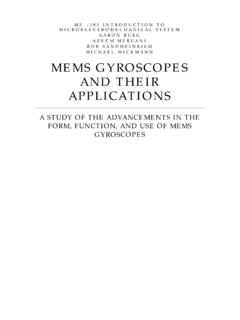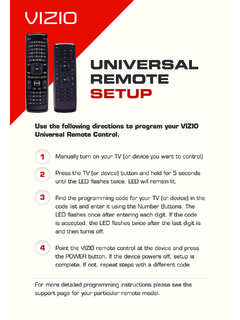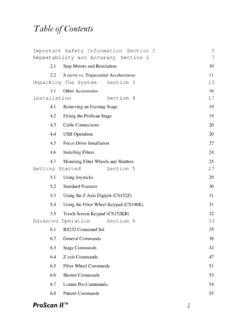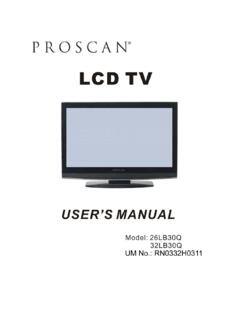Transcription of Starting the AutoProbe CP-R
1 Starting the AutoProbe CP-R. 1. Login to the computer and also sign in to log sheet. This is mandatory prior to using the CP-R. 2. Turn on the AutoProbe electronics module (AEM). The on/off button is located on the front panel of the module. Turn on the color video monitor included with the CP Optics unit. The on/off button is located on the front of the monitor, below the screen. Turn the computer and monitor on. The computer on/off switch is located on the front panel of the computer unit. The computer monitor on/off button is located on the front of the monitor below the screen.
2 When you start the computer, you automatically enter the Windows desktop. (Use this option only if the system is not on. Usually it is kept on). 3. From the Windows START button; select PROGRAM--! ! PSI PROSCA DATA ACQUISITION to open the proscan Data Acquisition software. Data Acquisition opens in Move mode, as shown in Figure .The controls unique to Move mode are located on the left side of the window; the other controls are shared with Image mode. 4. Loading the Sample: Move the CP Optics objective lens away from the probe head by rotating the swing arm towards you.
3 Use the z direction pad to raise the probe head in order to provide ample clearance for loading the sample. Secure a sample to one of the sample mounting disks supplied with the instrument. A piece of double-sided tape can be used to attach the sample to the disk. Gently slide the mounting disk onto the sample holder (the small round stub attached to the top of the scanner). Position the mounting disk so that the sample is centered on the sample holder. Use the z direction pad to lower the probe head to within several millimeters of the sample surface.
4 Move the CP Optics objective lens into position over the sample. 5. Installing the Cantilever in Chip Carrier Take out the chip carrier from its box. Being careful not to touch the chip, grasp the chip carrier between the thumb and forefinger of your right hand with the chip facing up and to the right. Check to see if the cantilevers have broken off before using the chip carrier. A correctly installed chip carrier is shown on the right. A chip carrier should be installed in the probe cartridge. Grasp the probe cartridge by the handling prongs.
5 Insert the probe cartridge into the probe head with the tip facing downwards. Make sure the probe cartridge clicks in to place in the probe head (indicating that the 3-point contacts are positioned correctly). 6. Configuring the CP-R Probe Head (Usually it is always set at Contact AFM). Set the STM/AFM switch to AFM. Set the NC-AFM/C-AFM switch to C-AFM. The head is now correctly set for taking images of the Topography signal. The position of the FMOD/LFM switch only matters if you are taking Force Modulation Microscopy or Lateral Force Microscopy (LFM) images.
6 Confirm that the green LED for either the C-AFM/FMOD or C-AFM/LFM head mode is illuminated. 7. Using the Optical View Slowly rotate the CP Optics swing arm counterclockwise until the objective lens fits between the two arms of the probe head. The lens should be positioned directly over the cantilever and sample. Click the VIEW ON button in the OPTICS section of the Move mode window. The sample will be illuminated with light from the CP Optics. The video monitor will brighten and display a blurry image. Adjust the coarse focus to move the objective lens up or down using the large focusing knob on the end of the swing arm.
7 Monitor the focus adjustment by looking at the video monitor. You should see the end of the cantilever chip with a triangular-shaped cantilever in the center of the optical view. If the cantilever is not in the center of the field of view, adjust the position of the cantilever until you can see it on the video monitor. Move the cantilever chip relative to the optics field of view by using the two-micrometer adjustments attached to the CP Optics support plate to move the entire CP-R instrument base relative to the CP Optics. 8. Aligning the Laser Spot Make sure that the power to the probe head is on.
8 Turn the LASER ON/OFF switch on the probe head to ON. Watching with the naked eye, steer the laser spot onto the cantilever chip using the cantilever alignment knobs, as shown. When you see an intense red reflection, the laser spot is at the front of the cantilever chip, above the cantilever itself. Focus on the cantilever with the CP Optics. Look for cantilever shadow. Walk the laser spot to the end of the cantilever in a zig-zag fashion, using sequential -turn increments of both cantilever alignment knobs, as shown. Carefully center the laser spot on the end of the cantilever, above the tip, using the cantilever alignment knobs.
9 Adjust the detector alignment knobs on the left-hand side of the probe head to align the laser spot with the center of the PSPD using the laser position indicators on the front of the probe head as shown in Figure below. The goal is to have the central green LED brightly illuminated, with none of the red LEDs illuminated. After making adjustments to the left/right position, you may need to read-just the up/down position, and vice versa. Near the correct position, the red lights are very sensitive, and you may find it difficult to position the detector mirror so that all of the red lights stay off.
10 Use a Digital Volt Meter (DVM) window to optimize the position of the PSPD. DVM. windows can be used to check instrument signals, such as the signal representing the difference between voltages from the two halves of the PSPD. This signal, called A-B, . should be small (on the order of tens to hundreds of milli-volts) when the PSPD is properly aligned with the laser spot. Open a DVM by clicking the DVM icon on the tool bar. Click the CH button on the DVM to see a selection of channels, or signals, and select A- B. The display of the DVM will show the value of the A-B signal, given in volts or mill volts depending on the value.