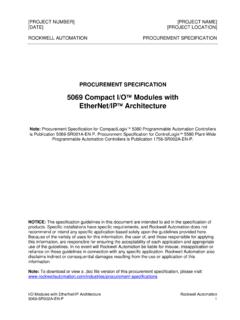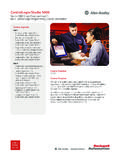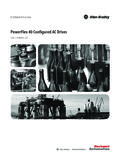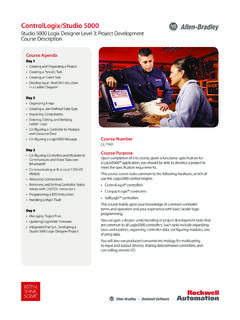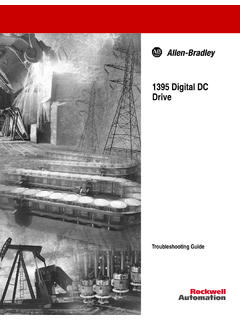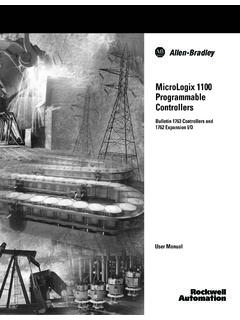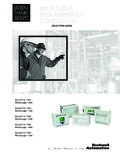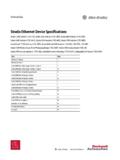Transcription of Stratix 5700 Switch Configuration Quick Start
1 Stratix 5700 Switch ConfigurationQuick StartImportant User InformationRead this document and the documents listed in the additional resources section about installation, Configuration , and operation of this equipment before you install, configure, operate, or maintain this product. Users are required to familiarize themselves with installation and wiring instructions in addition to requirements of all applicable codes, laws, and including installation, adjustments, putting into service, use, assembly, disassembly, and maintenance are required to be carried out by suitably trained personnel in accordance with applicable code of this equipment is used in a manner not specified by the manufacturer, the protection provided by the equipment may be no event will Rockwell Automation, Inc.
2 Be responsible or liable for indirect or consequential damages resulting from the use or application of this examples and diagrams in this manual are included solely for illustrative purposes. Because of the many variables and requirements associated with any particular installation, Rockwell Automation, Inc. cannot assume responsibility or liability for actual use based on the examples and patent liability is assumed by Rockwell Automation, Inc. with respect to use of information, circuits, equipment, or software described in this of the contents of this manual, in whole or in part, without written permission of Rockwell Automation, Inc.
3 , is this manual, when necessary, we use notes to make you aware of safety may also be on or inside the equipment to provide specific , Rockwell Software, and Rockwell Automation are trademarks of Rockwell Automation, not belonging to Rockwell Automation are property of their respective : Identifies information about practices or circumstances that can cause an explosion in a hazardous environment, which may lead to personal injury or death, property damage, or economic : Identifies information about practices or circumstances that can lead to personal injury or death, property damage, or economic loss.
4 Attentions help you identify a hazard, avoid a hazard, and recognize the information that is critical for successful application and understanding of the HAZARD: Labels may be on or inside the equipment, for example, a drive or motor, to alert people that dangerous voltage may be HAZARD: Labels may be on or inside the equipment, for example, a drive or motor, to alert people that surfaces may reach dangerous FLASH HAZARD: Labels may be on or inside the equipment, for example, a motor control center, to alert people to potential Arc Flash. Arc Flash will cause severe injury or death.
5 Wear proper Personal Protective Equipment (PPE). Follow ALL Regulatory requirements for safe work practices and for Personal Protective Equipment (PPE).Rockwell Automation Publication IASIMP-QS040A-EN-E - April 20141 Table of Contents PrefaceAbout This Publication.. 3 Additional Resources .. 3 Set Up the Switch Initially with Express SetupBefore You Begin .. 5 What You Need .. 5 Run Express Setup .. 6 Assigning the Smartports Using the Device Manager Web Interface (Optional)Before You Begin .. 11 What You Need .. 11 Access the Device Manager Web Interface .. 12 Smartports.
6 13 Configure Smartports .. 13 Optimize Ports Through Smartports Port Roles .. 142 Rockwell Automation Publication IASIMP-QS040A-EN-E - April 2014 Table of ContentsNotes:Rockwell Automation Publication IASIMP-QS040A-EN-E - April 20143 PrefaceAbout This PublicationThis Quick Start provides examples and procedures for configuring Stratix 5700 switches. Additional ResourcesUse the additional resources listed in this table for more information when using Stratix 5700 can view or download publications at To order paper copies of technical documentation, contact your local Allen-Bradley distributor or Rockwell Automation sales 5700 Industrial ethernet Switch Product Profile, publication ENET-PP005 Overview of features and functionality of Stratix 5700 5700 ethernet Managed Switches User Manual, publication 1783-UM004-EN-PDescribes the installation, Configuration , and troubleshooting of Stratix 5700 ethernet Switches Specifications.
7 Publication 1783-TD001-EN-PDescribes the Specification of Stratix ethernet Automation Publication IASIMP-QS040A-EN-E - April 2014 PrefaceNotes:Rockwell Automation Publication IASIMP-QS040A-EN-E - April 20145 Chapter 1 Set Up the Switch Initially with Express SetupThe Switch can operate without an IP address assigned to it. However, without an IP address, your Switch will run as an unmanaged Switch , and is limited to using only the status indicators on the Switch front panel for diagnostics. We recommend when you first set up the Switch , use Express Setup to enter the initial IP address. Doing this enables the Switch to be used as a managed You BeginDo the following to configure your computer: Disable any wireless interface running on your personal computer.
8 Disable other networks in your system. Set your computer to automatically determine its IP address (DHCP) versus statically configured. Disable any static DNS servers. Disable browser proxy settings. Typically, browser settings are in Tools > Internet Options > Connections >LAN You NeedHave the following equipment available to set up the Switch : A personal computer with Windows 2000, Windows XP, Windows 2003, or Windows Vista operating system installed A supported web browser (Internet Explorer , , and , or Firefox 25, 26) with JavaScript enabled A straight-through or crossover Category 5 ethernet cable to connect your personal computer to the switch6 Rockwell Automation Publication IASIMP-QS040A-EN-E - April 2014 Chapter 1 Set Up the Switch Initially with Express SetupRun Express SetupTo run Express Setup, follow these Make sure that at least one Switch ethernet port is available for Express Express Setup, the Switch acts as a DHCP server.
9 If your personal computer has a static IP address, change your personal computer settings before you begin to temporarily use Apply power to the the Switch powers on, it begins its power on sequence. The power on sequence takes approximately 60 seconds to Make sure that the power on sequence has completed by verifying that the EIP Mod and Setup status indicators are flashing green. If the Switch fails the power on sequence, the EIP Mod status indicator turns Press and release the Express Setup button shown in Figure 1. Wait for a few seconds until the status indicator on one of the unconnected Switch ports flashes 1 - Express Setup ButtonThis button is recessed 16 mm ( in.)
10 Behind the front panel. Use a small tool, such as a paper clip, to reach the Connect a Category 5 ethernet cable from the flashing Switch port to the ethernet port on your personal computer. The port status indicators on your personal computer and on the Switch both flash while the Switch configures the not use the console port for Express you wait too long to connect the cable, the Setup status indicator turns Automation Publication IASIMP-QS040A-EN-E - April 20147 Set Up the Switch Initially with Express Setup Chapter 16. While the Setup status indicator flashes green, Start an Internet browser session on the personal computer and navigate to If you have a home page configured, the Switch Configuration loads instead of your normal home page.