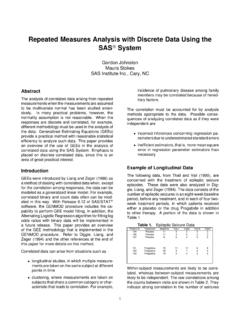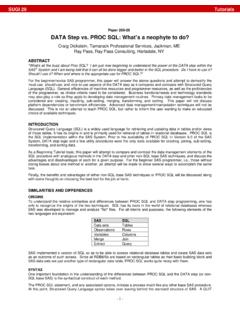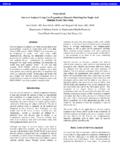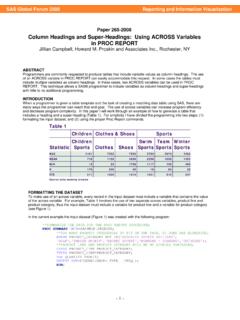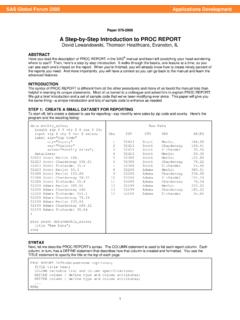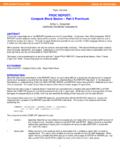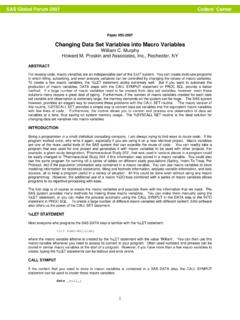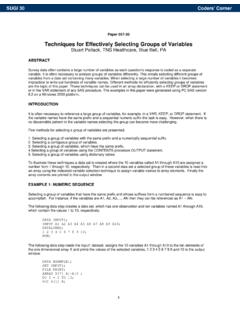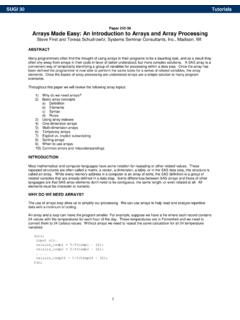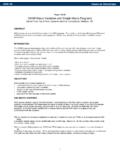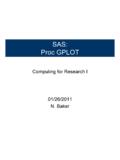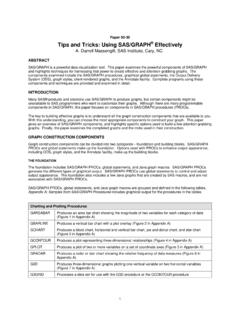Transcription of SUGI 27: To ODS RTF and Beyond - SAS
1 Paper 1-27 To ODS RTF and Beyond David Shannon, Amadeus Software Limited, UK ABSTRACT The ability to send output to Microsoft Word was the most commonly requested function during the development of the Output Delivery System. Since version ODS RTF has been formally available. The Rich Text Format (RTF) specification is a method of encoding formatted text and graphics which is read by Microsoft Word and several other text editors. So now that we have the ability to send output to Word, how can we apply it? What are the advantages over traditional fixed space output? How can we go Beyond the documentation to extract some of Microsoft Word s features?
2 This paper will address these questions demonstrating how to define and apply generic appearance to a project and consider the advantages of RTF output to both the programmer and end user. Furthermore it will be shown how to go Beyond the documentation by embedding RTF codes to enhance your reports. Finally this paper addresses some practical considerations when generating and distributing RTF files. INTRODUCTION For several years as both a statistician and SAS programmer one of the most consistent problems I have experienced is the distribution of reports and graphics generated from the SAS system.
3 Whilst sending a text file to a recipient is simple enough, for that person to view the text in the intended format requires them to know the page settings, font and font sizes then configure their software before viewing and printing. Although there are several methods of importing traditional listing output into Microsoft Word via either DDE from within the SAS system or using Microsoft Word itself, this is a cumbersome task requiring additional processing and time. Sending reports directly from your reporting procedure or reporting data step to a Word document eliminates these problems.
4 This paper primarily discusses features available in the SAS system version THE MECHANICS OF RTF WHAT IS RTF ? A Rich Text Format file is a text file using defined control words and symbols that preserve the formatting of text. In the SAS system version the RTF specification used creates Word 2000 documents, whilst version created Word 97 documents. TO ODS RTF Just two additional lines of code are needed to generate a simple RTF file. Consider the following: ods rtf file= ;title Listing of CLASS Data ;proc print data= ;run;ods rtf close;The first ODS statement opens the RTF destination; all output generated will be sent to the file If this file already exists it will be overwritten.
5 It is only when the ODS RTF CLOSE statements are passed that the RTF file is saved to disk. So end of discussion then? Perhaps not, if we look at the output created there could be many elements of the default appearance we wish to customise, perhaps enhance specific areas of the report dynamically, or to conform with our companies guidelines, or just to adjust the page settings of the document. At this point we consider how the output generated is stored inside Word. Taking partial output from the example above, we can see (Figure 1) that a Word table is divided into rows and columns to store the printed output, where each cell contains one element of the report.
6 Figure 1 Titles and footnotes are stored in the header and footer sections of the document, respectively as shown in Figure 2 below: Figure 2 The default RTF style shades the cells of the header row grey, and makes the header row text bold. All the cell borders are drawn. When more than one procedure s output is generated in the same file a section break is added to the document. This also allows the titles to change. WHAT ARE THE ADVANTAGES OF USING RTF? Compared to the traditional listing output of version 6 the advantages seem quite obvious. However the use of an alternative format for your output may require changes to your standard working practices and therefore you should be able to justify its use.
7 By using ODS and standard SAS system reporting procedures the programmer no longer needs to write additional code to post process output. In particular distributing graphics in a format Heading Row Repeats on Each Page Each cell contains one datum Word Table Titles appear in the headerSystem titles appear in a textbox SUGI 27 Advanced Tutorials 2 which is easily viewed and printed has previously been cumbe rsome. In the SAS system version , SAS/GRAPH output can be sent directly to a Word document. For example: ods rtf file= ;goptions reset=all;proc gplot data= ;plot weight*height=sex;run;quit;ods rtf close; Advantages to the reader are most obviously the appearance.
8 Whilst also pleasing to the eye, the ability to change fonts, font sizes, even colouring and shading can be used to enhance various aspects of the report, improve readability and provide an overall professional presentation. As Microsoft Word and other software packages that read Word files are widely used, the end user has a tool to view both text and graphical reports produced from within SAS software. DEFINING A GENERIC APPEARANCE FOR A PROJECT Whilst we can use the style options within reporting procedures such as PROC REPORT and PROC TABULATE to define exactly how our Word document will look, it is more efficient and easier to apply generic changes if we define and store a style using PROC TEMPLATE.
9 By using style statements at individual procedure level we can override the generic styles we defined should we need a specific appearance for individual tables. Furthermore we can define settings such as the paper size and margins, through the options statement: options papersize=A4 topmargin= 1in leftmargin= 1in bottommargin= 1in rightmargin= 1in ; Supposing we wish to define a look which minimises on drawing border cells in the output. We can use PROC TEMPLATE to inherit a supplied style which closely resembles what we are aiming for and edit its attributes to suit our needs. proc template ;define style custom / store= ;parent =.
10 Replace fonts /'TitleFont2' = ("Verdana, Arial,Helvetica",10pt)'TitleFont' = ("Verdana, Arial,Helvetica",11pt,Bold)'StrongFont' = ("Verdana,Arial",10pt,Bold)'EmphasisFont ' = ("Verdana,Arial",10pt,Medium)'FixedEmpha sisFont' = ("Courier New,Courier",9pt,Italic)'FixedStrongFont ' = ("Courier New,Courier",9pt,Bold)'FixedHeadingFont' = ("Courier New,Courier",9pt,Bold)'FixedFont' =("Courier New, Courier",9pt)'headingEmphasisFont' = ("Verdana,Arial",11pt,Bold Italic)'headingFont' = ("Verdana,Times",11pt,Bold)'docFont' =("Verdana, Times",10pt);style Table from output /background = _undef_frame = hsidesrules = groupscellpadding = 5ptcellspacing = 0ptborderwidth = 1pt;replace color_list /"bg" = white"fg" = black"bgH" = white"link" = blue ;end;run; There are three key parts to the procedure above.