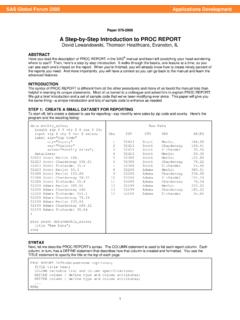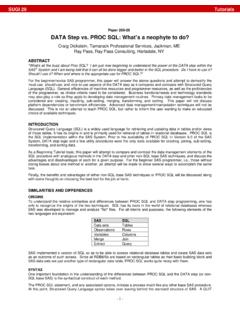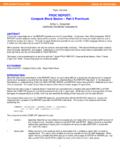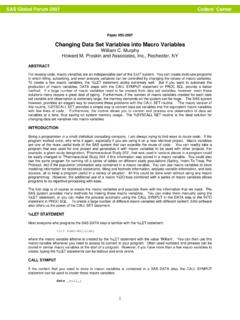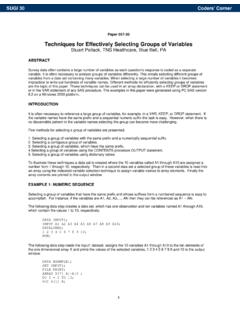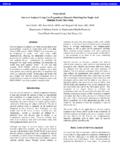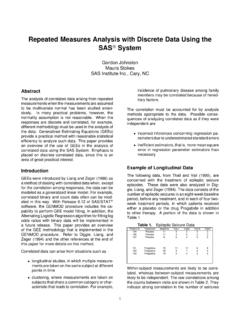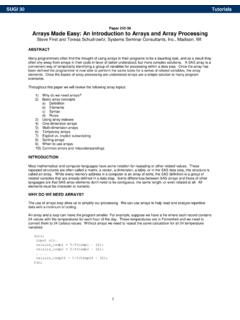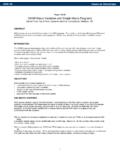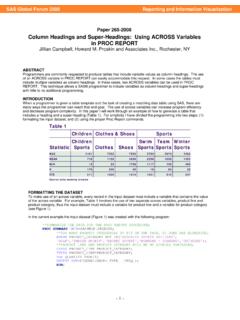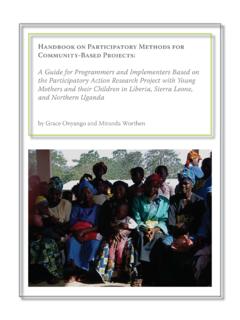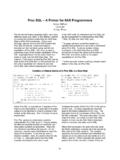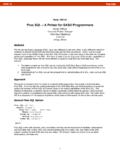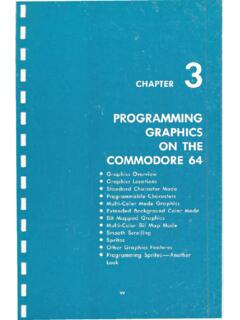Transcription of SUGI 30 Tutorials - SAS
1 sugi 30 Tutorials Paper 240-30. XML Primer for SAS Programmers Jack N Shoemaker, WellCare Health Plans, Inc., Tampa, FL. wish to use the Find or Search function to locate the document. In any event, once you have located the document, double-click ABSTRACT the icon to render the document inside Internet Explorer. You should see something similar to this XML is an SGML variant, which is an excellent messaging mechanism for passing data back and forth among applications. <?xml version=" " ?>. In this tutorial, we discuss XML in the context of SAS applications <message>Problems solved. World and how XML can be used in the preparation and presentation of data. We explore some of the features of XML that make it a good saved!</message>. partner for applications that are based on SAS. This tutorial focuses on the tools that SAS provides for parsing XML You've just learned about two ways to view the contents of an documents so that the full power of SAS can be brought to bear XML document.
2 You can use the SAS Display Manager or any on the manipulation and analysis of XML-encoded data. After a ASCII editor to view and modify the contents of the document by brief introduction to XML syntax, the tutorial will demonstrate how opening the document in the editor buffer. Or, you can use to use the newest XML features available in V9 of the SAS Internet Explorer to render a read-only tree view of the document. system. Particular attention will be paid to the XMLMAP option, Although the tree view of this document looks very similar to the which provides the programmer with great control over how a code view of the document, we will see shortly that the tree view particular XML document will appear to SAS in terms of the is a neat way to view more complex XML documents. number of tables and units of observation of those tables. The EXERCISE 2: USING A DATA STEP TO CREATE AN XML. intended audience for this tutorial is SAS programmers with solid Base SAS skills and familiarity with markup languages such as DOCUMENT.
3 HTML. We created the XML document in exercise 1 without any explanation about syntax or rules. That's because the rules are very simple and flexible. First, every XML document must begin with the special header <?xml version=" "?> . There are SCOPE OF TUTORIAL other name-value attribute pairs like version= that you may As noted in the abstract above, the purpose of this tutorial is to specify. And, as the XML standard evolves and matures, more of demonstrate how to use SAS to read and create XML documents. these attributes may come into common usage. Notwithstanding, We will devote little time to the important topic of why you would the bare minimum is what we have shown and will likely suffice for want to read or create an XML document, or how XML documents your applications for some time to come. The only other might fit into your new or existing applications. That is not to say requirement for an XML document is that it contains balanced that these are not important topics.
4 Rather, they are beyond the element tags. The names of these element tags are for you to scope of this tutorial. We encourage interested readers to review choose. In our first exercise, we created an XML document with a two excellent papers on XLM and SAS recently published and single element called message . The contents of the message presented at previous sugi and regional user conferences. The element is everything between the opening <message> and the papers are XML and SAS : An Advanced Tutorial by Greg closing </message . Note that every element must be properly Nelson and <XML> at SAS - A More Capable XML Libname balanced in this fashion. That is, and opening <name> must be Engine by Tony Friebel. closed by a closing </name> . At a very basic level, that's really all there is to an XML document. As noted in the scope of tutorial section above, there is plenty to consider when creating real-life EXERCISES XML documents. Also, just like HTML, XML elements may have This tutorial will consist of a series of exercises which will numerous name-value attributes; however, we don't intend to demonstrate how to use SAS to read and create XML documents.
5 Provide a class on XML with this tutorial. Through the exercises, you should be able to pick up a few others rules about structure EXERCISE 1: A SIMPLE DOCUMENT and usage, though that insight will be tangential to the thrust of Viewed as any other file, an XML document is nothing more than this tutorial. an ASCII file. That is, it contains no special, or hidden, characters or word-processing paraphernalia. As a result you can use any Since an XML document is just a plain ASCII file, you can use text editor capable of creating an ASCII file to create an XML. DATA _NULL_ processing to create an XML document using PUT. document. The choice of an appropriate editor is a personal statements just as if you were creating a formatted report in the decision on well beyond the scope of this presentation. Any days before PROC QPRINT and PROC REPORT. For example, ASCII editor will do UltraEdit, Kedit, Emacs, even Notepad or let's say you have a SAS data set called EXERCISE2 which has the SAS display manager.
6 Two observations and one field called MESSAGE. You can create an XML document with two elements one for each observation . Here is a simple XML document created using one of the text by performing the following steps. First, write out the XML. editors listed above. header. Second, create a top-level collection for the messages, called, say, <messages> . Then for each observation in <?xml version=" "?> EXERCISE2, write out <message> on a new line followed by the <message> contents of the MESSAGE field from the EXERCISE2 data set Problems solved. World saved! followed by </message> . Finally, conclude the document with a </message> closing </messages> . Your data step would look something like this. You can view this XML document either in the editor of your choice or by using MS Internet Explorer. By default, Internet data _null_;. Explorer will render an XML document in a tree view. You should set exercise2 end = lastrec;. give this a try. Open up a Windows Explorer window and file ' '.
7 Navigate to the folder containing the file created above. if _n_ = 1 then do;. Depending on the version of the Windows operating system that put '<?xml version=" "?>';. you are using the location of this document will vary. You may put "<messages>";. -1- sugi 30 Tutorials end; to create a data set called , then the <TABLE>. put "<message>" message "</message>"; collection would contain a set of <MYAIR> elements. if lastrec then put "</messages>";. run; Inside the <EXERCISE3> elements there are two elements called <DATE> and <AIR>. These two elements correspond to the two This example assumes that the EXERCISE2 data set exists in the fields in called DATE and AIR. Finally, there is SAS application environment. You could use Internet Explore to one <EXERCISE> element for each observation in render this document. You should notice a minus sign next to the opening <messages> element. Move your mouse over this minus sign and left-click once. The minus sign will turn into a plus sign As you can see, it is remarkably easy to turn a SAS data set into and the contained message elements will disappear.
8 This is what an XML document. Perhaps it is too easy. Consider the is meant by a tree view. Internet Explorer allows you to collapse overhead in terms of storage. Each field-value is encapsulated and expand elements as you wish. As a result, you have a great with over twenty characters of XML wrapper. For a small data set deal of control over how much detail you wish to view of a like , that doesn't amount to much. Surely, you particular XML document. would not want to convert your multi-million row trade-history table to an XML document. The added storage overhead would be EXERCISE 3: CONVERTING A SAS DATA SET TO XML. prohibitive. On the other hand, many data-driven applications What could be more natural than to turn a SAS data set into an have parametric and meta data stored in smallish SAS data sets XML document? Based on the example above, you might be and tables. These smaller tables are excellent candidates for tempted to use a data step to encapsulate and write out all the conversion to XML.
9 Fields in a particular data set. You could do that; however, SAS. provides a much easier way of accomplishing this task through EXERCISE 4: READING AN XML DOCUMENT SIMPLE CASE. the XML LIBNAME engine. That is, you can create a SAS You may also use the XML engine to define a LIBNAME which is LIBNAME using the XML engine and then just write a data set to used as input. For example, now that we have an XML document that aggregate location. Let's use the data set called called which contains rectangular data, we can , which is one of the sample data sets shipped with create a SAS data step by reversing the process from exercise 3. SAS, to create an XML document called EXERCISE3. Here are That is, rather than use the XMLOUT LIBNAME on the DATA. the steps to follow. First, define a LIBNAME called XMLOUT statement, we can use it on the SET statement instead to create a using the XML LIBNAME engine. Associate this LIBNAME with a new SAS data set, say, EXERCISE4, in the SAS WORK area.
10 File. Use a simple data step to create a new data set called For sake of clarity, let's change the name of the LIBNAME from from Your data step XMLOUT to XMLIN. It will still refer to the same XML document, should look something like this. Your data step should look something like this. libname xmlout xml ' '; run;. libname xmlin xml ' '; run;. data ;. set ; data exercise4;. run; set ;. run;. After you run this program, there should be a new XML document called in the default SAS folder. It is worth noting a After you run this program, you should find a data set called few details about this small program and the resulting XML EXERCISE4 in the WORK library. SAS has no trouble parsing a document. First, note that the LIBNAME statement refers to a regular and rectangular XML document such as specific file, , and not a directory as is the normal A later exercise will demonstrate how to use custom. Admittedly, this is a bit confusing at first. Normally, SAS to parse more complex and non-rectangular XML.