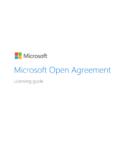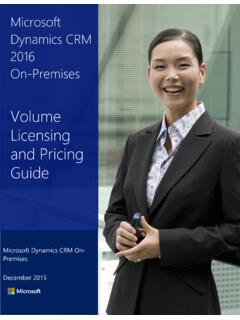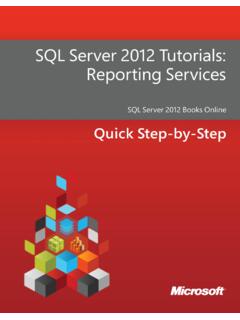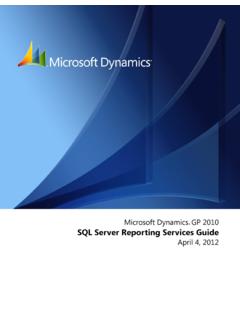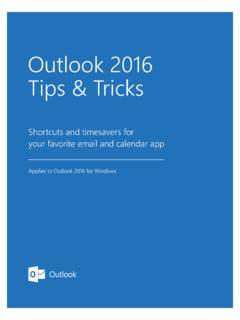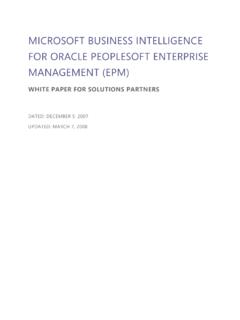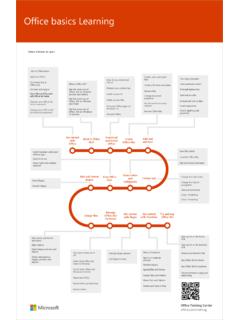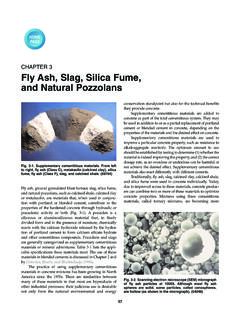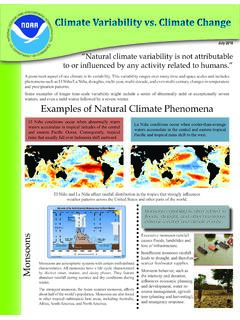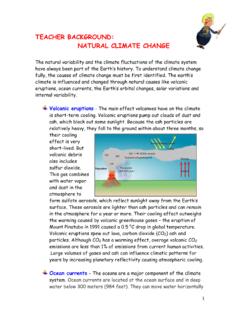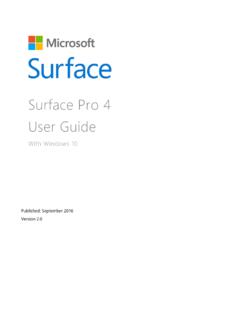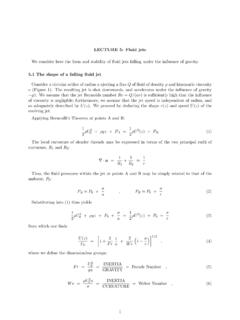Transcription of Surface Pro 3 User Guide
1 Surface Pro 3 User Guide With Windows Pro Published: June 2014 Version 2014 Microsoft Page i 2014 Microsoft. All rights reserved. BlueTrack Technology, ClearType, Excel, Hotmail, Internet Explorer, Microsoft, OneNote, Outlook, PowerPoint, OneDrive, Windows, Xbox, and Xbox Live are registered trademarks of Microsoft Corporation. Surface and Skype are trademarks of Microsoft Corporation. Bluetooth is a registered trademark of Bluetooth SIG, Inc. Dolby and the double-D symbol are registered trademarks of Dolby Laboratories. This document is provided as-is. Information in this document, including URL and other Internet website references, may change without notice. 2014 Microsoft Page ii Contents MEET Surface PRO 3 ..1 ABOUT THIS Guide .. 1 Surface PRO 3 FEATURES.
2 2 SET UP YOUR Surface PRO 3 AND Surface PEN ..5 Surface PEN SETUP .. 5 PLUG IN Surface PRO 3 AND TURN IT ON .. 5 6 THE BASICS ..7 TOUCH, KEYBOARD, MOUSE, AND PEN .. 7 START SCREEN .. 7 OPEN APPS .. 8 TOUCH: SWIPE, TAP, AND BEYOND .. 9 CHARMS .. 11 THE FAMILIAR DESKTOP .. 12 WHAT MOVED OR CHANGED IN WINDOWS .. 12 LEARN MORE ABOUT WINDOWS .. 13 LOCK SCREEN AND SIGNING IN .. 14 GET STARTED .. 15 GET ONLINE .. 15 SET UP YOUR EMAIL .. 15 PEOPLE: ADD CONTACTS .. 16 SKYPE: ADD CONTACTS .. 16 ONEDRIVE: YOUR PERSONAL CLOUD .. 16 CUSTOMIZE YOUR START SCREEN .. 17 GET TO KNOW Surface PRO 3 .. 18 POWER STATES: ON, OFF, INSTANTGO, AND HIBERNATION .. 18 CHARGING .. 20 THE TOUCHSCREEN .. 23 Surface PEN .. 25 ON-SCREEN KEYBOARD .. 26 THE KICKSTAND .. 28 TYPE COVER FOR Surface PRO 3 .. 28 TOUCHPAD .. 31 SOUND FEATURES.
3 33 USE APPS AND PROGRAMS .. 35 FIND AND OPEN APPS .. 35 SWITCH BETWEEN OPEN APPS .. 36 USE APPS TOGETHER (SIDE BY SIDE) .. 37 CLOSE AN APP .. 38 APP COMMANDS .. 38 2014 Microsoft Page iii BUILT-IN APPS .. 38 APP SETTINGS AND HELP .. 38 TAKE NOTES OR DRAW WITH ONENOTE .. 39 HANDWRITING OR DRAWING .. 40 SEARCH, SHARE, AND SETTINGS .. 41 HOW TO SEARCH .. 41 SHARE PHOTOS, LINKS, AND MORE .. 43 CHANGE YOUR SETTINGS .. 44 ACCOUNTS AND SIGN IN .. 45 WHAT TYPE OF ACCOUNT DO I HAVE? .. 45 CREATE ANOTHER ACCOUNT .. 46 MANAGE ACCOUNTS .. 46 UNLOCK AND SIGN IN .. 46 SIGN OUT OR LOCK .. 48 CHANGE YOUR PASSWORD .. 48 ACCOUNT SECURITY .. 48 INSTALL APPS AND PROGRAMS .. 49 YOUR ACCOUNT .. 49 GET APPS .. 49 UNINSTALL AN APP .. 51 APP UPDATES .. 51 INSTALL PROGRAMS FROM THE INTERNET, A CD, OR A NETWORK .. 52 PERSONALIZE YOUR Surface .
4 53 ADD YOUR ACCOUNTS .. 53 PERSONALIZE THE START SCREEN .. 53 CHANGE YOUR LOCK SCREEN .. 54 NOTIFICATIONS .. 54 ADD A LANGUAGE .. 55 DESKTOP BACKGROUND, COLORS, AND SOUNDS .. 55 CHOOSE WHERE YOU GO WHEN YOU SIGN IN .. 55 CONNECT DEVICES .. 56 CONNECT A USB MOUSE, PRINTER, AND MORE .. 56 USE A MOUSE .. 56 ADD A BLUETOOTH DEVICE .. 56 ADD, REMOVE, AND MANAGE YOUR DEVICES AND PRINTERS .. 57 HOW DO I PRINT? .. 57 HOW DO I SCAN SOMETHING? .. 57 CONNECT TO A TV, MONITOR, OR PROJECTOR .. 58 STORAGE, FILES, AND BACKUP .. 60 HOW MUCH DISK SPACE DO I HAVE? .. 60 ADDITIONAL STORAGE 60 FILES AND FOLDERS .. 61 ADD FILES TO Surface .. 62 2014 Microsoft Page iv BACK UP YOUR FILES USING FILE HISTORY .. 63 NETWORKING .. 64 CONNECT TO A WI-FI NETWORK .. 64 DISCONNECT FROM A WI-FI NETWORK .. 64 CONNECT TO A WIRED NETWORK.
5 65 JOIN A DOMAIN, WORKGROUP, OR HOMEGROUP .. 65 GET TO FILES ON OTHER COMPUTERS .. 66 SHARE FILES AND FOLDERS .. 66 CONNECT TO A VIRTUAL PRIVATE NETWORK (VPN) .. 66 AIRPLANE MODE .. 67 TETHERING: USE YOUR PHONE S DATA CONNECTION .. 67 MOBILE BROADBAND CONNECTIONS .. 67 REMOTE DESKTOP: CONNECT TO ANOTHER PC .. 68 BUILT-IN APPS .. 69 INTERNET EXPLORER 11 .. 69 MAIL .. 73 PEOPLE .. 75 CALENDAR AND REMINDERS .. 76 MICROSOFT OFFICE .. 77 USE Surface PEN IN OFFICE APPS .. 79 ONENOTE .. 79 CAMERA .. 83 MUSIC .. 86 PHOTOS .. 88 VIDEO .. 89 SKYPE .. 90 ONEDRIVE .. 91 XBOX GAMES .. 93 MORE BUILT-IN APPS .. 94 PROBLEMS WITH AN APP? .. 94 ADDITIONAL INFO YOU SHOULD KNOW .. 95 WINDOWS UPDATES .. 95 MORE Surface PEN INFO .. 96 HOW CAN I HELP PROTECT MY Surface FROM VIRUSES? .. 96 WINDOWS FIREWALL .. 96 BITLOCKER DRIVE ENCRYPTION.
6 97 BITLOCKER RECOVERY KEY .. 97 KEYBOARD SHORTCUTS .. 97 ACCESSIBILITY .. 97 SPEECH RECOGNITION .. 97 TAKE A SCREEN SHOT .. 98 DEFAULT APPS .. 98 HOW TO RESTORE, REFRESH, OR RESET YOUR Surface .. 98 Surface PRO 3 BIOS/UEFI AND STARTING FROM A USB DEVICE .. 98 ACCESSORIES .. 99 2014 Microsoft Page v CARE AND CLEANING .. 101 TOUCHSCREEN CARE .. 101 COVER CARE .. 101 BATTERY CARE .. 101 SAFETY AND WARRANTY .. 101 HELP, SERVICE, AND 102 Surface HELP .. 102 WINDOWS HELP .. 102 APP HELP AND TROUBLESHOOTING .. 102 THAT S IT! .. 102 2014 Microsoft Page 1 Meet Surface Pro 3 Surface Pro 3 is the tablet that can replace your laptop. Connect to a broad variety of accessories, printers, and networks, just like you always have. Run touch-friendly apps and your favorite Windows 7 programs, with the security and manageability you expect from a PC.
7 About this Guide We hope this Guide helps you get the most out of your Surface Pro 3. To search for a topic: Swipe down from the top edge of the screen, tap Find, type what you want to find. 2014 Microsoft Page 2 Surface Pro 3 features Touchscreen The 12 touchscreen, with its 3:2 aspect ratio and 2160 x 1440 resolution display is great for watching HD movies, browsing the web, and using Office apps (sold separately). Multi-touch lets you use your fingers to select, zoom, and move things around. See Touchscreen for more info. Surface Pen Enjoy a natural writing experience, with a pen that feels like an actual pen. With Surface Pen, you can quickly jot down notes in OneNote, even while Surface is locked. See Surface Pen for more info. 2014 Microsoft Page 3 Kickstand Flip out the Surface Pro 3 kickstand to any angle and work or play comfortably at your desk.
8 On the couch, or while giving a hands-free presentation. Choose the angle that s right for you. See Kickstand for more info. Wi-Fi and Bluetooth Surface supports standard Wi-Fi protocols ( ) and Bluetooth Low Energy technology. This means you can connect to a wireless network and use Bluetooth devices such as keyboards, mice, printers, and headsets. Two cameras and two microphones Two 5-megapixel cameras for recording videos and taking pictures. Both cameras record video in 1080p, with a 16:9 aspect ratio (widescreen). Each camera has a privacy light, so there are no surprises. See Camera for more info. Noise-cancelling microphones make it easy to make calls and record video with sound. See Sound features for more info. Stereo speakers and headset jack With stereo speakers with Dolby enhanced sound you can join online meetings, and listen to music, podcasts, and audio books.
9 Need a bit more privacy? Plug your favorite headset into the headset jack. See Sound features in this Guide for more info. 2014 Microsoft Page 4 Ports Full-size USB port Connect USB accessories like a mouse, printer, or an Ethernet adapter. See Connect devices for more info. microSD card reader Use the microSD card reader (along the right edge) for extra storage or transferring files. See Storage, files, and backup for more info. Mini DisplayPort Share what s on your Surface Pro 3 by connecting it to an HDTV, monitor, or projector (video adapters sold separately). See Connect to a TV, monitor, or projector for more info. Charging port and 36-watt power supply Connect the included 36-watt power supply when your battery is low. See Charging in this Guide for more info. Cover port Add Type Cover for Surface Pro 3 (sold separately) so you ll always have a keyboard with you.
10 Thin and light, Type Cover even helps protect your touchscreen while you re on the go. For more info, see Type Cover. Software Windows Pro To learn about the latest features, see Meet Windows on Apps Surface Pro 3 comes with many built-in apps explore your apps on your Start screen. You can install more apps from the Windows Store. You can also install and run the desktop apps you re familiar with, like Microsoft Office*. Processor 4th generation Intel Core i3, i5, i7 Storage and Memory Choose from 64GB or 128GB storage with 4GB RAM, or 256GB or 512GB storage with 8GB RAM. In addition to the internal storage included with Surface Pro 3, you can add more. For info, see Surface storage options. TPM TPM chip (Trusted Platform Module for BitLocker Encryption). Sensors Surface has four sensors (an ambient light sensor, an accelerometer, gyroscope, and magnetometer) that apps can use to do cool things.