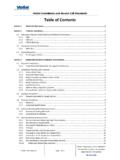Transcription of SurfBeam 2 Antenna Test - wildbluetools.com
1 SurfBeam 2 Antenna Test Release Date: October 2013. Summary This Job Aid covers: Purpose Process Possible Results Tools Required Required Escalation Data Test Details This Job Aid supports all Technician audiences. Every ViaSat Repair Service Call begins and ends with a Service Visibility Tool (SVT) Analysis. This test is not an isolated test; follow the appropriate Trouble Isolation Check Sheet for complete testing. This test applies to the following 75cm ODUs: VS1100, VS1101, and VS1200. These antennas use the SurfBeam 2 modem, and deliver the Exede service. Purpose Use the Antenna Test to discover if the satellite Antenna is aligned correctly or if there is a TRIA failure. Process Step Action 1. Validate Point and Peak settings and Modem Key 2. Disconnect Customer Equipment from the modem and connect the powered Technician Laptop Computer 3. Reset the modem at TRIA by covering the feedhorn with the Inclinometer bracket. Wait one minute, and then remove the bracket. The TRIA should emit the beep bop' tone if the modem has reset.
2 4. Reset Skew to 90 degrees 5. Re-center Fine Azimuth Adjustment bolt. 6. Re-set Elevation to Boom Arm Angle. 7. Reboot Modem. 8. Open Laptop Computer Browser and type in URL: 9. Use standard SurfBeam 2 Point and Peak process to correct Antenna pointing errors 10. When all the progress indicators display green and status text displays Online' in the Modem State field on the Modem/IFL Cable Status page, test has PASSED. If the Modem State field displays progress indicators in gray or yellow and/or the status text does not display Online', test has FAILED. Important: The only acceptable result of this test is PASSED. The Technician repeats the test until all errors are found and the test is PASSED. The only exceptions are failures that require escalation or when there is a Network outage during the test, where the result is INCOMPLETE. Proprietary For use only pursuant to 2006 - 2014 ViaSat, Inc. Page 1 of 5 company approval and instructions Terms of use. SurfBeam 2 Antenna Test Release Date: October 2013.
3 Step Action (continued). 11. Observe Modem Lock process viewing the Modem LEDs: Power LED Solid RX flashing, then goes solid TX flashing, then goes solid Ethernet flashes, then goes solid 12. Validate Modem Lock process viewing the Status Icons and Status Text displayed in the Modem State field on the Modem/IFL Cable Status page of the Modem Browser Interface (MBI). Possible Results INCOMPLETE PASSED. o Confirmed Network Outage o Modem Replaced o Reschedule, if necessary o Validate with Modem Lock Test PASSED FAILED. o Point and Peak correction made o Old TRIA/Modem re-installed o Validate with Modem Lock Test o Modem Status stuck at Scanning, PASSED Syncing, and/or Ranging/Ranged o Cable Replaced/Repaired o Modem Status stuck at Network o Validate with Modem Lock Test Entry, DHCP, or Undefined PASSED o Validate escalation data, and follow o TRIA Replaced normal Escalation process o Validate with Modem Lock Test Proprietary For use only pursuant to 2006 - 2014 ViaSat, Inc.
4 Page 2 of 5 company approval and instructions Terms of use. SurfBeam 2 Antenna Test Release Date: October 2013. Tools Required Technician Laptop Computer Inclinometer Bracket Compass Inclinometer 7/16 Inch open-end wrench Ratchet wrench with sockets Required Escalation Data New Arm Angle New Azimuth New Skew Old/new TRIA serial number (if replacement). Test run results and result actions Modem LED status and Status Text from Modem/IFL Cable Status page Test Details Follow these steps to complete the SurfBeam 2 Antenna Test: Step Action 1. Validate that the appropriate pre- tests are complete as detailed on the Trouble Isolation Check Sheet. 2. Validate Point and Peak Settings and Modem Key on the Support Portal Quick Flash page for the account. 3. Disconnect Customer Equipment (Computer, Router, or ATA) from the modem. 4. Using the existing Ethernet cable, connect the powered Technician Laptop Computer to the SurfBeam 2 Modem. 5. Reset the modem at TRIA by covering the feedhorn with the Inclinometer bracket.
5 Wait one minute, and then remove the bracket. The TRIA should emit the beep bop' tone if the modem has reset. Note: Never use a hand or other body part to block the feedhorn. 6. Reset Skew to 90 degrees as outlined in the SurfBeam 2 Assembly Job Aid. 7. Re-center the Fine Azimuth adjustment as outlined in the SurfBeam 2 Assembly Job Aid. 8. Use the Inclinometer to point the Boom Arm Angle; point the Elevation. Set the Boom Arm Angle by subtracting from the Elevation. Proprietary For use only pursuant to 2006 - 2014 ViaSat, Inc. Page 3 of 5 company approval and instructions Terms of use. SurfBeam 2 Antenna Test Release Date: October 2013. Step Action (continued). 9. Disconnect the AC power plug from the power source to power down the modem. 10. Reconnect the AC power plug to power up the modem and wait for the RX LED to begin flashing. 11. Open Laptop Computer Browser and type in URL: to put the Modem in Installation Mode. 12. On the Installation Configuration page, type the Modem Key into the appropriate fields.
6 13. After the Modem Key is entered, click the Forward Arrow button to open the Modem/IFL Cable Status page. Important: Do not press the Enter key. Pressing the Enter key takes the modem out of Installation Mode. 14. Validate the following: 1. The SB2 Modem RX and LAN LEDs are flashing in unison If the RX/LAN LEDs are not flashing correctly: o Replace Modem. o Restart this test at step 10. 2. The TRIA is emitting the Heartbeat tone If the TRIA heartbeat is not heard: o Replace TRIA. o Restart this test at Step 10. If the Technician hears the TRIA heartbeat, and sees the RX/LAN LEDs flashing correctly, go to Step 15. 15. Re-point and re-peak the Antenna using the standard process outlined in the 75cmODU/ SurfBeam 2. Point and Peak Job Aid. 16. When the realignment is complete, return to the Installation Configuration Page. If the third box in the Course to Fine Pointing section displays a green checkmark, go to step 17. If the third box in the Course to Fine Pointing section does not display a green checkmark, return to Antenna and complete a Push/Pull test.
7 Return to the Installation Configuration page. o If the third box in the Course to Fine Pointing section now displays a green checkmark go to step 17. o If the third box in the Course to Fine Pointing section still does not display a green checkmark 1. Replace the TRIA. 2. Restart this test at Step 9. 17. After the green checkmark displays in the third box in the Course to Fine Pointing section on the Installation Configuration page, click on the Forward Arrow button to start the Modem Lock process and open the Basic Status page. Important: Do not press the Enter key. Pressing the Enter key will take the modem out of Installation Configuration mode. Proprietary For use only pursuant to 2006 - 2014 ViaSat, Inc. Page 4 of 5 company approval and instructions Terms of use. SurfBeam 2 Antenna Test Release Date: October 2013. Step Action (continued). 18. On the Basic Status page, click the Modem button to open the Modem/IFL Cable Status page. 19. On the Modem/IFL Cable Status page, observe the progress indicators and status text displayed in the Modem State field.
8 20. Results: For a successful Modem Lock, the progress indicators all display green and the status text displays 'Online'; the test is PASSED. If progress indicators are stuck at Scanning/Syncing, and/or Ranging/Ranged: 1. Correct the following errors: a. Network Outage: confirm with Installation Support Team and reschedule, if necessary; the test is INCOMPLETE. b. Cable: Repair/replace cable and restart test at step 5. c. LOS: Correct alignment and restart test at step 5. d. TRIA: Replace TRIA and restart test at step 5. e. Modem: Replace Modem and restart test at step 5. 2. If the progress indicators all display green in the restarted test, and the status text displays 'Online'; the test is PASSED. 3. If the restarted test halts at Scanning, Syncing, and/or Ranging, call Installation Support for escalation; the test is FAILED. If progress indicators are stuck at Network Entry, DHCP, Undefined, or Software Download: 1. Text displays Network Entry, DHCP, or undefined: a.
9 Restart this test at step 5. b. If the progress indicators all display green in the restarted test and the status text displays 'Online'; the test is PASSED. c. If the restarted test halts at Network Entry, DHCP or undefined, call Installation Support for escalation; test is FAILED. 2. Text displays Software Download: a. Allow download to complete (allow at least 30 minutes). b. If download doesn't complete, restart this test at step 5. c. If the progress indicators all display green in the restarted test and the status text displays 'Online'; the test is PASSED. d. If the restarted test halts at Software Download, call Installation Support for escalation; test is FAILED. 21. Use the results of this test to determine the next step based on the checklist. Proprietary For use only pursuant to 2006 - 2014 ViaSat, Inc. Page 5 of 5 company approval and instructions Terms of use.