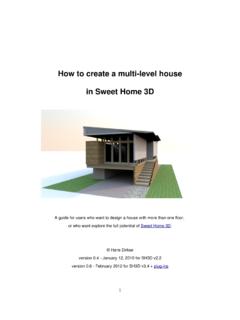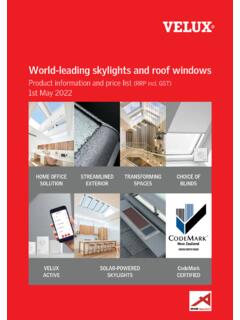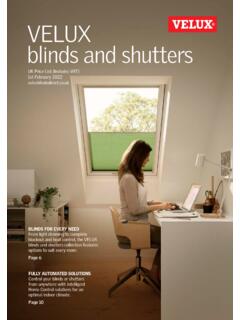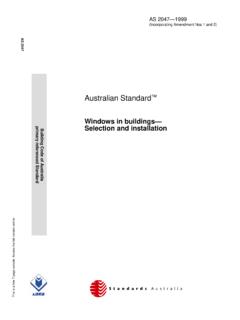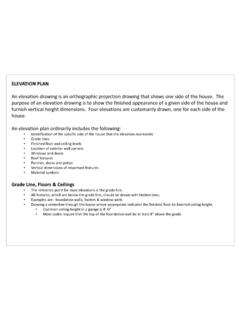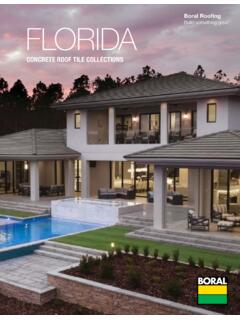Transcription of Sweet Home 3D
1 Sweet home 3 Dversion and laterTutorial for sloping roofs and ceilings, dormers and more. Hans Dirkse - january 2011 Table of Contents1 - Introduction2 - Sloping ceiling3 - Sloping ceiling with room-high dormer 4 - Sloping ceiling with perpendicular dormer1 - IntroductionThis tutorial will teach you:- how to make a room with a sloping ceiling;- how to make a room with a sloping ceiling and a room-high dormer;- how to make a room with a sloping ceiling and a perpendicular dormer;- how to make roofs using the tutorial assumes:- that you use Sweet home 3D version or later;- that all available plug-ins are installed (see tutorial)- that you have some experience using Sweet home 3D and the notice1 - The 3D figures in the images were found in the Google Sketchup Warehouse.
2 Copyright belongs to - The textures in the images were found on the internet. Copyright belongs to their respective - For copyright reasons the textures and models used in this tutorial are NOT included in the files. All designs have solid colours applied. 2 - Sloping ceiling1 - Draw a room of 800x500 centimeters (cms) with walls 300 cms high and 10 cms thick. Draw clockwise, starting at coordinates 0,0. Edit the wall coordinates to make sure your corner coordinates are exactly 0,0 and 800,500. Save the room at this stage, so you can re-use it for future exercises (suggested name: room basic).2 - Select the top long wall, then right-click Split walls to split the wall, then right-click Modify walls to change the coordinates to 600,0.
3 Repeat for the bottom long wall with coordinates 600, - Select the top-right short wall and right-click Modify walls. Change Height at end to 200 - Select the right wall and right-click Modify walls. Change Height (cm) to 200 - Select the bottom-right short wall and right-click Modify walls. Change Height at start to 200 is what it should look - Click the Create rooms button and draw a room from coordinates 5,5 to 600,495. Use Plan Edit room points to check that your coordinates are exact. This forms the horizontal part of the - Click the Create rooms button again and draw a room from coordinates 600,5 to 795,495.
4 This forms the sloping part of the to Virtual visitor and this is what it should look the file, so you can use it again for a later exercise (suggested name: room w slope).Here is the resulting file: - Sloping ceiling with room-high dormerThis is how the final result of this exercise will look:1 - Once again we start with a basic 800x500 cms house with walls 300 cms high and 10 cms - Split the left and right walls - Change coordinates of the middle section, so that the Y lies at 150 and 300 - Modify the wall heights of the left and right walls as follows: - bottom section slopes from 100 to 300 cms;- middle section slopes from 300 to 450 cms.
5 - top section slopes from 450 to 300 - Split the bottom wall twice, so that the X coordinates lie at 200 and 600 - Modify the wall height of the lower wall sections as follows:- left section is 100 cms high- middle section doesn't change- right section is 100 cms is what you should have:Now we will make the roof . This is a neat trick that we can do thanks to the CopyAsNewFurniture - Open a new document in Sweet home - Draw the first roof section as follows:- 0,300 to 150,150- 150,150 to 300,300- 300,300 to 500,5003 - Select all walls and modify as follows:- height becomes 200 cms- give the right side of the walls the desired colour of your ceiling- give the left side of the walls the desired texture of your - While selected, click Tools Copy as new - Right-click Paste to insert the newly made roof - Delete the walls, but keep the - Click 3D view Export to OBJ format and save the first roof we see the first section at left, the second section at - Click Furniture Import furniture to import the first - In the second screen use the green arrows to rotate the roof 90 - Finish the - Give the roof an elevation of 100 cms.
6 Then rotate and carefully position it at coordinates 100,250. 12 - Make a copy of it using CTRL-C and CTRL-V and place this at coordinates 700, we repeat the entire procedure for the second section of the - Open a new document in Sweet home - Draw the first roof section as follows:- 0,300 to 150,150;- 150,150 to 300,300;- 300,300 to 500, - Select all walls and modify as follows:- height becomes 200 cms; *- give the right side of the walls the desired colour of your ceiling;- give the left side of the walls the desired texture of your - While selected, click Tools Copy as new - Right-click Paste to insert the newly made roof - Delete the walls, but keep the - Click 3D view Export to OBJ format and save the first roof - Click Furniture Import furniture to import the first - In the second screen use the green arrows to rotate the roof 90 - Finish the - Give the roof an elevation of 300 cms, then rotate and carefully position - Make a copy of it using CTRL-C and CTRL-V and place this too.
7 * Even though this section should be 400 cms high (and wide), we use two sections of 200 cms to make sure the texture will look the same on the entire is what you should have made so you can see, we're almost done. Now we will fill in the sides and insert some doors or windows. Before we continue, we'll make the roof - Select all four roof - Do right-click Group - Do right-click Modify furniture and uncheck the box shall use upside-down triangles to fill in the missing wall - Open a new document in Sweet home - Insert a - Click 3D view Export to OBJ format and save - Click Furniture Import furniture to import your - In the second screen use the green Down arrow to rotate the - Finish importing.
8 This is what you should have - Insert the upside-down triangle into your - Select it, then use right-click Modify furniture to make the following changes:- Change Width to 10 Change Depth to 200 Change Height to 200 Change Elevation to 100 Set X,Y coordinates to 200, - Check if it fits correctly. If necessary adapt the - Use CTRL-C and CTRL-V to make a copy and place it at 600, - Select both triangles, do right-click Modify furniture and give both triangles the desired finalize your design, insert doors and/or windows into the wall between the two sloping roof you're a perfectionist, you may consider the following - Change the triangles from a width of 10 cms to a width of 5 cms.
9 Instead of one triangle on each side, insert a second one. Shift one 2,5 cms left, the other 2,5 cms right. The outer triangle gets the same texture as the walls. The inner triangle gets the same colour as the inner walls or - Make the outer roof sections slightly wider, so that they extend beyond the walls. If you make the roof sections 20 cms wider, make sure to shift them 10 cms outward. This covers the wall thickness and looks more realistic. 3 - Re-design the roof , making the sloping sides longer, thus creating an overhang for the roof . This also adds realism to your designed roof has sides sloping at a 45 degree angle.
10 This means you can easily deform the designed roof to accomodate roofs with a different slope. This is a matter of some (rather simple) math. Unfortunately, I'm very bad at math, so you will have to figure out for yourself how to do is the resulting file: - Sloping ceiling with perpendicular dormerThis is how the final result of this exercise will look:Let's start with drawing the walls, splitting them, and give them their - Draw a room of 800x500 centimeters (cms) with walls 250 cms high and 10 cms thick. Draw clockwise, starting at coordinates 0,0. Edit the wall coordinates to make sure your corner coordinates are exactly 0,0 and 800,500.