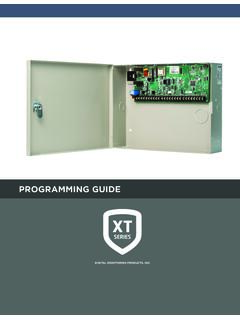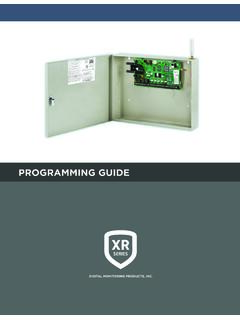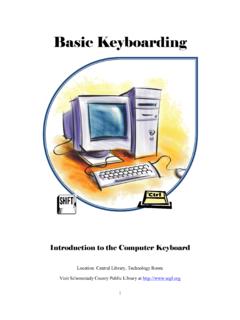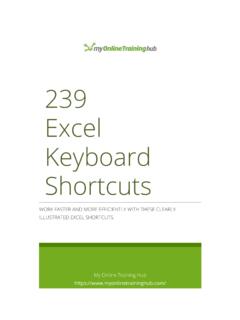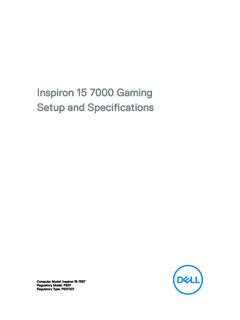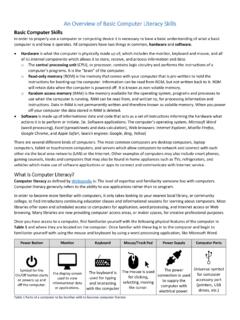Transcription of SYSTEM USER GUIDE - DMP.com
1 SYSTEM user GUIDEXT SERIES CONTROL PANELHOW TO HANDLE AN ALARME nter your user code or present your credential to the keypad if it has a built-in proximity reader. You will see:IS THIS A FALSE ALARM? YES NO or CANCEL VERIFYReal Alarm Press NO or VERIFY to notify to the emergency monitoring SYSTEM will remain AlarmPress YES or CANCEL to cancel the alarm. Your SYSTEM will Monitoring Products, Inc. | XT30 and XT50 user GUIDE 1 Get to Know Your SYSTEM ..3 Use Your Keypad ..5 LCD Keypad ..5 Graphic Touchscreen Keypad ..6 Using the Keypad ..11 Know Your SYSTEM Type ..13 Area ..13 All/Perimeter ..13 Home/Sleep/Away ..13 Arm Your SYSTEM ..14 Area ..14 All/Perimeter ..14 Home/Sleep/Away ..14 More Arming Options ..15 Disarm Your SYSTEM ..16 How to Handle an Alarm ..16 Disarm Your SYSTEM ..16 Using Keyfobs ..17 Arm ..17 Disarm ..17 TABLE OF CONTENTSUser Menu ..18 Description of Each Option ..18 Access user Menu ..19 user Check-In ..19 Zone Activity Check.
2 19 Sensor Reset ..19 Outputs On/Off ..20 Favorite ..20Z-Wave Setup ..23Wi-Fi Setup ..25 Bypass Zones ..26 Zone Monitor (Chime) ..26 SYSTEM Test ..27 user Codes ..28 Schedules ..33 Date and Time ..36 Display Events ..36 Request Service? ..36 Common Keypad Displays ..37 2 XT30 and XT50 user GUIDE | Digital Monitoring Products, Monitoring Products, Inc. | XT30 and XT50 user GUIDE 3 GET TO KNOW YOUR SYSTEMC ontrol PanelThe control panel acts as your SYSTEM s brain. It communicates with the keypad and all the other SYSTEM devices throughout the keypad allows you to control your SYSTEM from one place. You can use it to arm and disarm your SYSTEM , add user codes, verify alarms, and many other KeyA prox key is an impact resistant credential that fits on a standard key ring. It allows for codeless arming, disarming, and door access when it is presented to a are small devices that monitor motion, temperature, flooding, breaking glass, and know when windows and doors have been Fob RemoteDepending on how your key fob remote is set up, it provides an easy way to arm and disarm your SYSTEM or send a panic alarm.
3 SirenThe siren emits sound when your SYSTEM goes into and Carbon Monoxide (CO) DetectorThese detectors notify you when smoke or carbon monoxide is present. Some detectors have an integrated synchronized sounder. If they are installed in groups, they will all sound SYSTEM may not include all of the equipment and functions found in this :52PM1 2 3 45 6 7 89 0 CMDACBDFEGIHJLKVXWSUTPRQMONYZENTERBACKTO DAY8298 77 CURRENTHI LO98 77HI LOPanicChimeResetFavoritesDISARMEDTUESDA YJ3 Phone LineOutputsJ111234J1 EthernetJ16 ResetJ20 Wireless Antennaconnection (XT50 only)J7 RJ SupervisionJ24 Celllular header for263 GconnectionJ19 Celllular AntennaconnectionJ18 LoadProgrammingJ8 OVC LEDP owerLEDXMITTX RXWireless LEDsRCV 4 XT30 and XT50 user GUIDE | Digital Monitoring Products, devices allow you to control the lights, small appliances, garage doors, thermostats, and locks from the keypad, Virtual KeypadTM App, and.
4 SecureComTM VideoSecureCom Video allows you to add wired or wireless cameras inside or outside the building. You can easily record clips or view live video feed at any time using the Virtual Keypad App or Keypad App and Virtual Keypad App and allow you to control and monitor your SYSTEM on the go. The app is available for Apple and Android devices. Digital Monitoring Products, Inc. | XT30 and XT50 user GUIDE 5 USE YOUR KEYPADYour SYSTEM may have one or more LCD keypads that allow you to operate the DisplayArmed LEDP ower LEDData Entry Digit Keys CMD KeySelect Keys123490 CMD5678 Backlit Logoand Proximity AntennaBack Arrow KeyABC PRINTINGFRI 2:51 AMProximity Card ReaderThe keypad may have a built-in proximity card reader that allows you to arm or disarm your SYSTEM when you present a and Armed LEDsThe AC Power and Armed LEDs indicate your SYSTEM s power and armed KeysUse the select keys to type and navigate in the keypad. LCD Keypad 6 XT30 and XT50 user GUIDE | Digital Monitoring Products, 77 CURRENTHI LO98 77HI LOPanicChimeResetFavoritesDISARMEDTUESDA YP roximity Card Reader and Power/Armed LEDsNavigation ArrowsInteractive ShieldLocal WeatherCarousel MenuSystem Status IconOptionsOn the LCD keypad, press and hold the CMD and back arrow keys at the same time to access the Options Menu.
5 On the Graphic Touchscreen Keypad, press Options in the carousel menu. From here, you can adjust the keypad brightness, tone, and ShieldOn the Graphic Touchscreen Keypad, press the shield to display your arming options. Disarm your SYSTEM by pressing the shield and entering your user MenuOn the Graphic Touchscreen Keypad, use the navigation arrows or press and drag to scroll through the carousel menu Touchscreen KeypadDigital Monitoring Products, Inc. | XT30 and XT50 user GUIDE 7 CAROUSEL MENU OPTIONS FOR GRAPHIC TOUCHSCREEN KEYPADSP anicPress Police, Emergency, or Fire to send a panic report to the emergency monitoring Chime to turn the chime feature on and off. If chime is on, the keypad will sound an alert and display a notification when external doors and windows (with sensors installed) are Reset to reset fire and panic sensors after they have triggered an displays a list of your Z-Wave favorites. Press a Favorite to activate Options to display the Setting Options screen.
6 From here, you can adjust the keypad screen brightness, tone, and volume. You can also choose what you want to display in the carousel menu. KeypadPress Keypad to display a standard DMP keypad. Use this option to access the user Menu. user CodesPress user Codes to add, edit, or delete user codes in your Schedules to add, edit, or delete schedules. You can also use it to assign schedules to outputs and favorites, as well as auto-arming and allows you to view up to 12,000 past events that occurred on your SYSTEM over the last 45 Thermostats to display the Z-Wave thermostats screen. From here, you can adjust the temperature or select ON, OFF, HEAT, COOL, or Doors to lock or unlock Z-Wave locks. You can also open and close Z-Wave-equipped garage Lights to turn ON, turn OFF, or DIM Z-Wave lights. 8 XT30 and XT50 user GUIDE | Digital Monitoring Products, Status IconsSystem status icons for the Graphic Touchscreen keypad are located at the top of your home screen.
7 The following icons indicate the status of your SYSTEM : SYSTEM Ready to Arm The check mark indicates that your SYSTEM is ready to arm. If you don t see the check mark, a door or window may be ListWhen pressed, the attention list icon displays the type of event or trouble message your SYSTEM has recorded. It also shows the name and number of any affected OnThis icon means your chime is turned on. A tone will sound each time a door or window is opened. You can activate this feature in the Chime section of the user menu. AC Power TroubleIf you see this icon, your SYSTEM s isn t receiving AC TroubleIf you see this icon, your SYSTEM s battery is low or ConnectionIf you see this icon, your SYSTEM is connected to a Wi-Fi Monitoring Products, Inc. | XT30 and XT50 user GUIDE 9 WeatherYour SYSTEM has been programmed to provide local weather information based on your zip code. Current weather conditions and forecasted HI and LOW temperatures are available on the home Provider LogoPress the logo at the top of the keypad to bring up your security provider s contact LEDThe LED at the top-center of the keypad indicates the keypad s power status and your SYSTEM s arming status.
8 Depending on the status, the LED will be red or blue. See the table below for more AND ACTIVITYARMED STATUSKEYPAD POWER STATUSBlue SteadyDisarmedAC Power OK, Battery OKBlue BlinkingDisarmedAC Power OK, Battery TroubleNo LightDisarmed AC Power Trouble, Battery OKRed SteadyArmed AC Power OK, Battery OKRed/Blue AlternateArmed AC Power OK, Battery TroubleRed BlinkingArmed AC Power Trouble, Battery OK 10 XT30 and XT50 user GUIDE | Digital Monitoring Products, Card ReaderYour keypad provides a built-in proximity card reader located behind the power/armed LED. Present your proximity card or keyfob here to disarm your ShieldThe interactive shield allows arming and disarming from the home screen. Depending on your SYSTEM type, you will see either the All/Perimeter or Home/Sleep/Away options when you press the shield to arm your This arming type arms both the perimeter and the interior of your home. Use this when you are leaving the house and no one will remain This arming type arms just the perimeter of your home.
9 Use this when you are staying home, but would like to arm your exterior doors and This arming type arms the perimeter of your home, as well as a portion of the interior. Bedrooms and nighttime parts of your home are left unarmed, allowing you to access parts of your home during the night. Other areas of the house that are not used at night are This arming type arms the perimeter, interior, and bedrooms. Use this when you are leaving the house and no one will remain arming type arms the perimeter of your home. Use this when you are staying home, but would like to arm your exterior doors and Monitoring Products, Inc. | XT30 and XT50 user GUIDE 11 Command (CMD)Use CMD to move forward through each section of the user menu. You can also press CMD to save information you have just entered. Back ArrowUse the back arrow to back up one step while in the user menu. You can also press the back arrow once to erase the last character you AreasYour keypad has a top row of select areas.
10 Each time you press a select area, the keypad displays a function or series of options. When there are more than four options avail able, press CMD to display the remaining options. Pressing the back arrow allows you to review the previous four keyboard Press ABC to enter uppercase letters. Press abc to enter lowercase letters. Press !@# to enter symbols . Press 123 to enter numbers and to return to the number pad. Using the KeypadStandard keyboard 12 XT30 and XT50 user GUIDE | Digital Monitoring Products, Pad1. Choose a letter or symbol from the Identify the correlating number key and enter it in the Identify the select area for that number and press that select area on the keypad. 4. When your letter or symbol displays on the keypad, return to Step 1 or press CMD if you are finished. NUMBERSELECT AREA12341 ABC( [ {2 DEF) ] }3 GHI! ^ ~4 JKL? |5 MNO/ \ `6 PQR& $7 STU@ %8 VWX, =9 YZSpace :_ ;0- +. * <# >Number Pad Digital Monitoring Products, Inc.