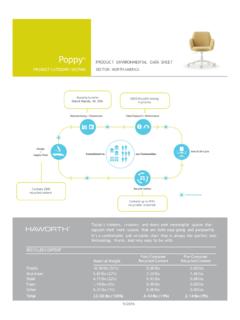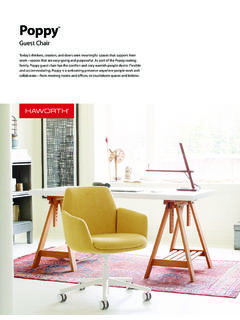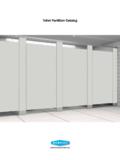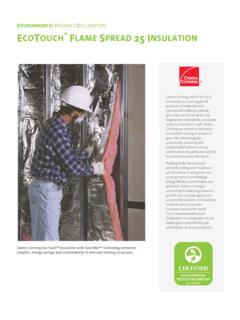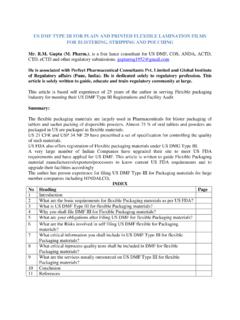Transcription of T A B L E O F C O N T E N T S - Haworth
1 Screens reference Manual Table of Contents TOC 1 Last Revised: October 2012 2012 Haworth , Inc. T A B L E O F C O N T E N T S UNIT 1: INTRODUCTION .. 1 SCREENS reference MANUAL FOR CANVAS .. 1 CANVAS DISCLAIMER .. 1 SCREENS EXTENSION TAB .. 1 MAIN SECTIONS OF THE SCREENS TAB .. 3 UNIT 2: SCREENS PRODUCTS AND OPTIONS .. 5 PRODUCT / OPTION CHART .. 5 SEQUENCE OF PRODUCTS / OPTIONS .. 5 Belong Screens .. 5 Belong Screen 8 PREMISE Screens .. 9 if Screens .. 12 if Screen Materials .. 14 Schemes .. 15 UNIT 3: SCREENS TIPS AND TRICKS .. 19 Screens reference Manual UNIT 1: Introduction 1 Last Revised: October 2012 2012 Haworth , Inc.
2 UNIT 1: INTRODUCTION T O P I C S SCREENS reference MANUAL FOR CANVAS .. 1 CANVAS DISCLAIMER .. 1 SCREENS EXTENSION TAB .. 1 MAIN SECTIONS OF THE SCREENS TAB .. 3 Screens reference Manual for Canvas This reference manual shows how to specify Haworth product within Canvas. It contains information that explains the Screen products and features within the Canvas program. As you are planning and designing within the Canvas program for Screens, keep in mind this manual must be used in conjunction with the following documents: Beside Storage Price List Reside Desking Price List Reside Beside Belong Specification Guide PREMISE Specification Guide / Price List Tables Specification Guide / Price List For additional CET Designer / Canvas information, see the following documents: Canvas reference Manual CET Designer reference Guide Canvas Disclaimer Canvas Software is intended solely as a conceptual specification tool.
3 All SIF files, calculations, Bills of Materials (BOMs), and specifications used within the tool should be verified by the dealership before data entry. Canvas/ Haworth shall not be responsible and/or be held accountable for any misuse of the software, content, configurations, validations, or the output resulting from the information submitted. It is the responsibility of the user to completely verify the parts specified, maintain a full understanding of product applications, and understand the product limitations. Screens Extension Tab The following page shows a screen shot of where to locate the Screens extension tab: Screens reference Manual UNIT 1: Introduction 2 Last Revised: October 2012 2012 Haworth , Inc.
4 Screens Extension Tab Screens Screens reference Manual UNIT 1: Introduction 3 Last Revised: October 2012 2012 Haworth , Inc. Once you click on the Screens tab, you will see a main component tab with products and options for Screens. This component tab is shown on the following page and provides an overview of what is included for the Screens tab. These products provide visual privacy or sound screening, and are offered in a variety of sizes and styles. The Belong Screens are part of the Integrated Palette product offering. You can add other products like lighting, storage, desking, tables, or accessories by using: other component tabs, Project Matrix symbols within Canvas, or import SketchUp models.
5 Main Sections of the Screens Tab Within the Screens component tab, the main sections are: Schemes: Belong Screens, PREMISE Screens, and if Screens Belong Screens Belong Screen Materials PREMISE Screens if Screens if Screen Materials The following page shows the main sections within the Screens component tab. Screens reference Manual UNIT 1: Introduction 4 Last Revised: October 2012 2012 Haworth , Inc. Haworth Screens Tab Screens reference Manual Unit 2: Screens Products and Options 5 Last Revised: October 2012 2012 Haworth , Inc. UNIT 2: SCREENS PRODUCTS AND OPTIONS T O P I C S PRODUCT / OPTION CHART.
6 5 SEQUENCE OF PRODUCTS / OPTIONS .. 5 Belong Screens .. 5 Belong Screen 8 PREMISE Screens .. 9 if Screens .. 12 if Screen Materials .. 14 Schemes .. 15 Product / Option Chart The Product / Option Chart is a detailed description of all products and options within the Screens component tab. The chart includes columns for the following features: Canvas Button: On-screen Canvas button for each product or option Product Name: Haworth product name Description / How to Use: Description of the product / How is the product or option used Gray Input Box / Green Edit Box: Text boxes showing choices that can be made for each product or option Sequence of Products / Options The Product / Option Chart follows the sequence of TOPICS listed above.
7 Belong Screens In the Belong Screens section, you will find products and options that provide visual privacy for various workspaces. There are numerous sizes, applications, options, materials, and finishes to complement the workspace. The Belong Screens section has back, center, and end screens; territory screens; modesty screens; and structural screens. Belong Screens Tab Screens reference Manual Unit 2: Screens Products and Options 6 Last Revised: October 2012 2012 Haworth , Inc. Belong Screens Canvas Button Product Name Description / How to Use Gray Input Boxes / Green Edit Boxes Back Screen Screen attaches to the back side of a Reside desking surface or base unit, or to an Adaptable worksurface.
8 From the Gray Input Box, make the following application selections: Height Width Surface: Fabric, Laminate, Wood, or Glass. Autosize: Automatically matches the width of the surface or base unit. Once the product is placed, you can change the Surface from the Green Edit Box. Center Screen This 14"-high screen sits in the center of a back-to-back Reside desking surface or a Beside storage unit. From the Gray Input Box, make the following application selections: Width Surface: Fabric, Laminate, Wood, or Glass. Autosize: Automatically matches the width of the desking surface or base unit.
9 Once the product is placed, you can change the Surface from the Green Edit Box. Sizes for Fabric Sizes for Laminate, Wood, and Glass End Screen Screen attaches to the end of a Reside desking surface. From the Gray Input Box, make the following application selections: Height Handedness Material Type: Fabric, Laminate, Wood, or Glass. Once the product is placed, make the following changes from the Green Edit Box: Handedness Surface Screens reference Manual Unit 2: Screens Products and Options 7 Last Revised: October 2012 2012 Haworth , Inc. Belong Screens Canvas Button Product Name Description / How to Use Gray Input Boxes / Green Edit Boxes Territory Screen 12"-high x 24"-deep screen sits on a worksurface.
10 From the Gray Input Box, make the following application selections: Surface: Laminate, Wood, or Glass. Autosize: Automatically matches the depth of the surface. Once the product is placed, you can change the Surface from the Green Edit Box. Full Modesty Screen Screen attaches to the back of a Reside desking surface or an Adaptable worksurface. From the Gray Input Box, make the following application selections: Height Width Surface: Laminate or Wood Autosize: Automatically matches the width of the surface. Once the product is placed, you can change the Surface from the Green Edit Box.