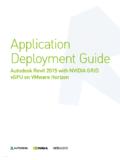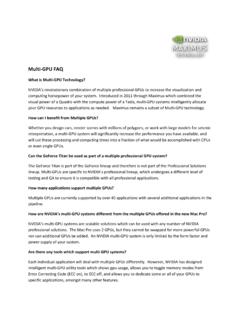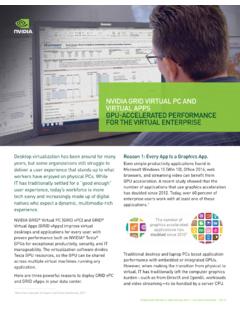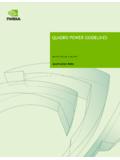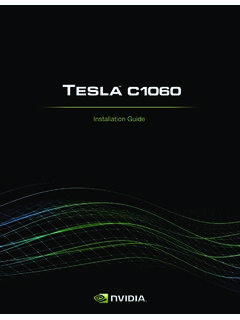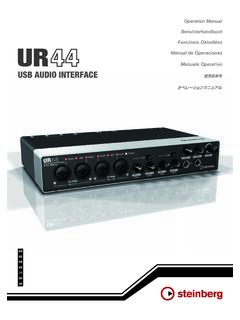Transcription of TABLE OF CONTENTS - Nvidia
1 TABLE OF CONTENTS TABLE OF CONTENTS 01 INTRODUCTION .. 3 About This Guide .. 3 Minimum System Requirements .. 4 02 UNPACKING .. 5 Equipment .. 6 03 HARDWARE INSTALLATION .. 7 Safety Instructions .. 7 Before You Begin .. 8 Installing the GeForce Graphics Card .. 8 04 SOFTWARE INSTALLATION .. 11 GeForce Experience Software Installation .. 11 06 configuring HDMI .. 13 Enabling audio Over HDMI .. 13 07 FEATURES .. 14 08 COMPLIANCES .. 16 UNITED STATES Federal Communications Commission (FCC) .. 17 Canada Industry Canada (IC) .. 18 EUROPEAN UNION European Conformity; Conformit Europ enne (CE) .. 18 AUSTRALIA & NEW ZEALAND Australian Communications and Media Authority (RCM) .. 18 JAPAN Voluntary Control Council for Interference (VCCI) .. 19 KOREA KC (Korea Certification) .. 19 TAIWAN COMPLIANCE Bureau of Standards, Metrology and Inspection (BSMI) .. 20 SAFETY Underwriters Laboratories (UL) .. 20 INTRODUCTION 3 01 INTRODUCTION Thank you for choosing the Nvidia GeForce GTX 1060 6 GB Founders Edition graphics card.
2 The GeForce GTX 1060 graphics card is loaded with innovative new gaming technologies, making it the perfect choice for the latest high-definition games. Powered by Nvidia Pascal the most advanced GPU architecture ever created the GeForce GTX 1060 delivers brilliant performance that opens the door to virtual reality and beyond Plus, with Nvidia s GeForce Experience you can take advantage of Nvidia s tens of thousands of hours of testing to optimize your gameplay settings with one click. About This Guide This installation guide discusses the installation and operation of the Nvidia GeForce GTX 1060 graphic card. Note: It is important to register your product in order to receive online and phone support. Consult for more information on registering your product. 01 INTRODUCTION 4 01 Minimum System Requirements > Motherboard PCI Express or PCI Express motherboard with one dual-width x16 graphics slot.
3 > System Power Supply Minimum 400 W or greater system power supply with one 6 -pin PCI Express supplementary power connectors. > Operating System Microsoft Windows 10, 32-bit or 64-bit Microsoft Windows , 32-bit or 64-bit Microsoft Windows 7, 32-bit or 64-bit Linux, 32-bit or 64-bit FreeBSD x86 > System Memory 4 GB system memory (6 GB recommended) > Internet connection for driver installation > 350 MB of available hard disk space UNPACKING 5 02 UNPACKING Prior to unpacking your new Nvidia GeForce GTX 1060 graphics card, it is important to make sure you meet all the system requirements listed on page 2 for a smooth installation. Be sure to inspect each piece of equipment shipped in the packing box. If anything is missing or damaged, contact your reseller. 02 UNPACKING 6 02 Equipment The following equipment and documentation are included in the Nvidia GeForce GTX 1060 6 GB Founders Edition graphics card box.
4 Quick Start Guide Support Guide Nvidia GeForce GTX 1060 6 GB Graphics Card One 6-pin power connector DisplayPort connectors (Qty 3) HDMI connector DVI connector HARDWARE INSTALLATION 7 03 HARDWARE INSTALLATION Installing the Nvidia GeForce GTX 1060 graphics card hardware involves opening up your computer. Follow all of the safety instructions provided here to ensure that there is no damage to you, your computer, or the graphics board. Safety Instructions To reduce the risk of fire, electric shock, or injury, always follow basic safety precautions. Note: All hardware must be installed prior to installation of the drivers. > Remove power from your computer by disconnecting the AC main source before installation. > Do not operate this product near water or when your hands or body are wet. > Do not place this product on soft surfaces that could block the ventilation slots and cause overheating.
5 > Do not place this product near a heating register or radiator. > Place this product securely on a stable surface. Serious damage to this product may result if it falls. > Do not allow anything to rest on the power cord. Do not place this product where a person can step or trip on the power cord. 02 UNPACKING 8 03 Before You Begin The Nvidia GeForce GTX 1060 graphics card is a PCI Express 16 graphics card. Your computer may already have a graphics card installed in the PCI Express slot. If so, you will need to remove that graphics card and replace it with the GeForce GTX 1060 graphics card. If you do not have a graphics card, this means that your motherboard has on-board graphics (there is a graphics chip installed on your motherboard or integrated in the motherboard chipset). If this is the case, there is no action that needs to be taken before installing your new graphics card. Installing the GeForce Graphics Card Because there are so many different computer systems on the market, the procedure to install the GeForce GTX 1060 graphics card can vary from system to system.
6 Use the following instructions as a guideline and consult the documentation for your computer system for any further information on your individual system. Note: It is important that all power to the computer be disconnected before you install the graphics card. Discharge your body s static electricity by touching a grounded surface before touching the graphics card. A grounded surface is the computer chassis, or some other surface you know to be grounded. Use the following procedure to install the GeForce GTX 1060 graphics card into your computer system. 1 Turn off your computer and monitor and disconnect the power cord. Depending on your computer system, you may need to disconnect the cable going to the back of your system. Mark the cables so you can make sure you reconnect them properly. 2 Open your computer by removing the cover/side panel. Refer to your computer documentation from the original manufacturer for assistance.
7 3 Remove any existing graphics card (if there is one). Save hardware (such as screws and brackets) to use when installing the Nvidia graphics card. ! ATTENTION: If your system has been running for a period of time prior to opening the panels, it is very important that you wait until the graphics card in your system has cooled before taking the card out of the system. Graphics cards get very hot when they have been operating for any length of time. 02 UNPACKING 9 03 4 Remove two adjacent slot covers if you do not have a graphics card installed. Note: The Nvidia GeForce GTX 1060 card is double-wide and will require removing two slot covers. 5 Plug the GeForce GTX 1060 graphics card into the Primary PCI Express x16 slot on your motherboard. This is often the slot closest to the CPU but may be the second or third slot. Look for the slot labeled 16. It will likely be the only PCI Express slot with a retention lever on the end of the slot or the one closest to the CPU Note: It is recommended that you install the graphics card into the primary PCI Express x16 slot.
8 If you install the graphics card into the secondary slot, your system may not recognize the graphics card and there will be nothing displayed on the monitor. Also note that on some motherboard SBIOS, the physical location of the primary slot can be configured when there are more than one PCI Express x16 slots. Remove two adjacent slot covers that corresponds to the PCI-Express slot you are installing the GeForce GTX graphics card in. Install your first GeForce GTX 1080 graphics card into the Primary PCI Express x16 slot. 02 UNPACKING 10 03 6 Connect the 6-pin power connector from the power supply to the power connector on the top edge of the Nvidia GeForce GTX 1060 graphics card. Note that the connector and socket on the graphics card have a unique shape and connect one way only. 7 Reinstall the cover on your computer and reconnect any cables that you removed earlier in the installation. GeForce GTX 1060 graphics card requires one 6-pin PCI Express power plugs from the system power supply.
9 11 04 SOFTWARE INSTALLATION With the hardware installed, it is now time to install the Nvidia GeForce Experience software and the graphics driver. GeForce Experience Software Installation 1 Download and install GeForce Experience software. Go to and click Download Now. Accept the Nvidia software license agreement by selecting Agree and Continue. GeForce Experience software begins to install. Select Close to finish the installation. 2 Optimize your installed games. Open GeForce Experience and click Scan for Games and click OK to scan your installed games. Click on Optimize All to optimize your game settings. 04 SOFTWARE INSTALLATION 12 05 3 Install the latest drivers. Open Nvidia GeForce Experience and select the Drivers tab. Select Download Driver. Your GPU driver begins to download. Select Express Installation when the download finishes. GeForce Experience begins to install the graphics driver.
10 Note: It may take several minutes for the installation to take place. Your screen may go blank for a few seconds one or more times during installation. This is normal. Click CLOSE when the driver install completes. Congratulations! Your GeForce GTX 1060 graphics card is now ready to use! Note: If you have any questions about your Nvidia product you can Chat live with Nvidia Customer Care at or call 1-800-797-6530. 13 06 configuring HDMI Connecting HDTV via HDMI allows you to output both digital audio and video from your graphics card to an HDTV. Enabling audio Over HDMI If you are connecting to your display over HDMI, you may need to set the HDMI output to be your default audio device. 1 Select Start Control Panel Sound. 2 On the Playback tab, select your HDMI display and select 3 Set Default. Congratulations! Your Nvidia GeForce graphics card is now ready to use! For detailed instructions on using the Nvidia Control Panel, consult the Control Panel User s Guide found at (select your driver, then click on Documentation to download the User s Guide).