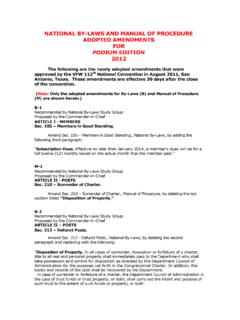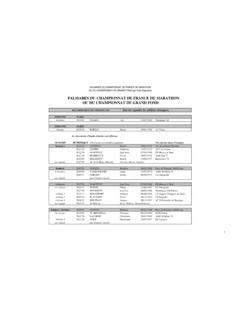Transcription of Table of Contents - SU Podium
1 Table of Contents Introduction .. 3 Some terms used in this guide .. 4 Toolbar .. 5 Options Dialog box .. 6 Presets .. 6 Output .. 8 Environment .. 9 Choosing the Right Preset ..11 Interior or Exterior ..11 Quality ..12 Preset comparison ..14 Natural Light and Background ..20 Default ..20 Podium Physical Sky 1 ..20 Podium Physical Sky 2 ..20 Podium Rendering Manager/OOPR ..22 Materials ..23 Automatic Materials ..23 Additional Materials ..24 Material dialog box ..24 Bump Mapping ..27 Light Power ..28 Material type.
2 28 Artificial Light ..30 LEM (Light Emitting Material) ..30 Reference Guide to SU Podium V2 Plus for SketchUp Nicolas Harvey 1 Podium Light System ..31 SU Podium Browser ..34 Podium Materials ..34 Light Fixtures ..35 Vegetation: Plants and Trees ..35 Backgrounds ..37 Render Ready Components ..37 Analyse Model ..39 Podium Tools ..40 Reset Materials ..40 Toggle Point Toggle Spot Lights ..40 Post-Production and Podium Image Editor (PIE) ..41 General tab ..43 Color balance ..46 Presets ..47 Tips and Tricks ..48 Illuminating Interior Scenes.
3 48 Line overlay ..50 Pencil filter technique ..54 Night Rendering ..55 Parallel Projections for Elevation Plans ..55 Correct Level of Detail ..56 Reflection of Environment ..58 Modeling an exterior Reflection Plane ..58 Chrome ..60 Reference Guide to SU Podium V2 Plus for SketchUp Nicolas Harvey 2 Water ..61 Framing an Image ..63 Computer Hardware ..65 Important Things to Remember ..66 Problems and Solutions ..68 Imperfections/ Blotches ..68 Crashing ..68 Texture has moved in the rendered image ..69 Distortion of Textures/Material.
4 69 Blank/Impossibly Fast Rendering ..69 Missing objects ..69 Poor LEM Illumination ..69 File Saved Improperly ..69 Black Texture ..70 OOPR Does Not Appear ..70 Failed Rendering or Inconsistent Results ..70 Documentation and Extra Help ..71 Examples of Scene Configuration ..72 Scene 1: Kitchen ..72 Scene 2: Bedroom ..73 Scene 3: Integration with an exterior photo ..75 Acknowledgements ..76 Special thanks to: ..76 Reference Guide to SU Podium V2 Plus for SketchUp Nicolas Harvey 3 Introduction SU Podium V2 Plus is the latest version of Podium for SketchUp.
5 Podium allows you to easily create photo-realistic rendered images from your 3D SketchUp models with very little learning curve. This powerful plug-in allows users to take advantage of the speed and ease of SketchUp to create professional, high quality images. The second version of SU Podium (V2) includes a superior raytracing and global illumination engine, which produces higher quality results in less time than ever before. In addition, several features were added in the upgrade from V2 to V2 Plus.
6 In this guide, we will show you how to achieve professional results while identifying important concepts for photo-realistic rendering. We will begin with the basics and discuss more advanced concepts as we progress through the book. There are no quick secrets that will allow you to create the photo-realistic images you are hoping for. However, as long as you approach Podium with an eagerness to learn and a willingness to experiment, this guide will help you save valuable time by exposing useful tips to aid you as you create great looking finished images.
7 Reference Guide to SU Podium V2 Plus for SketchUp Nicolas Harvey 4 Some terms used in this guide Podium In this guide Podium refers to SU Podium V2 Plus. Camera Your SketchUp view. For all intents and purposes, your eye is the camera. As you zoom in and out, orbit, and pan around your model you are looking through the SketchUp camera. Viewport The entire SketchUp screen. This might be your entire monitor viewing area or a portion of it. Rendering In this guide, this can mean the final rendered image or it can mean the actual computational process that Podium carries out in producing a final image.
8 Most often, rendering refers to the final photo-realistic image that Podium produces. Scene This is what is displayed in the SketchUp viewport. Materials and textures In this guide we often refer to materials and textures as if they were different. Our definition of a texture is simply a SketchUp bitmap texture that has no Podium material properties applied to it. A material is a SketchUp texture with Podium material properties such as bump, reflection, and refraction. Reference Guide to SU Podium V2 Plus for SketchUp Nicolas Harvey 5 Toolbar After Podium is installed, a new toolbar will be displayed in the SketchUp menu bar.
9 Render current scene: Begins rendering. Alternate rendering process: Generate a render file to be saved on disk and imported manually into the Podium rendering manager. Material properties: Opens the material properties dialog box. Options: Opens the options dialog box. SU Podium Browser: Opens Podium s included Library of trees, light fixtures, textures, and materials ready to be inserted and rendered. Podium Light System: Used to insert point lights and Spotlights . Please note that the Contents of the toolbar can also be found in the SketchUp Plugins pull-down menu under SU Podium V2.
10 Information about your license and additional tools can also be found there. Reference Guide to SU Podium V2 Plus for SketchUp Nicolas Harvey 6 Options Dialog box The Options dialog box contains the global settings that will allow you to properly setup your rendering. The choices you make in the Options dialog are not saved with each SketchUp model the parameters you select are saved to your Windows registry or a preference list in Mac OS X. Podium s options are persistent, and will not change from model to model, and will not reset at the end of a session.