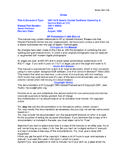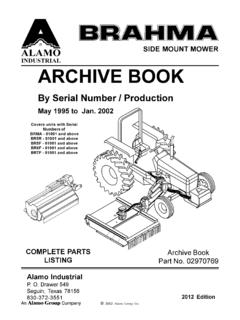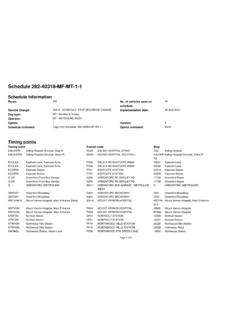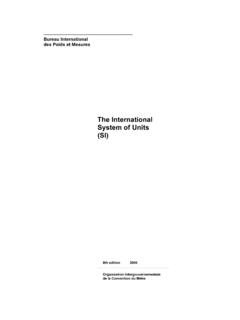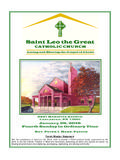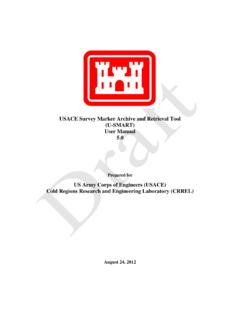Transcription of TablEdit Manual v2.77 for Windows
1 Leschemelle, Thomason, Kuhns (2018) TablEdit for WindowsTablEdit ManualI Leschemelle, Thomason, Kuhns (2018)Table of ContentsPart 11 Introduction .. 22 Manual .. 33 Overview .. 34 Installation .. 45 Register Part 61 First Words .. 72 Basic setup .. 93 Score Structure .. 114 Basic Tablature Entry .. 125 Note Entry and Editing .. 156 Using Markers .. 167 Note Duration .. 208 Using Dynamics .. 219 Notation Display .. 2510 Selecting Items Part IIIThe 261 File Menu .. 30 Print .. 31 Print Preview .. 33 Tablature Manager .. 35Im port .. 35 Import 37 Import 39 Import 40 Export .. 40 Export 41 Export ASCII/ 43 Export 43 Export 43 Export 45 Languages .. 46 Options .. 54 Page LayoutIITable of ContentsII Leschemelle, Thomason, Kuhns (2018).. 57 Pref 64 Other 652 View Menu .. 67 Palettes .. 703 Edit Menu .. 74 Text Manager .. 76 Chord Manager .. 78 Chord Editor .. 83 Chord Finder .. 84 Insert .. 884 Note Menu .. 92 Dynam ics.
2 93 Duration Equivalents .. 93 PickStrokes & Fingerings .. 96 Special Effects .. 104 Ringing 1055 MIDI Menu .. 108 Reading List .. 110 MIDI Options .. 112 MIDI Recording .. 113 MIDI Setup .. 1146 Score Menu .. 114 Instrum ent .. 117 Tuning .. 119 Clef .. 120 Special Instrum ents .. 123 Diatonic 126 Steel 128 Drum 129 Visualinear 136 Custom Tab 137 Tim e Signature .. 138 Key Signature .. 140 Transpose .. 141 Title Inform ation .. 143 Notes .. 144 Lyrics .. 1467 Window Menu .. 1468 Help Menu .. 1479 Hotkeys .. 15110 Glossary TablEdit ManualIII Leschemelle, Thomason, Kuhns (2018)Index152 Summary1 Leschemelle, Thomason, Kuhns (2018)1 SummaryIntroductionAn introduction to the TablEdit Support & Development team and information aboutcontributing tablatures to the TablEdit Free Tablature ManualHow this Manual is organized and the conventions used in it. Recommendedreading for first-time TablEdit OverviewA general description of the capabilities and features of TablEditInstallationInstalling (and uninstalling) the program on your system.
3 Primarily intended for firsttime users installing the demo to registerInstructions on how to turn your demo version of TablEdit into a full versionThe TutorialThis is where we explain how to use the various features of ContentsThe Technical ManualThe InterfaceProvides a graphical "hot spot" image of the main TablEdit window identifying it'svarious MenusDetailed descriptions of each menu and, where necessary, links to each of theitems it complete list of the keyboard shortcuts available in for Windows - f vrier TablEdit User,We, the TablEdit Development & Support team, would like to take this opportunity to welcome you tothe TablEdit family. As a team, we're dedicated to bringing you the very best possible software forcreating tablatures, whether of your own music or transcriptions of the music of others. In order to makethis possible, we try our very best to respond to your needs and Development & Support team is truly international in nature and consists of:Matthieu Leschemelle - our intrepid programmer and the originator of TablEdit .
4 He also writes theFrench Manual , provides both French and English language support and handles registrations forthe French speaking countries and for those regions not having their own regional registrar. He livesjust outside of Paris and you can contact him directly at: Thomason - responsible for the English Manual , Tom is co-author, with Larry Kuhns, of theartistic tutorial. A long-time guitar teacher and performer, Tom's guitar specialties are countryblues, classical ragtime and Merle Travis picking. He's also the registrar for Scandinavia (he lives inGothenburg, Sweden) and provides technical and artistic support in Swedish, English and can write to him at: Manual2 Leschemelle, Thomason, Kuhns (2018)Barbara Rogmann - Barbara is responsible for the German Manual and provides Germanlanguage support as well as being our registrar for the german-speaking parts of the world. Herfavorite types of music are classical, jazz and popular music. You can write to her at: is responsible for the Japanese part of the site and provides Japanese language has been arranging Classic Ragtime Piano tunes into the guitar format for over 10 years, usingTablEdit.
5 You can visit his site Ragtime Passion @ Guitar or contact him at: Goddard Our Archivist. He's the one to send your tablatures to if you wish to contribute toour collection of Public Domain tablatures (see note below). He can be contacted at: note concerning the Free Tablature ArchiveThe Free Tablature Archive maintains an archive of tablatures created by many TablEdit users. Feel freeto send your contributions to Any tabs you may contribute will, be made freelyavailable for to legal considerations, only tablatures of works clearly in the Public Domain or those for whichpermission has been granted by the copyright holder will be added to the Archive. Do NOT send ustablatures copied from books or sheet music as these will be rejected out of hand. This includestablatures for which we cannot easily ascertain the current copyright status. Please include suchinformation in the "Title Information" dialog in the Manual is basically divided into two sections: A " How " or tutorial section giving instructions on the actual use of the functions and featuresdescribed in the technical Manual .
6 A technical Manual explaining the different functions of the conventions will be used throughout the Manual . Menu options are displayed in dark blue, boldface type and are enclosed within curly brackets. {File}{Open} where the first item represents the menu concerned and the second the individualmenu option. Where only a single item is listed in this manner it refers to the corresponding menu. Sub-menus are shown after the basic menu path followed by a " >" symbol. {File}{Import}>Import ASCII. As you can see, these are also displayed in dark blue, boldface type. Theparticular example shown here also demonstrates one of the other features of the Manual . You'llnotice that the acronym "ASCII" is displayed in green and has a dotted line underneath it. Thisindicates that the word is included in the glossary and has a definition associated with it. Just clickon it and see what happens. Key-presses (including keyboard shortcuts or "hotkeys") are displayed in black, boldface type andenclosed within square brackets with a plus sign between keys where more than one key isconcerned, [Ctrl]+[O].
7 Graphical buttons within dialogs, etc. are marked in the same manner. Internal links are displayed in dark green (some may appear lighter than others depending onwhether the original jump text is in bold-face type or not). The Manual includes two types of producing jumps to other pages within the Manual are underlined with a solid line whileothers, leading to pop-up Windows containing definitions for given words or concepts, are underlinedwith a dotted line (as with the word "Links" at the beginning of this paragraph).Summary3 Leschemelle, Thomason, Kuhns (2018) Internet links are shown in underlined light blue Ghostscript (don't click on the example unlessyou want to go to the Ghostscript home page). If you're on-line, clicking on the link willautomatically open your default browser and take you to the related is a program for Windows . A Mac version is also available. TEFpad, a lite version of TablEdit ,has been developed as well for Android and iOS.
8 TEFpad can be purchased from iTunes and GooglePlay TablEdit is primarily intended for guitarists, it's also able to manage tablatures for other frettedinstruments (bass, banjo, mandolin, lute, etc.) as well as for pedal steel guitar, fiddle, mountaindulcimer, diatonic accordion, tin whistle and drums. It produces and prints out great-looking tabs and/or musical also plays back tabs through a MIDI device. This makes it easy to proof your tab or familiarize yourselfwith a can also import and export ASCII tab (including import of Wayne Cripp's lute tab), ABC tunesand MIDI includes a Chord Manager which allows you to create custom chords diagrams. TablEdit can manage up to 16 instruments of from 1 to 12 strings each. In standard mode, the main screen is divided in two upper part shows the standard notation lower part shows the one displays the score with its own specific features and limitations (fingering and special effectsin the tab, details on note duration and dynamics in the stave).
9 You can enter notes in either the stave or the tab. Any changes in the tab are reflected in the stave (andvice-versa).Almost all features are available in pull-down tool bar and 6 palettes provide user-friendly access to the most common scaled and mobile ruler allows you to navigate through the score and to position the notes in theright number of keyboard shortcuts ("hot keys") will help you save right mouse button calls up context sensitive menus for tablature, stave and ruler, depending onwhere you install TablEdit , you'll need to run the distribution file. This distribution file is a self-extracting archive and when you run it, TablEdit will be installed in a directory (or folder) called by defaultProgram Files (x86)/ TablEdit . Keep in mind that TablEdit Demo is a demo package with certain critical limitations. Namely, you canTablEdit Manual4 Leschemelle, Thomason, Kuhns (2018)open and play *.tef files and modify the MIDI options to alter the sound you hear when you play themusic but do not try to "re-save" the file when you're done listening to it.
10 The demo version only saves16 measures of tab, so you will lose most of what you had already downloaded. If you want to print thefile, go ahead and explore the page options available, tab only, tab + musical stave, notation only, withor without chord diagrams, etc. The latest TablEdit font file (currently, ) must be installed in order to allow correct display andprintout of musical symbols (clefs, notes, rests, codas, etc.) if you wish to make maximum use of themusical stave. If the automatic font installation has been unsuccessful, you'll see rectangles displayed instead of the Gclef and to install the TablEdit True Type font If you just installed the product for the first time, restart yourcomputer. Some versions of Windows don't recognize a new font until you restart. If you have restartedthen perhaps the font for the notation had become corrupted. First, make sure that you don't have theproduct running. Look in your Fonts folder inside your Windows folder for a font called delete it.