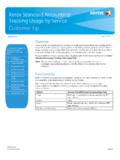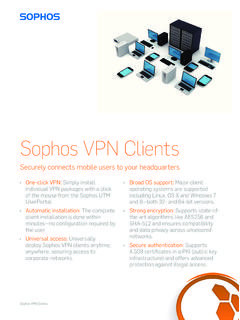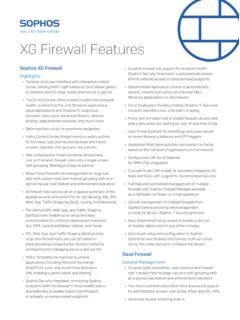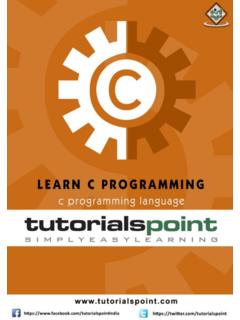Transcription of TeamViewer Manual Remote Control
1 TeamViewer 10. Manual Remote Control Rev TeamViewer GmbH Jahnstra e 30 D-73037 G ppingen Table of contents 1 About TeamViewer 5. About the software 5. About the Manual 5. 2 Basics 7. How TeamViewer works 7. Description of the main TeamViewer window 7. 3 Establishing a connection with TeamViewer 10. 4 The Remote Control connection mode 11. Remote Control window options 11. Remote computer options in the TeamViewer Panel 18. 5 The File Transfer connection mode 21. Options in File Transfer connection mode 21. Transferring files using drag and drop 23. File transfer via the windows context menu 24. 6 The VPN connection mode 25. Sample uses of TeamViewer VPN 25. Requirements for using TeamViewer VPN 25. VPN dialog box options 26. 7 Other connection options 27.
2 Establishing a LAN connection using the IP address 27. TeamViewer 10 Manual Remote Control Page 2 of 111. Authenticating on the Remote Computer using a windows user account 28. Establish a connection via a windows shortcut 29. Connections to your own computers without a password. 30. 8 Computers & Contacts Managing Contacts 32. The TeamViewer account 33. Computers & Contacts options 37. Service cases 53. Integrated system health checks 56. 9 Multimedia functions 58. Options within the Session list 58. Transmitting webcam video to your partner 58. Talk to your partner via Voice over IP or conference call 59. Chatting with your partner during a TeamViewer session 61. Sharing files during a TeamViewer session 61. Drawing on the screen during a TeamViewer session 63.
3 Transmitting sound and video 64. Recording a TeamViewer session 65. 10 Miscellaneous functions 67. Access rights limiting the actions in a TeamViewer session 67. Updating TeamViewer on the Remote computer 72. View information about the Remote computer 73. View information about the current connection 74. Information about the use of your licenses 74. Hand over a Remote Control session 75. Remote printing 76. Contacts and devices in the environment 77. 11 TeamViewer modules 79. The TeamViewer full version 79. The TeamViewer QuickSupport module 79. TeamViewer 10 Manual Remote Control Page 3 of 111. The TeamViewer QuickJoin module 81. The TeamViewer Host module 81. TeamViewer Portable 82. The TeamViewer Manager 82. The TeamViewer MSI Package 82.
4 The TeamViewer Management Console 82. TeamViewer on mobile devices 83. Customizable modules 83. 12 Installation & configuration 85. Installing the TeamViewer full version 85. TeamViewer as a windows system service 86. Using TeamViewer on a terminal server 88. Activating the TeamViewer license 89. 13 Options 91. Category General 91. Category Security 93. Category Remote Control 96. Category Meeting 99. Category Computers & Contacts 99. Category Audio conferencing 101. Category Video 102. Category Custom invitation 103. Category Advanced 104. TeamViewer setting policies 111. TeamViewer 10 Manual Remote Control Page 4 of 111. 1 About TeamViewer 1 About TeamViewer About the software TeamViewer is an intuitive, fast and secure application for Remote Control and meetings.
5 As an all-in-one solution, TeamViewer can be used to: l Provide ad-hoc Remote support to colleagues, friends or customers. l Establish a connection between computers with different operating systems. TeamViewer runs under windows , Mac OS or Linux. l Administer windows servers and workstations. You can run TeamViewer as a windows system service. This allows you to access your computer even before you log into Win- dows. l Connect from Android, iOS, windows Phone 8 or BlackBerry mobile devices to windows , Mac or Linux computers. l Share your desktop for meetings, presentations or team work. l Connect to your home computer while you are away and work on documents, check your e-mails or download images from your home computer and edit them. l Connect to your work computer while you are away (such as when you are on a business trip and need important information).
6 L Connect to Android and iOS devices to provide support for them. l Monitor your system with the integrated system health checks and ITbrain for Remote monitoring and asset tracking. TeamViewer works behind firewall barriers, NAT routers and proxies with no configuration necessary. About the Manual This Manual describes how to use TeamViewer to Control a computer remotely. Unless stated otherwise, the described functionality always refers to the TeamViewer full version for Microsoft windows . TeamViewer 10 Manual Remote Control Page 5 of 111. 1 About TeamViewer Instructions are given on the assumption that the TeamViewer full version is already installed on your computer. If you need help installing the program, read Section 12, page 85 first.
7 For assistance with TeamViewer meeting functions, please read the separate TeamViewer Manual Meeting available on our website. The Mac OS and Linux versions are mostly identical to the windows version, although some of the functions are not yet available. Feel free to use our free trial versions to get an idea of the various functions and contact our Support team if you need further assistance. Mac OS, iPhone and iPad are trademarks of Apple Inc. Linux is a registered trademark of Linus Torvalds in the US and other countries. Android is a trademark of Google Inc. windows , Microsoft and Outlook are registered trademarks of Microsoft Corporation in the US and other countries. For simplification purposes, this Manual refers to the operating systems Microsoft.
8 windows XP, Microsoft windows Vista, Microsoft windows 7 and Microsoft . windows 8 simply as windows . All supported windows Operation Systems can be found on our website TeamViewer 10 Manual Remote Control Page 6 of 111. 2 Basics 2 Basics How TeamViewer works If you think of a TeamViewer connection as a phone call, the TeamViewer ID would be the phone number under which all TeamViewer Clients can be reached separately. TeamViewer computers and mobile devices that run TeamViewer are identified by a globally unique ID. The first time TeamViewer is started, this ID is generated automatically based on hardware characteristics and will not change later on. All TeamViewer connections are highly encrypted and are thus protected from being accessed by third parties.
9 For detailed technical information regarding connections, security and data privacy in TeamViewer , see the security statement on our website at https://team- Description of the main TeamViewer window The main TeamViewer window is divided into the Remote Control and Meeting tabs. The main TeamViewer window. TeamViewer 10 Manual Remote Control Page 7 of 111. 2 Basics The Remote Control tab The Remote Control tab is divided into the following areas: Allow Remote Control In this area, you will find your TeamViewer ID and your temporary password. If you share this information with your partner, he or she will be able to connect to your computer. By clicking the icon in the Password field, a context menu will appear for changing the random password or for copying it to the clipboard ( windows copy & paste function).
10 In addi- tion, you can define a personal password here. Note: Click the icon to configure TeamViewer to automatically start along with windows (system service) and choose a personal password. You will then be able to access your computer anytime via TeamViewer . Control Remote Computer To Control a computer remotely, enter its ID in the Partner ID combo box. In addition, various connection modes are available: l Remote Control : Control your partner's computer or work together on a single com- puter. l File transfer: Transfer files from or to your partner's computer. l VPN: Create a virtual private network with your partner. The Meeting tab For more information on how to use TeamViewer for meetings and presentations, take a look at the TeamViewer Manual Meeting.