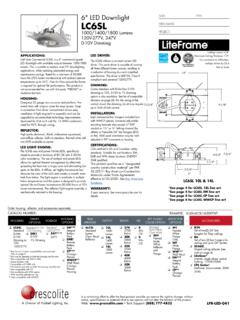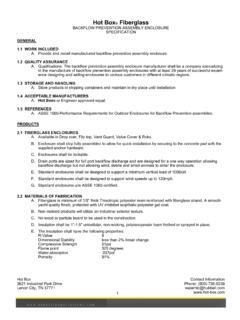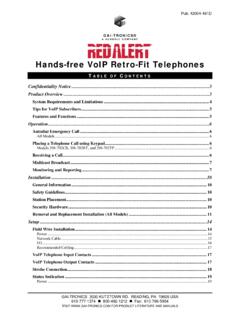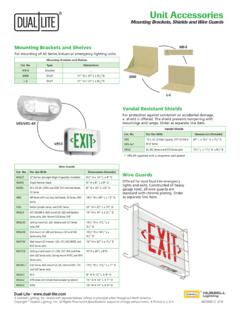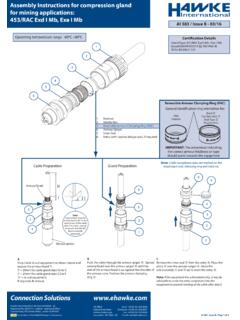Transcription of Telephone Management Application (TMA) User …
1 Pub. 42004-440C GAI - TRONI CS A hubbell company Telephone Management Application (TMA) user guide TABLE OF CONTENTSGAI- tronics 3030 KUTZTOWN RD. READING, PA 19605 USA 610-777-1374 800-492-1212 Fax: 610-796-5954 VISIT FOR PRODUCT LITERATURE AND MANUALS Confidentiality Notice ..1 Introduction ..1 Starting Creating a New Database File .. 3 Opening an Existing Database 4 Database Back-up Information .. 4 TMA Database Archives .. 4 TMA TMA Database Structure .. 5 TMA Icons .. 6 TMA Template Phones .. 7 Selecting the Template Phone Record.
2 8 Adding a Group to TMA Database .. 9 Adding Phones to TMA Database .. 10 Preparing the First Phone Record .. 10 Manual Entry .. 11 Auto-Discovery .. 15 Copying a Phone Record .. 18 Import .. 21 Managing Phone Records ..23 Phone Management Form .. 23 Phone Properties 24 Phone Data .. 24 Command Area .. 25 Synchronization 25 Example --Typical Phone Record Setup .. 26 Phone Properties .. 27 General .. 27 Behavior .. 29 Call-In Configuration .. 32 Fault Indicators .. 33 Memory Configuration .. 38 Cascading Autodial Numbers .. 39 Valid Autodial Numbers.
3 39 Type A Advanced Settings .. 39 TABLE OF CONTENTSPUB. 42004-440C GAI- tronics 3030 KUTZTOWN RD. READING, PA 19605 USA 610-777-1374 800-492-1212 Fax: 610-796-5954 VISIT FOR PRODUCT LITERATURE AND MANUALS GTL SMART Phone Properties .. 44 General .. 44 Behavior .. 46 Call-In .. 48 Memories .. 49 Sensor/Faults .. 51 Changing Phone Records .. 52 Moving a Phone Record .. 52 Deleting a Phone Record .. 52 Polling Phones ..53 Polling Setup Form .. 54 Filter Field .. 54 Available Phones List .. 55 Polling List .. 55 Add/Remove Buttons .. 55 Polling Control Area.
4 56 Monitoring In-Progress Calls ..57 Multiple Phone Update ..59 Multiple Phone Update Wizard .. 59 Viewing Call-in or Poll Schedules ..66 Viewing a Call-in Schedule .. 66 Viewing a Poll List .. 68 TMA Status Reporting ..70 Status Report Window Tabs .. 71 Fields Drop-Down List Selections .. 74 Criteria Drop-Down List Selections .. 75 Creating Reports .. 76 Maintenance (Poll) Calls Report .. 76 Polling Exceptions Report .. 81 Call In 85 Inactive Phone Report .. 88 Configuring Reports .. 92 Type A/Type B Exceptions Options Report Window .. 92 Automated Reports.
5 95 Default Automated Reports .. 97 Custom Automated Reports .. 98 E-mail Setup ..101 General Options .. 102 SMTP Settings .. 102 E-mail Addresses .. 103 Custom E-mail for Critical Faults .. 103 Placing Phones In or Out of Service ..104 Placing a Phone Out of Service .. 104 Placing a Phone Back In Service .. 105 TABLE OF CONTENTSPUB. 42004-440C GAI- tronics 3030 KUTZTOWN RD. READING, PA 19605 USA 610-777-1374 800-492-1212 Fax: 610-796-5954 VISIT FOR PRODUCT LITERATURE AND MANUALS TMA Options ..106 Communication Window .. 106 Actions Window.
6 108 Graphical Window .. 110 Maintenance Log ..111 Maintenance Log 112 Adding an Entry to Maintenance Log .. 112 Reviewing Records .. 113 Troubleshooting ..114 Recommended Spare Parts ..116 Definitions and Acronyms ..116 Pub. 42004-440C GAI- tronics 3030 KUTZTOWN RD. READING, PA 19605 USA 610-777-1374 800-492-1212 Fax: 610-796-5954 VISIT FOR PRODUCT LITERATURE AND MANUALS GAI - T RON IC S A hubbell COMP ANY Telephone Management Application (TMA) user guide Confidentiality Notice This manual is provided solely as an operational, installation, and maintenance guide and contains sensitive business and technical information that is confidential and proprietary to GAI- tronics .
7 GAI- tronics retains all intellectual property and other rights in or to the information contained herein, and such information may only be used in connection with the operation of your GAI- tronics product or system. This manual may not be disclosed in any form, in whole or in part, directly or indirectly, to any third party. Introduction The GAI- tronics Telephone Management Application (TMA) is used to monitor the activity and health of GAI- tronics SMART telephones. The reports and information provided by TMA can prove useful in reducing maintenance labor costs and greatly reduce liabilities typically associated with an emergency communication system.
8 NOTE: All references to telephones in this document are understood to be GAI- tronics SMART Telephones. TMA runs continuously on a dedicated personal computer and uses one (or more) Telephone line compatible modems to gather status information from each Telephone at regular intervals. In addition, the System Manager uses TMA to remotely adjust the behavior of individual telephones. These updates are either sent to the phone immediately or are held to be sent during the next scheduled health-check maintenance call. TMA provides an at-a-glance view of the status of the telephones as well as customizable reporting in the form of scheduled printed reports, and reports generated on demand.
9 For questions about TMA, please contact: Service Group GAI- tronics Corporation 400 E. Wyomissing Avenue Mohnton, PA 19540 800-492-1212 (8 to 5 EST) 610-777-1374 outside the USA Pub. 42004-440C Telephone Management Application (TMA) user guide Page: 2 of 117 f:\standard ioms - current release\42004 instr. manuals\ 12/12 Starting TMA TMA can be started (or re-started) after installation of the software, the security key has been inserted into a USB port, and at least one Telephone icon appears in the Windows taskbar notification area. Refer to GAI- tronics Pub.
10 42004-447. To start TMA, double click the desktop TMA icon with the GAI- tronics logo (shown below) or start the Application via the Windows Start menu. The path is Start > All Programs > TMA. TMA Desktop Icon When TMA is initially started, it will display a No Current Database dialog box over the startup splash screen, indicating TMA was not able to open the most recently used Telephone database. This occurs because the recently used database name is undefined for this new TMA installation. Read the dialog box, and then select OK to dismiss it.