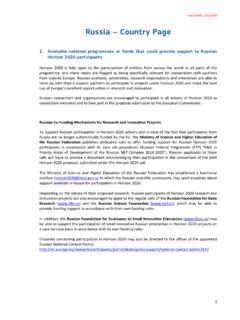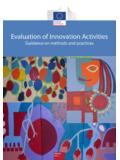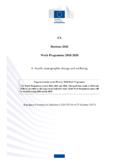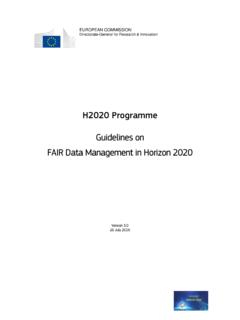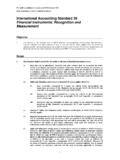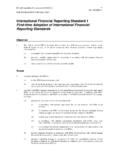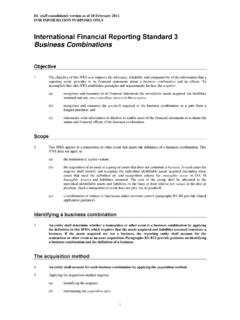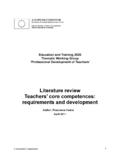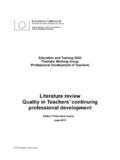Transcription of The SME Self-Assessment Wizard - European Commission
1 The SME Self-Assessment Wizard User Guide February 2016. SME Self-Assessment Guidance Page 1 of 20. THE SME Self-Assessment Wizard 3. Some important keywords 3. Getting started 4. THE SME- Wizard STEP BY STEP 5. Step 1 My Organisation 5. Step 2: Shareholders 6. Step 3: Participations 9. Step 4: Other Relationships 10. STEP 5: Other Entities 11. Reviewing and editing the information: 12. Overview 12. Edit data for a company 12. Edit the Ownership Structure: Shareholders 12. Edit the Ownership Structure: Participations and other Relationships 13. Ready for the Results 14. Result Page Error! Bookmark not defined. ADDITIONAL INFORMATION ABOUT SPECIFIC SITUATIONS 16. Using Consolidated Accounts 16. No Economic Activity 16. No closed accounts? 17. SME Self-Assessment Wizard - TIPS AND TRICKS 18. GLOSSARY 19. SME Self-Assessment Guidance Page 2 of 20. The SME Self-Assessment Wizard The SME Self-Assessment Wizard is a questionnaire that allows you to determine whether your organisation qualifies as a Micro, Small or Medium-sized Enterprise ('SME') according to the relevant rules of the European Commission .
2 The assessment is based on the SME Recommendation 2003/361/EC as well as on the definition of Micro, Small and Medium-sized Enterprises. The Wizard comprises a series of easy-to-answer questions in logical sequence1. Some important keywords To establish the SME status of an organisation, it is necessary to determine its "ownership structure". The questions in the SME Self-Assessment Wizard will help you describe the family tree ("ownership structure") of your organisation. Furthermore, it will help you assess whether your organisation fulfils the requirements set out in the SME Recommendation. The SME Wizard first requires information about your organisation (called the 'Main Organisation' or 'My company'), and about any other relevant entities to which it is related. Example: My Company is owned by two other companies (the Shareholders) called Sh1 and Sh2. The company Sh2 holds shares/voting rights in another company called Part1 (Part1 is a Participation of Sh2).
3 In a case like this, you probably would be asked to enter financial data for each of these four entities. It could happen that your organisation controls or influences the business of another entity or is controlled or is influenced by the business of another entity, (even without holding shares or voting rights). Such cases will be dealt with in the "Other Relationships" section of the SME Self-Assessment Wizard . Sh1 Sh2. Part1. My Company 1. The answer you will provide determines the next question in the sequence. SME Self-Assessment Guidance Page 3 of 20. Getting started The first screen includes all the information you need to complete the Wizard as well as the references to the legal basis and latest news about the tool (new functionalities, some workarounds). Please read them carefully. To start the Wizard , the user needs to enter the name of the organisation for which the SME. Self-Assessment should be performed. Important: There are tool tips providing further information to the left of each data field.
4 SME Self-Assessment Guidance Page 4 of 20. The SME- Wizard step by step Step 1 My Organisation First you will be asked to fill in information concerning "My Company", the main organisation. At this point, a blue pane appears at the left hand side of your screen. Next, confirm the economic activity of the main organisation. To qualify as an SME, the main entity must be engaged in an economic activity2. If the company has an economic activity, you must enter the financial data and information on staff headcount (either via individual financial statements or consolidated accounts3). Enter the required data and click . 2. Refer to chapter "no economic activity". 3. Refer to chapter "using consolidated accounts". SME Self-Assessment Guidance Page 5 of 20. Step 2: Shareholders Indicate the existence of "Shareholders" related to the main organisation. To help you provide only relevant information, the question will indicate, every time, the categories (with minimum percentages) of the entities whose data will contribute to the calculation.
5 In the example above, after providing the data for the main organisation, you can add shareholders of the following types: Public bodies Private entities holding 25% or more of Shares/Voting Rights Private persons ("natural persons") holding above 50% of Shares/Voting Rights Carefully read the different options before making your choice. If you decide to add a shareholder, you have to click on . Next, a new blue pane will slide in and will allow you to enter information concerning the shareholder4 (name of the entity, legal/natural person, public/private and if it is belonging to one of the investors' categories). In case there are no (or no more) shareholders to be added (from one of the listed categories), click to complete the ownership structure of the current entity. In this case the system will create a Minor Shareholders category in the ownership structure which means that the rest of the ownership (or even the 100%) is not relevant to the calculation.
6 4. Refer again to chapter "using consolidated accounts" in case you wish to use them. SME Self-Assessment Guidance Page 6 of 20. In our example, we add a shareholder holding 60% named GG572 Holding. SME Self-Assessment Guidance Page 7 of 20. When adding shareholders, the system will ensure that you enter the totality of the shares ( 100%). SME Self-Assessment Guidance Page 8 of 20. Step 3: Participations Once you have completed the shareholder section you will be asked to provide information about Participations. Also in this case, the question will indicate every time what is the minimum percentage of participation that you need to declare. When you click , a blue pane will slide in and ask you to enter information concerning these participations. Once this information is filled in, click . In case there are no (or no more) relevant participations, click . SME Self-Assessment Guidance Page 9 of 20. Step 4: Other Relationships The Wizard will now enquire about Other Relationships of the current entity.
7 Click on the icon to learn more about the types of relationships that must be declared at this stage, then click or to declare that no other relationships exist. SME Self-Assessment Guidance Page 10 of 20. STEP 5: Other Entities Once you have provided all the information for the main organisation (Shareholders- Participation-Other Relationships), repeat the same exercise for all the entities you have indicated as belonging to its family tree. Thus, you will go back to STEP 2, 3 and 4 to fill in the data for each listed entity. The shareholders that were added previously will become the "current entity". Important: Where I am? To identify which is the current relevant entity at any given point in time look at the top of the table, in the orange box. In the overview of the ownership table, You will see the current entity in a light orange background. The Progress Bar If you want to see how far are you from the results page, you can give a look at the progress bar (top right of the screen).
8 The circles represent the entities that have already been declared (a green circle for the completed ones and a grey bullet for the entities you still need to provide details for). SME Self-Assessment Guidance Page 11 of 20. Reviewing and editing the information: Overview The table "Overview of the Ownership" at the bottom of the main Wizard screen displays the entities that you declared, the corresponding financial data, ownership percentages, type of relationships as well as the parent company they are related to. The last three columns (Shareholders, Participations and Other Relationships) include the information that has been entered so far. The icon indicates that you still need to provide information. The green checkmark icon , means that you successfully provided all the required information or that no further information is needed. Edit data for a company After creating an entity (you create it by validating the blue pane), you can edit the data at any time by clicking the edit button.
9 For this purpose the blue pane will reappear so that you can edit most of the information you provided previously (legal name, percentage, and financial data). Important: The information related to the legal status of the entity is not editable using this procedure. If you would like to change the status of your organisation from Natural Person to Legal Person, you will have to delete this entity and create a new one. Edit the Ownership Structure: Shareholders If you have already submitted information about the shareholder structure of a certain entity and you want to modify that structure, you can do the following: Modify the percentage amount of a Shareholder: select the edit button corresponding to the shareholder and modify its percentage. If you are going to enter a higher percentage, the system will only allow it if a Minor Shareholders item has been previously generated for that shareholders structure. Once the new percentage value has been entered and validated, if the total % is less than 100%, you will have to confirm once again that the current entity does not have other shareholders.
10 SME Self-Assessment Guidance Page 12 of 20. Delete a Shareholder by clicking . If you do so, you will have to replace the percentage that remains uncovered by adding a new shareholder or clicking if the rest is assumed to be held by minor shareholders. Delete Minor Shareholders by clicking . You might want to do this if the percentage of non-relevant shareholders is now partially or totally held by a relevant shareholder. This case is similar to the previous one: you will have to replace the percentage that remains uncovered by adding a new shareholder or clicking (if the rest is held by minor shareholders). Edit the Ownership Structure: Participations and other Relationships If you forgot to add a Participation or an Other relationship, you can do it at a later stage by clicking the green checkmark , corresponding to the appropriate relationship (column P or O). Important: This action can only be performed when the corresponding icon is the green check mark.