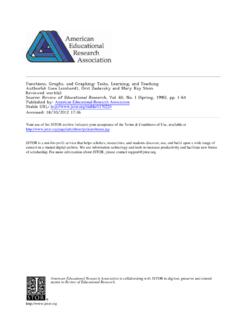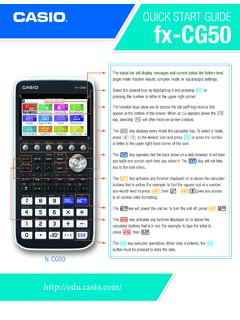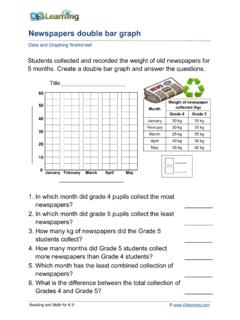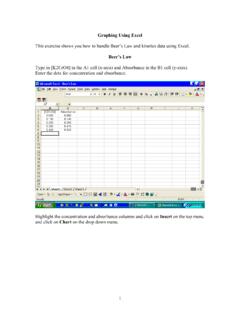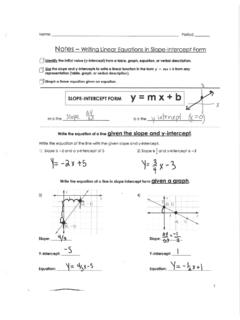Transcription of TI-89 GRAPHING CALCULATOR
1 1TI-89 GRAPHING CALCULATORBASIC OPERATIONSbyCarolyn MeitlerConcordia University WisconsinB-1 Getting StartedPress ON to turn on the 2nd6 to get the MEMORY screen (shown at theright).Press F1 :Tools, press 1 :All and press ENTER .The screen now has a toolbar across the top of the screen,two horizontal lines and some words at the bottom of thescreen. The cursor should be flashing between the twohorizontal lines at the bottom of the , the screen may look blank. This is because thecontrast setting may also have been reset and now needs tobe contrast may be too light or too dark. Hold down thegreen diamond in a green square key and press the - key to make the display lighter, or the + key to makethe display - to make the display + to make the display Operations TI-89 CALCULATOR 2B-2 Home Screen, Toolbar, Special Keys, and MenusHome ScreenThe screen on which calculations are done and commands are entered is called the Home toolbar is across the top of the screen.
2 Access the tool bar by pressing the blue function keysdirectly below the screen (for F1 - F5) or pressing 2nd and one of the three leftmost keys toaccess F6 - can always get to this screen (aborting any calculations in progress) by pressing HOME QUITor by pressing 2ndESC . From here on, this will be referred to as 2ndQUIT in the home screen by pressing F1 :Tools 8 :Clear any calculations by pressing 2ndQUIT .Clear the Entry Line by pressing CLEAR .The line where the cursor is flashing is called the Entry words at the bottom of the screen is called the Status Line.
3 This shows the current state of This key must be pressed to access the operation above and to the left of a key. These operationsare a yellow color on the face of the CALCULATOR . 2nd will appear at the bottom of the screen whenthis key is this document, the functions on the face of the CALCULATOR above a key will bereferred to in square boxes just as if the function was printed on the key cap. Forexample, ANS is the function above the (-) key. This key must be pressed to access the operation above and to the right of a key. These operationsare printed in green on the face of the This key is purple and must be pressed first to access the operation above and to the right of a keythat are printed in purple on the face of the CALCULATOR .
4 A lower case a is displayed at the bottomof the screen when this key is Operations TI-89 CALCULATOR 3a-lock 2ndALPHA locks the CALCULATOR into alpha mode. The CALCULATOR will remain in alpha modeuntil the ALPHA is pressed If the CALCULATOR displays a menu, this key allows you to exit the Press MODE . The items listed is the currentsetting. Use the right arrow key to select the itemyou wish to change. A menu will appear. Use thedown arrow key to select the menu item and pressENTER to activate the F1 , F2 or F3 to see the other pages ofthis menu.
5 Press ESC to cancel and exit settings shown to the right are the default settings. This manual will assume the CALCULATOR hasthese settings unless the example specifically states to change them with the exception of numberscontaining a decimal point being expressed to ten decimal that AUTO setting (displayed at the bottom of the screen) for number presentation will causenumbers having fractions, e, , or square roots to be expressed in symbolic form unless a numberhas been entered using a decimal point. A decimal point in the entry causes the answer to beexpressed using a decimal point. The AUTO setting is on page 2 of the MODE , also, that the default setting is floating point (decimal point) form with digits.
6 To get sixdecimal places, change to FIX 6. (See the Texas Instruments TI-89 Guidebook, pages 22-23.)MenusThe TI-8 Error!1. Using the arrow keys to highlight the selection and then pressing ENTER .2. Pressing the number corresponding to the menu this document the menu items will be referred to using the key to be pressed followed by themeaning of the menu. For example, on the GRAPH menu F21 :Zoom Box refers to thefirst item on this Operations TI-89 CALCULATOR 4B-3 Correcting ErrorsIt is easy to correct errors on the screen when entering data into the CALCULATOR .
7 To do souse the arrow keys, the , 2ndINS and/or DEL . or Moves the cursor to the left or right one position. Moves the cursor up one line or replays the last executed input. Moves the cursor down one line. Deletes one character to the left of the cursor. DEL Deletes one character to the right of the Inserts one or more characters to the left of the cursor Operations TI-89 CALCULATOR 5B-4 CalculationExample 1 Calculate -8 + 92 - 32 - 5 .Turn the CALCULATOR on and press 2ndQUIT to return to the Home Screen.
8 Press CLEAR toclear the Home Screen. Now we are ready to do a new and characters are entered in the same order as you would read an expression. Do notpress ENTER unless specifically instructed to do so in these examples. Keystrokes are writtenin a column but you should enter all the keystrokes without pressing the ENTER key untilENTER is displayed in the :KeystrokesF1 :Tools 8 :ClearHomeCLEAR MODE ..ENTERENTER (-)8+9^2- 2ndMATH Screen DisplayExplanationIt is a good idea to clearthe screen beforestarting a calculation. Set the decimal displayto fixed 10 decimalplaces. Note that thedefault setting isFLOAT 6 which meanssix digits will bedisplayed in decimalnotation.
9 FIX 6 meansthat six decimal placeswill be displayedregardless of the numberof :Number 2 :abs(Watch for parenthesesthat are enteredautomatically with Operations TI-89 CALCULATOR 63 2nd 2) -5)ENTER ENTER Notice that the solutionis expressed in prettyprint. This is the overridethe pretty print setting toget the Evaluation of an Algebraic ExpressionExample 1 Evaluate x4- 3a8w for x = , a = 3 , and w = 4!.Two different methods can be used to evaluate algebraic expressions:1. Store the values of the variable, enter the expression, and press ENTER to evaluate theexpression for the stored values of the Store the expression and store the values of the variables.
10 Recall the expression and pressENTER to evaluate the expression for the stored values of the advantage of the second method is that the expression can be easily evaluated for severaldifferent values of the Operations TI-89 CALCULATOR 7 Solution:Method 1 KeystrokesF18 :Clear Home CLEAR 2nd STOXENTER 2nd 3)STO ALPHAAENTER 42ndMATH 7 :Probability1 :! STOALPHAW ENTER (X^4-3 ALPHA A) (8 ALPHA W)ENTER ENTER Screen DisplayExplanationClear the the values the expression the pretty printto Operations TI-89 CALCULATOR 8 Method 2 KeystrokesF1 :Tools8 :Clear Home CLEAR Y= CLEAR(X^4-3 ALPHAA) (8 ALPHAW)ENTER F4 : Screen DisplayExplanationClear the the expression inthe Y= y1 so that itwill not graph.