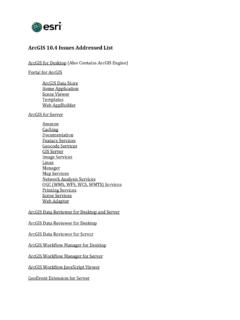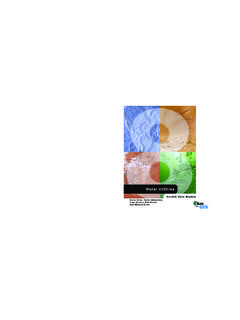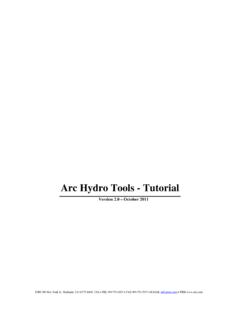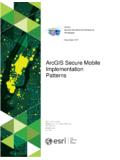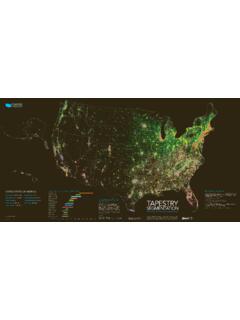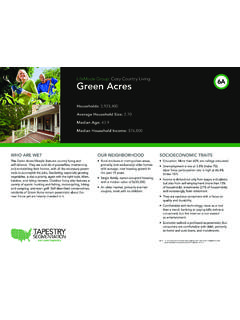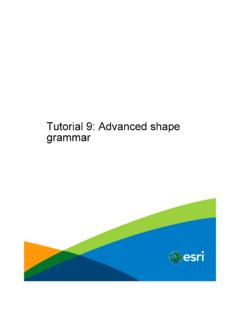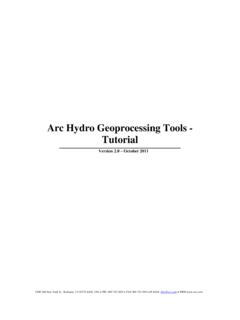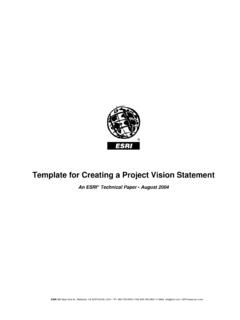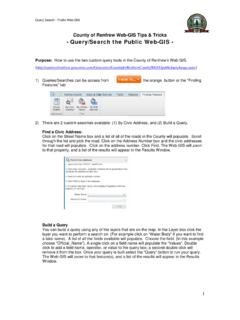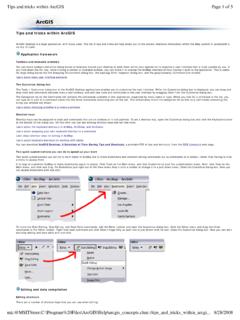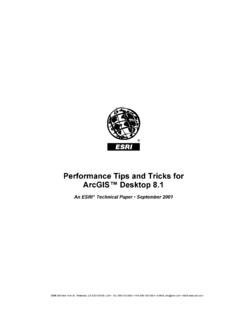Transcription of Tips and Tricks for using ArcGIS 8 - downloads.esri.com
1 tips and Tricks for using ArcGIS This resource was developed from ideas gathered from ESRI software training instructors in Redlands, California and at ESRI regional offices. Its intended audience is educators and their students. The items listed below are grouped into several categories (ArcCatalog, ArcMap, ArcSDE, Rasters, Scripts & Codes, Internationalization, and ArcGIS ) and are not ranked in any order of importance. It is also assumed that the user has a basic understanding of ArcGIS as each tip does not specifically explain each process step by step. These tips are also offered as suggestions and should be used with caution, as they are not supported by ESRI, but offered as a resource ( ) ArcCatalog If you open say an geodatabase in , are you required to upgrade it to , or can you opt to not upgrade?
2 Everything below applies to PERSONAL geodatabases (PGDB s). You can open and view older pGDB's in without upgrading. As always, if you do upgrade, there is no going back. If you do not upgrade: o You can add and delete fields to/from tables in an old pGDB in and it won't stop you. o You cannot create a geodatabase topology in an old pGDB. o You can create a map topology with feature classes from an old pGDB. The topology edit tool works without yelling at you, and the changes can be saved. You can planarize lines and construct features, and it won't balk. o You cannot do disconnected editing. o You cannot create geodatabase annotation feature classes, nor feature linked annotation. Graphic annotation is ok, though. ArcMap General 1.) Store relative path names Data source options 2.
3 Save thumbnail image with map - Turn off for speed and space - Press ESC to stop process 3.) Change ArcMap Default - Turn off new layer visibility 4.) Set additional Advanced ArcMap default Registry settings via the ArcMap advanced settings application located at: C:\ ArcGIS \arcexe83\Utilities\ Data 1.) How could you go about summarizing attribute data contained within a buffer around a point? Example: a. Select a point (address) b. Select all the features in the parcels layer within a distance of the point using select by location c. Create a selection within selected set of just polygons that are parks 2d. (Select by Attribute; Method = Select from Current Selection) e. Select another point and repeat The output is a table (or points feature class/shapefile) -- each record represents a point and contains the number of parks within the distance of each point.
4 2.) If a cad file has lines created as curves, when we convert that into a geodatabase (GDB) feature class, does it preserve the curves, or does it break it into the short straight line segments? The GDB will preserve the two-point curve of a CAD file. The shapefiles and coverages on the other hand are brought in as densified line segments. 3.) using group layer files to access large collections of raster data. Layer files are a method in ArcGIS desktop for storing location and rendering properties of data outside of a map document. Layer files are not limited to storing information from one data source. Many data sets from many sources rendered in various fashions can be included in a single layer called a group layer . Personal Geodatabase does not store raster data. So for those using rasters, but who are not using SDE, one solution is a group layer file of all the data that would otherwise be managed in, say, an SDE mosaic.
5 A workstation Arc/Info Image Catalog can be used, but since coverages and INFO datafiles are no longer editable at the release of ArcGIS , changes in image pathnames or additions to the catalog cannot be made without an ArcInfo license for ArcGIS . An ArcViewGIS image catalog (in .DBF format) can also be used. However, the group layer file option is quite simple, effective, and includes many options. a. Start ArcMap and go to Tools>Options>Application tab and uncheck Make newly added layers visible by default . This will improve performance when adding the images in step b. b. Add all the images that are to be assembled into a grouped layer. Use UNC pathnames for each data source to avoid mapped disks. Use the Connect tool in ArcCatalog, and connect through Network Neighborhood. See the ArcGIS documentation for more information on how to use UNC.
6 C. Select the entire list of images in the ArcMap TOC. d. Right click on the list to expose the context sensitive menu and press Group . e. Right Click on New Group Layer and press Save as layer file . f. Navigate to where you wish to save the file, enter the name and press Save . Again, use the UNC convention. g. Return to the Tools>Options>Application tab and check Make newly added layers visible by default. in order to view the images when added as a group layer file. Vector layers and/or annotation layers could also be added to the group layer to serve as a map index. Scale dependent display can be set for individual images within the group or the group as a whole. Adding and removing layers for the group can be done using the GUI. 34.) Cluster Tolerance When generating a topology, the user has the ability to specify the Cluster Tolerance for snapping features together.
7 The Topology wizard describes the cluster tolerance as: .. a distance range in which all vertices and boundaries are considered identical, or coincident. Vertices and endpoints falling within the cluster tolerance are snapped together . The first thing to note about the cluster tolerance and snapping during Validation is that it was never designed to work in the same fashion as CLEAN does in Workstation ArcInfo. CLEAN, as the name applies, was designed to do a bulk clean of your data by snapping things together inside specified tolerances. Validate has some of the same traits, it will snap things together within a tolerance, but it is designed to check the validity of your data against a set of rules that you specify. The snapping of features is done to facilitate the validation process, not as a means of bulk cleaning your data.
8 With that said, there are some additional things about the cluster tolerance that should be mentioned. During the cracking and clustering phase of the Validation process, the application goes to each vertex (inside the dirty area being validated) and finds the next closest vertex. If the two vertices are not of the same rank, then the vertex with lower rank (biggest number) will be snapped to the vertex with the higher rank if it is within the cluster tolerance. However, if the two vertices are of the same rank, then a midpoint is determined and each vertex will move to that new midpoint location if it is within the cluster tolerance. As example, suppose I have a cluster tolerance of 1. If I have two vertices of the same rank that are 2 units apart, then they would snap together because they would both be 1 unit (the cluster tolerance) away from the midpoint between the two.
9 In this case vertices that are twice the cluster tolerance apart will snap together. 5.) What if I get survey data with xy coordinates in a single column and I want to use that data to add the xy data as a layer in the map document. For example, If the numeric string is: 123456789 and the numbers 12345 are the x data and 6789 are the y data, what SQL logic would I use in the field calculator to populate the x field with the first five numbers and the y field with the last 4? Use the field calculator and VB functions to make the changes. The functions you use depend on how the coordinate information is stored. a. If the combined coordinates are stored in a text field, then use the VB string manipulation functions in the Field Calculator to extract the first n characters and the last m characters, converting them to text as you go.
10 For example, Val(Left( [XYCoord],5)) would extract the first five characters and convert them to an integer; Val(Right([XYCoord],4)) would grab the last four. b. If the coordinate pair is stored as a nine-digit number, then the x-coordinate is the integer value of the combined number divided by however many positions you need to move the decimal place to the left. For example, to extract 12345 from 123456789 use INT(123456789/10000). To get the y-coordinate you need to subtract the first five. To extract 6789 from 123456789 use the expression 123456789 - (Int(123456789 / 10000) * 10000) Editing 1.) Are there any tools out there that can cut a polygon by a selected line feature? 4 The suggested solution is to use the Replace Sketch command: a. Set the Task to Cut Polygon Features and the Target to the Polygon layer b.