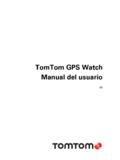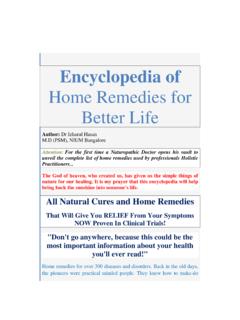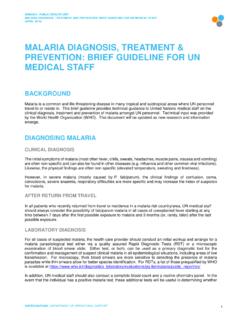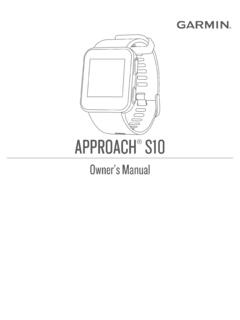Transcription of TomTom GPS Watch User Manual
1 TomTom GPS Watch User Manual 2 Contents Welcome 5 What's new 6 What's new in this release .. 6 Your Watch 7 About your Watch .. 7 Wearing your Watch .. 7 Cleaning your Watch .. 8 The heart rate sensor .. 8 Removing your Watch from the 9 Charging your Watch using the desk dock .. 9 Using the bike mount ..10 Removing your Watch from the holder ..14 Using an O-ring ..15 About screen ..16 Performing a reset ..17 Getting started 18 Pairing with your mobile device 20 Pairing with an Android device ..20 Pairing with an iOS device ..21 How to sync data 23 Syncing data using mobile device or website ..24 Troubleshooting ..24 Activities 26 About activities ..26 About calorie estimation ..27 About 24/7 heart rate monitoring ..27 Starting an activity ..28 Activity settings ..29 Pausing and stopping an activity ..29 Choosing which metrics to display ..30 Settings for Running ..32 Settings for Outdoor Cycling ..32 Settings for Swimming ..32 Settings for Treadmill.
2 33 Settings for Gym activities ..34 Settings for Cycle activities ..34 Using the stopwatch ..35 Training programs ..36 About training programs ..36 None ..36 Goals ..36 Intervals ..37 3 Laps ..38 Splits ..38 Zones ..38 Race ..42 Activity Exporting your activities to other websites and file types ..43 Fitness Age 45 All about TomTom Fitness Age ..45 Viewing Fitness Points on your Watch ..45 Workouts 47 About workouts ..47 Quick start for workouts ..47 Tracking your fitness 49 About activity tracking ..49 Setting a daily activity goal ..49 Switch off activity tracking ..49 Monitoring your activity ..50 Sharing your activities ..50 Route Exploration 51 About viewing trails ..51 Following a new trail ..52 Manage trails with Sports ..52 Using breadcrumb trails ..54 Using the compass ..55 Calibrating the compass ..56 Adventurer activity types 58 Trail running ..58 Hiking ..58 Skiing and snowboarding ..59 Sleep tracking 60 About sleep tracking.
3 60 Tracking your sleep ..60 Monitoring sleep using the mobile app ..60 Music 61 About music ..61 Charging supplied headphones ..61 Pairing headphones to Watch ..62 Changing earbuds ..64 Wearing your headphones ..64 Putting music on your Watch ..65 Playing music ..65 Backing up music on your Watch ..67 About the voice coach ..68 4 Headphones troubleshooting ..68 Adding sensors 69 About External Heart Rate Sensor ..69 Cadence and Speed Sensor ..70 Settings 74 About settings ..74 Clock ..74 Tracker ..75 Playlists ..75 Sensors ..75 Testing a heart rate sensor ..75 Phone ..76 Airplane mode ..76 Options ..77 Profile ..78 Standards ..78 TomTom Sports account 79 TomTom Sports Connect 80 TomTom Sports mobile app 81 Addendum 82 Copyright notices 92 5 This User Manual explains everything you need to know about your new TomTom Runner 3, TomTom Spark 3 or TomTom Adventurer Watch . If you want a quick read of the essentials, we recommend that you read the Getting started page.
4 This covers downloading TomTom Sports Connect and using the desk dock. Here are some good starting points: About your Watch Starting an activity Fitness Age Workouts Activity tracking Music Using your Adventurer Watch Tip: There are also frequently asked questions (FAQs) at Start typing the product name to see a list of products to choose from. We hope you enjoy reading about and, most importantly, achieving your fitness goals using your new TomTom GPS Sports Watch ! Note: The Music feature and built-in Heart Rate Sensor are not available on all Watch models. Welcome 6 What's new in this release TomTom Runner 2, TomTom Runner 3, TomTom Spark, TomTom Spark 3, TomTom Adventurer Fitness Age TomTom Fitness Age is an indication of how well your body functions physically, relative to how well it should work, based on things like your heart rate during activities, maximum and resting heart rates, activity, gender, age, height and weight.
5 The more effective activity you do, the better your Fitness Age becomes. Start working on your Fitness Age by earning Fitness Points. You earn Fitness Points when you record your activity on a TomTom Sports Watch with heart rate monitoring. To learn more, go to Fitness Age in this Manual . Workouts To workout more effectively, you can now select one of 50 personalised workouts that are downloaded automatically to the Watch after connecting it to TomTom Sports website or app. There are workouts for both running and cycling activity types and they come in 5 categories: Fitness, Fat Burn, Endurance, Speed and Power. To learn more, go to Workouts. Music improvements Your Watch now remembers where you stopped in a music track or audiobook when you disconnect your headphones. You can also skip within a music track in 10 second increments by long pressing left and right on your Watch . To learn more, go to Music. Automatic pausing during activities You can now set your Watch to automatically pause and resume an activity based on movement.
6 This is controlled by a new per activity setting. To learn more, go to Pausing and stopping an activity. Control of syncing and alerts New settings give you more control on when and how your Watch syncs with your mobile device. You can also control whether you want to receive phone notifications on your Watch or not. To learn more, go to Phone. User Manual Improvements New section added on the menu options that are available AFTER starting an activity. To learn more, go to Activity settings. Improved sections added about pairing and syncing. To learn more, go to Pairing with your mobile device and How to sync data. What's new 7 About your Watch When you use your Watch , you start from the clock screen. This screen shows the time and date. The hour number is shown slightly dimmed and the minutes are shown brighter so you can see the precise time more clearly. Use the button to press up, down, left or right to go to other screens on your Watch .
7 1. Press left - opens the ACTIVITY TRACKING screen. 2. Press down - opens the SETTINGS menu. 3. Press right - opens the ACTIVITIES menu. Tip: Do a long press to automatically scroll through the Activity menu, Activity metrics screens and settings. 4. Press up - opens the MUSIC screen. 5. GPS receiver. While wearing the Watch , the GPS receiver should face upwards. 6. Cover the screen with your palm briefly to turn on the back light. The clock screen shows the time and date. You can choose to show the time in 12 hour or 24 hour format by pressing down to open the SETTINGS menu, then selecting CLOCK. Using your Watch Press up or down to select items in a menu. Press right to select an item and open the menu for that item. Press left to exit a menu. To select an option in a menu, make sure it is highlighted when you leave the menu. Your Watch remembers the option you highlighted. If an option in a menu switches on and off, press up or down to change the setting.
8 Important: Your Watch sleeps if it isn't used for a while. Press any button once to wake up your Watch . Your Watch will then start syncing with the Sports app automatically and you can carry on using it. Wearing your Watch The way you wear your Watch is important because it can affect the performance of the Heart Rate Sensor. For more information on how this sensor works, see The heart rate sensor. Your Watch 8 Wear the Watch in the normal way, with the Watch face on top of your wrist and the bottom of the Watch touching your skin, away from the wrist bone. Do the strap up so that it is tight to your wrist without being uncomfortable. You get the most accurate results from the heart rate sensor when you are warmed up. Important: To improve accuracy, KEEP STILL until your heart rate is detected. Cleaning your Watch It is recommended that you clean your Watch once a week if you use it frequently. Wipe the Watch with a damp cloth as needed.
9 Use mild soap to remove oil or dirt. Do not expose your Watch to strong chemicals such as gasoline, cleaning solvents, acetone, alcohol, or insect repellents. Chemicals can damage the Watch s seal, case and finish. After swimming, rinse your Watch with tap water and dry it with a soft cloth. Clean the heart rate sensor area and connection pads with mild soap and water as needed. Do not scratch the heart rate sensor area. Protect it from damage. The heart rate sensor If your Watch has a built-in heart rate sensor it can help you train more efficiently. You can choose to use the built-in heart rate sensor or an external sensor if the Watch is mounted on your bike handlebars, or not to use a sensor at all. Note: If your Watch doesn t have an integrated heart rate monitor, you can also buy a separate chest strap to record the same information at How the sensor works Your heartbeat is measured by using light to measure changes in your blood flow.
10 This is done on the top of your wrist by shining light through the skin onto the capillary veins just below the skin and detecting the changing light reflections. The performance of the heart rate sensor is not affected by body fat percentage or body hair. It IS however affected by how you wear the Watch on your wrist and by whether you have warmed up or not. 9 Using the heart rate sensor To get the best performance from the heart rate sensor, see Wearing your Watch . Continuous heart rate tracking is switched OFF by default. To switch it, see About 24/7 heart rate monitoring. Note: The sensor cannot measure your heart rate while swimming. Removing your Watch from the strap You may want to remove your Watch from the wrist strap in order to charge it or before placing it in the holder before using the bike mount. To remove your Watch from the wrist strap, do the following: 1. Press inwards on the TomTom logo whilst holding the Watch strap. 2.