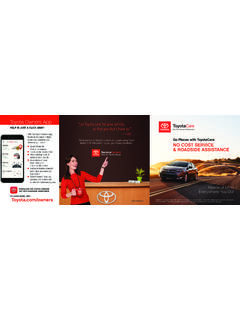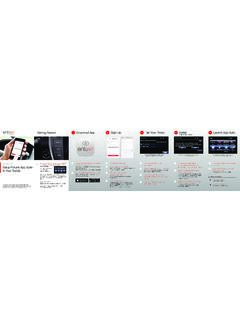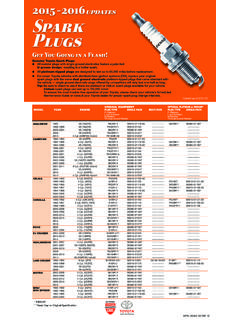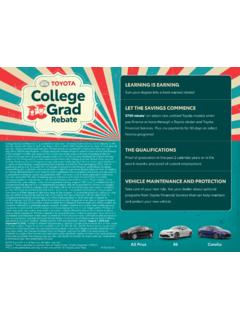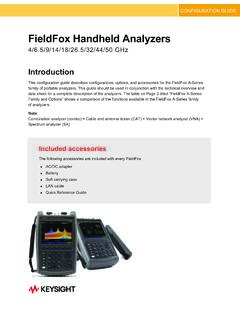Transcription of Toyota MY2017 Touch Screen Display Audio & Display Audio ...
1 2 017 QUICK START GUIDETOUCH Screen Display Audio AND Display Audio WITH NAVIGATION1 TABLE OF CONTENTSBUTTON OVERVIEW 2 TOUCHSCREEN 2 POWER/VOLUME 2 VOICE COMMAND 2 SETTINGS 2 PHONE 2 MEDIA 2 TUNE/SEEK 2 PAIRING BLUETOOTH PHONE FOR THE FIRST TIME 3-4 SWITCHING Audio SOURCE - NON-NAVIGATION UNITS 5 VOICE TRAINING 5 SWITCHING Audio SOURCE - NAVIGATION UNITS 6 SETTING HOME DESTINATION 6 PRESETTING A STATION 7 EQUALIZER(EQ) 7 AHA 8-9 INSTALLING THE AHA APPLICATION 8 SWITCHING TO AHA MODE 8 CONNECTING FOR AHA 9 CONNECTING AN ANDROID PHONE 9 CONNECTING AN IPHONE 9-9 2 use your finger to control selected functions.
2 Press this button to start the voice command system, press and hold to cancel. press to turn radio on/off, turn to adjust volume. press this button to access function settings to customize your Audio Language, system volume, Equalizer(EQ) and more can all be adjusted in units press this button to access the Audio screens to select AM/FM/BT/iPod/USB/Aha units press this button to access the Navigation Map Screen , press again while on the Map Screen for the Audio screens to selectAM/FM/BT/iPod/USB/Aha Audio . press this button to access Bluetooth * system, register a new phone or access phone contacts.
3 These buttons allow you to tune up or down to select radio station or access a desired OVERVIEW* The Bluetooth word mark and logos are registered trademarks owned by Bluetooth SIG, Inc. and any use of such marks by Toyota is under license. Other trademarks and trade names are those of their respective owners. The phones on have been tested for Bluetooth wireless technology compatibility with Toyota vehicles. Performance will vary based on phone software version, coverage and your wireless sure to obey traffic regulations and maintain awareness of road and traffic conditions at all COMMANDSETTINGSPHONE3 PAIRING BLUETOOTH PHONE FOR THE FIRST TIME(For both Non-Navigation and Navigation Units)To use the hands-free system, it is necessary to pair a Bluetooth phone with the system.
4 Once the phone has been paired, it is possible to use the hands-free system. This operation cannot be performed while : The Bluetooth pairing process for Non-Navigation and Navigation units differ, as noted below1. Turn the Bluetooth connection setting of your cellular phone Pairing is not available when Bluetooth setting of your phone isset to Press the Phone button (page 2) to Display the Phone Yes to register a phone. (Non-Navigation units skip to step 4)3. Touch the Make system discoverable * Next, search for My Toyota from your phone s Bluetooth Screen and select "My Toyota "a.
5 To cancel the registration, Touch Cancel .(Navigation units skip to step 7)* On Android devices, you will need to make your phone visible to searching sure to obey traffic regulations and maintain awareness of road and traffic conditions at all A message will Display on the head unit requesting messaging access. FOR IPHONE: Using your smartphone, you may need to allow head unit access to your messaging and contacts. Only current iPhone text messages can be viewed on the head unit. iPhone does not allow text message Touch OK when the connection status changes from to Connected.
6 7. FOR NAVIGATION UNITS ONLY: Confirm that the passkey numberdisplayed on Screen matches the passkey displayed on your Bluetooth device and press Yes .NOTE: A message will Display on the head unit requesting messaging access. Please refer to step 5 on page 3-4 FOR ANDROID: Using your smartphone, you may need to allow head unit access to your messaging and is recommended to check the Don t ask again box, so as not to have to press OK every time the phone makes a Bluetooth connection with your Audio SOURCE - NON-NAVIGATION UNITS1.
7 Press the MEDIA button. The Audio system displays the current source Screen or displays the source selection On the current source Screen , Touch the Source or press the MEDIA button to Display the Audio source selection Touch a desired Audio TRAINING:The Non-Navigation unit comes with a Voice Training feature. Completing this feature will allow the system to better recognize your voice/tonality and can increase the accuracy when executing your voice Press Setup button on yourhead unit, then select Voice .2.
8 Select Train Voice Recognition ,then Start .3. There will be a total of 10 phrasesto go through. Afterward, the systemwill Display Voice recognition training complete .NOTE: Try not to pause when repeating the phrases because the system might assume you are sure to obey traffic regulations and maintain awareness of road and traffic conditions at all Audio SOURCE - NAVIGATION UNITS1. Press the MEDIA button. The Screen will switch over to thenavigation map. Press the MEDIA button Touch a desired Audio HOME DESTINATION:1.
9 Press the MEDIA Select the Navigation Select Home .4. System will ask if you would like to set a Home address, select Yes .5. Select the desired options on how the home destination should be : We suggest using a location near your home as your home destination, rather than your actual home sure to obey traffic regulations and maintain awareness of road and traffic conditions at all A STATIONEQUALIZER(EQ)1. Tune to the desired Touch (add new) . To change the preset station to acurrent one, Touch and hold thepreset station.
10 Skip steps 3 and Touch Yes when the confirmationscreen appears. 4. Touch OK .EQ can be selected by touching the Sound are three stored equalizer curves that you can easily recall at any time. Here is a list of the equalizer curves:POWERFUL is a curve in which low- and high-pitched sounds are is a curve in which low- and high-pitched sounds are slightly is a curve in which the midrange, which is the human vocal range, is change settings, press EQ button sure to obey traffic regulations and maintain awareness of road and traffic conditions at all times.