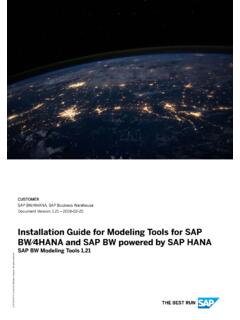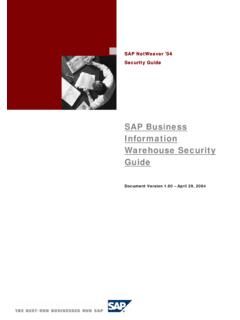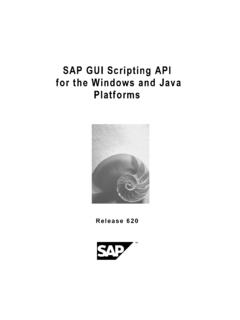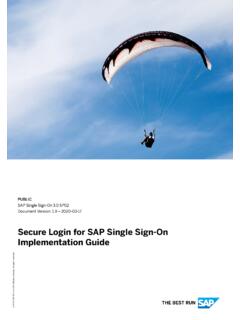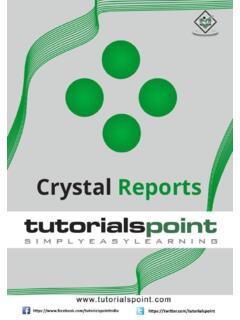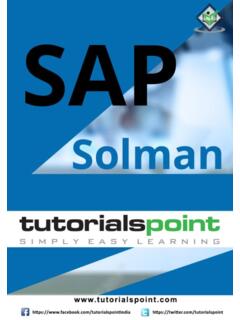Transcription of TRANSACTION Advanced Guide - Winshuttle
1 TRANSACTION . Advanced Guide Version Contents Contents TRANSACTION Advanced Guide 9. New features in TRANSACTION version .. 11. TRANSACTION Assistance 13. Winshuttle Customer 13. Finding out which build you are using .. 13. Contacting Customer Support .. 14. Winshuttle Community .. 14. Using the Customer Center .. 14. Setting up for use 15. Auto 15. Auto logon .. 16. Auto logon details .. 16. Application defaults .. 18. Path defaults .. 18. Microsoft Excel defaults .. 18. Data read preferences .. 18. Usage defaults .. 19. SAP defaults .. 19. Error management and trace files .. 21. Default indicators for errors in messages .. 21. Trace .. 21. E-mail settings .. 22. Attachments .. 22. Restore defaults .. 23. Enable GUI 24. Enabling Scripting on the Server Side .. 24. Method 24. Method 24. Enabling Scripting in your SAP client GUI .. 24. SAP GUI 720 .. 25. Unicode implementation for TRANSACTION 27. Production Server Warning (Prod.)
2 Svr. Warning) .. 29. Preparing to record and recording SAP transactions 31. Using SSO and EP logon .. 31. Locating 64-bit SSO libraries on the computer .. 31. iii Winshuttle TRANSACTION Advanced User Guide EP Logon .. 32. Using EP logon .. 32. Production versus non-production servers .. 33. Recording modes .. 33. Batch Input Mode .. 34. Non-Batch Input Mode .. 35. GUI 35. Properties .. 35. Using templates in TRANSACTION .. 37. Recording long text .. 38. Backing up data and files in 39. Backing up the 39. Backing up SAP 39. Preserving log files before uninstalling TRANSACTION .. 39. Advanced mapping 41. Editing in the Mapper .. 41. Data sources .. 41. Mapping .. 41. Cell-based mapping and column-based mapping .. 42. Filtering mapper setting .. 43. Advanced looping capability .. 44. Handling multiline transactions .. 44. 45. Mapping nested loops .. 46. Preparing your workbook for indented 46. Loop data for column-based mapping.
3 46. Easily check loops .. 48. Copying and cutting rows with loops and conditions .. 48. Loop data on multiple sheets .. 48. Invalid mapping .. 48. New sheets and single sheet mapping .. 49. Loops and changing from cell-based mapping to column-based 49. Using the Loop Feature with Access .. 49. Using Multiple and Nested Loops .. 51. Limiting input fields .. 53. Mapping Google spreadsheets .. 54. Setting conditions .. 55. Adding Conditional Run statements .. 55. Adding notes .. 57. Validating data .. 58. Validation on loops .. 59. iv Contents Validating for cell-based mapping .. 59. Validating linked scripts .. 59. Validate in the Run pane .. 59. Validate by 60. Compensating for missing SAP screens and fields .. 60. Skip TRANSACTION if Empty .. 62. Undo and Undo 63. Undo mapping .. 63. Undo All .. 63. Update mapping .. 63. Undo on multisheet 63. Mapping long text .. 63. Editing a TRANSACTION script .. 64. Ctrl+F or the Find Button.
4 64. Auto mapping .. 65. Auto mapping from the three-panel screen .. 65. Auto Mapping from the Mapper .. 67. Auto Mapping for cell-based items .. 67. Downloading from SAP .. 67. Running scripts 69. Running multiple or linked files .. 69. Validating linked scripts .. 69. Scheduling runs .. 70. Field Definitions .. 70. Run options and troubleshooting errors .. 72. Key considerations for using the Step-By-Step Run Options: .. 72. Advanced run settings .. 73. Writing 76. Write headers in cell-based mapping .. 76. Publishing macros in an Excel workbook .. 77. Macro templates .. 78. Reviewing TRANSACTION history .. 79. Uploading long text .. 80. Windows 81. Programs used with TRANSACTION 83. Winshuttle DIRECT .. 83. Recording scripts from Winshuttle DIRECT .. 83. All tab .. 83. Mapping DIRECT scripts .. 83. A1 Dataloader .. 85. Importing a Dataloader project .. 85. Before you run new dataloader scripts in TRANSACTION .
5 85. Mapping for imported Dataloader files .. 87. v Winshuttle TRANSACTION Advanced User Guide Script chains .. 88. Dataloader commands not supported during conversion .. 88. Using TRANSACTION with Virsa Firefighter .. 89. Recording the TRANSACTION .. 89. Running the TRANSACTION .. 89. Running TRANSACTION at the command line 91. TRANSACTION Script Command Reference .. 91. #AE .. 91. #AR .. 91. #BD .. 91. #F1 InputExcelFileName .. 92. #L1 LogColumn .. 92. #L1G .. 92. #NTNext 92. #S1 SheetName .. 94. #XS{ 0 | nnnnn | End } , [CLOSE].. 94. *Fv!FieldValue (read value from the spreadsheet column) .. 95. *Fv?<Excel receiver column ID> .. 95. +ALautologin .. 96. + 96. +DBnnnnnn (Delay before SAP log on) .. 97. +DLnnnnnn (Delay between TRANSACTION run) .. 97. +Do-While Loop .. 97. +EL[!ExtendedLogColumn] .. 99. +EM .. 100. &EndSession .. 100. +FvFieldValue (Fixed) .. 100. +HTHeader Text .. 101. +IF!Condition .. 101. + 101.
6 + 102. +MTMsgID-MsgNo .. 102. +NE[encrypted password] .. 103. +RE .. 103. +RP .. 103. +RS (Global Read SAP option) .. 103. +RT .. 103. +SAnnn: StopAfter TRANSACTION nnn .. 104. +SC .. 104. +SF .. 104. +SnScreenNumber .. 105. +SpScreenProgramName .. 105. +SRStartFromRow .. 105. + 105. TRANSACTION and the command line .. 107. vi Contents Messages 109. Cursor field XXXXXX does not exist in the screen .. 109. ERROR_CNTL????? Exception condition "Error" raised .. 109. Evaluate button is disabled .. 109. Function Code cannot be found .. 110. Log error messages in my Excel worksheet are different from the ones I get in SAP .. 110. Log error messages in my Excel worksheet are different from the ones I get in SAP .. 110. Long text fields are not getting 111. MC86 - Entering Capacity information - cannot scroll down to the next page of the table .. 111. ME21N - Cannot find a New Line or Insert Line button or a menu item for multi-line recording.
7 111. Must have at least one field mapped to an Excel Upload .. 111. No batch input data for screen XXXXXX .. 112. No batch input data for screen XXXXXX .. 112. Program terminated by User .. 113. Protocol error when communicating with SAP GUI .. 113. TRANSACTION terminated by User .. 113. Read From SAP feature is not working .. 113. RFC subsystem not initialized .. 114. SAP data type not supported .. 114. TRANSACTION behaves differently when run manually than when run through TRANSACTION .. 114. A Fill in all required fields' error message appears in SAP GUI at the start of a recording115. Troubleshooting 117. After mapping, can I go back to my original recording? .. 117. Use TRANSACTION to extract from 117. Commit code caution .. 117. Can I toggle between batch and non-batch modes while running a script? .. 117. Double-clicking in the Mapper is not making the field editable. What can I do? .. 118. Index 119.
8 Vii TRANSACTION Advanced Guide 9. New features in TRANSACTION version Localization support TRANSACTION is now localized in Spanish and Dutch. The TRANSACTION Getting Started Guide is also available in Spanish and Dutch. Google Spreadsheets as a data source TRANSACTION scripts now work with Google Spreadsheets as a data source. Support for 32-bit and 64-bit versions TRANSACTION supports Office 2010 for both 32-bit and 64-bit versions. TRANSACTION has two versions 32-bit and 64-bit to enable support for 32 and 64-bit of Office 2010. Restricting values The Validate by list property of a field can be used to restrict the set of possible values that this field can have. Nested and multiple loop layout Nested and multiple loops can be arranged in different Excel sheets for a cleaner layout. Macro support TRANSACTION supports embedding macros in data files from the TRANSACTION script and also provides default macros to auto split documents when data exceeds TRANSACTION limits.
9 Automapping for cell-based scripts Automapping is enabled for cell based mapping scripts along with writing headers to allow users to create Excel forms from within TRANSACTION . 11. TRANSACTION Assistance You can click any of the buttons on the Help tab to obtain assistance. The Help tab selections appear on all TRANSACTION screens. On the TRANSACTION Main Menu, the Help toolbar allows you to: Click Help button at anytime to open this Help file to learn how TRANSACTION works. The Help file allows you to: Click Print button to print a selected topic or to print the selected heading and all subtopics. Click Release Notes button to get more information about the latest product release including installation and set-up instructions. Click Check for Updates button to check for recent product updates and related downloads such as for security and critical updates. You can also set up TRANSACTION to automatically check for available software updates using the Auto Update option.
10 See "Auto Update" for more information. Click Generate Support Information to generate an XML file of information that Winshuttle Support might ask you for to better assist you to use TRANSACTION . Click About button to view product version and licensing information. Click Exit to return to the previous screen. Winshuttle Customer Support Winshuttle provides a full range of self-service options to assist you in using TRANSACTION . effectively. You can also contact Winshuttle Customer Support directly. Finding out which build you are using Click About button to view product version and licensing information. Click Exit to return to the previous screen. 13. Winshuttle TRANSACTION Advanced User Guide Contacting Customer Support Winshuttle offers fast and friendly support. If you experience any difficulty in using TRANSACTION , you can contact us by e-mail at Please describe the specific issue you encountered, the conditions under which it occurred, and attach any supporting information such as screen shots and other documentation.