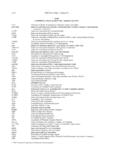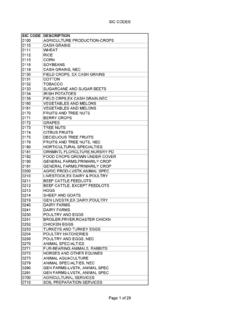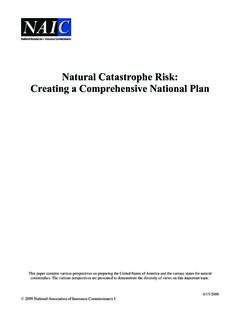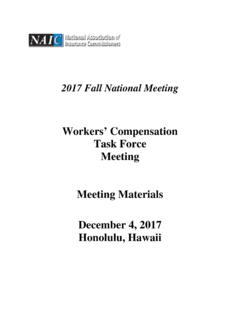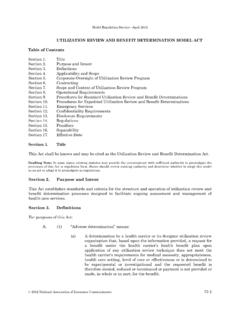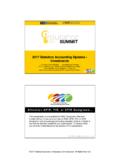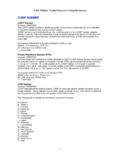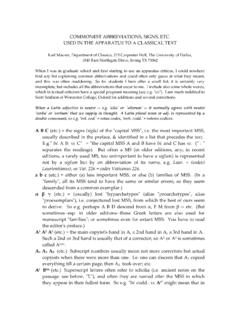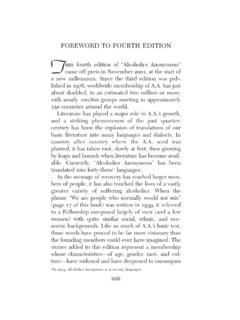Transcription of Troubleshooting Adobe Digital Editions Installation …
1 Troubleshooting Adobe Digital Editions Installation Issues Installations There are three ways that an Installation of Adobe Digital Editions can occur we suggest the third option merely due to a cleaner Installation of the application software and the different levels of security that can be seated inside of different Companies networks. 1) From the main Adobe Digital Editions web site - 2) From the Adobe Library to be able to install and test the capability to download the document: 3) Download Adobe Digital Editions for Windows . ( ) Do a Save as to save the Software executable to the local machine. Once the *.exe is saved execute the Installation from the local machine. Failed Installation With Security / Firewall blocking occurring From the Adobe main website or from the Library Start Installation Click Yes to download and continue Installation of Adobe Digital Editions The Default Installation options appear leave these options set as they are Default directory where Adobe Digital Editions will install At this point a Corruption error message will appear This occurs because the Installation software coming directly from Adobe 's website is unable to communicate and pass information through the Firewall or PC security to write to the machine or there is potential that your network is locked down limiting the accessibility on the Machine to install or uninstall software from the PC.
2 Contact the IT. Department at this point Successful Installation of Adobe Digital Editions From the Link provided to pull Download Adobe Digital Editions for Windows . the Software from Adobe 's ( website do a Save to the ) Once the *.exe is saved execute the Installation from the local C:\temp directory on the PC machine where the documents will be downloaded A prompt will appear potentially with a Security Warning message Click on RUN . Leave the associated Default Settings in tact and click on Next . The Default Installation directory will appear please leave this set as it appears Click on Install Installation should begin and progress accordingly Click on Close at the end of the Installation Upon Completion of Installation Adobe Digital Editions will appear on panel Click on Continue . When the Activation screen appears Select DO Not Authorize computer - Click on Activate (Note). If you choose to Authorize . computer utilizing an Adobe ID please make sure that you enter the correct User ID /.
3 Password for your newly setup Adobe ID. If you choose to complete Do Not Authorize Computer . the following screen will appear Select - Continue The final screen will appear for the Completion of Installation /. Setup Click on Finished At this point your Adobe Installation has been successful and is ready for usage. Adobe Error Messages Troubleshooting / Resolving Document is licensed for a different user account . Account went from a Do Not Authorize Computer to Activating an Adobe ID. Activate Adobe Digital Editions after signing up as Do not Authorize . Entry of Email address /. password for the Adobe id that is setup is required Click on Activate . Adobe request confirmation and warns that if any documents are associated to the Digital Editions library on the computer which they will no longer, be readable. Click on Replace . Adobe completes Activation on the Computer - Click on Finish What happens to Documents that are associated Error Message: Document is licensed for a different user account.
4 Removal and Reinstallation of the Document will result in the E_LICENSE error message prompting a removal and reinstallation of the software on the machine Error getting License: License server communication problem: E_LIC_ALREADY_FULFILLED_BY_ANOTHER_USER . Error message is a result of a couple of different issues 1) User has installed an Adobe ID on more than one machine 2) User has modified the clocks on their computer 3) User has modified their account from a Do Not Authorize to an Adobe Activated ID . 4) User has De-installed and Re-installed Adobe Digital Editions but the Installation is not being removed from the machine completely. Uninstalling Adobe Digital Editions Start > Programs > Adobe >. Adobe Digital Editions >. Uninstall Or Start > Settings > Control Panel > Add Remove Programs Complete Uninstall In order to remove all remnants of Adobe Digital Editions / Adobe Adept from the machine a Registry Edit will need to be performed Click on Start > Run >.
5 Regedit Search for ADEPT. HKEY_CURRENT_USER>. Software> Adobe >Adept Delete the full folder Complete a search on the machine for ADEPT. Remove only the structures that are seated under the SOFTWARE extensions This will remove the Adobe ID / License and Activation keys Clear any outstanding tasks that may be associated to Adobe Digital Editions downloads C:\data\my Digital Editions or C:\my documents\my Digital Editions Select the Restore . folder and click on the Tasks Folder And Select the Restore . folder and click on the Failed Folder Highlight any documents within these folder and delete them Important: You must Right-click your recycle bin on your desktop and select Empty Recycle Bin . empty your Recycle Bin . prior to rebooting your machine After emptying your Recycle Bin Restart your computer and Re-install Adobe Digital Editions Re-install Adobe Digital Manually install Adobe Digital Editions for Windows Editions 1. Finish installing or uninstalling any other applications.
6 2. Download Adobe Digital Editions for Windows. When Adobe Installation completes Setup Assistant will appear Click Continue and Choose . Do Not Authorize computer Click on Activate . Click on Continue . Click on Finished . Adobe Digital Editions will appear once again this time without the error message Document should now successfully download to the machine.