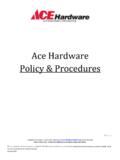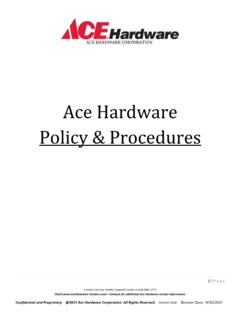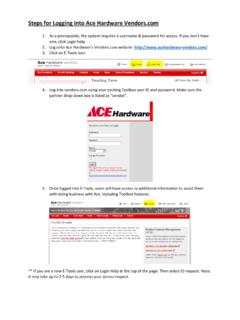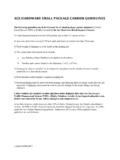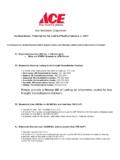Transcription of Troubleshooting - www. Acehardware-Vendors.com
1 Troubleshooting Unable to access site after screen inactivity. Java Pop-up Window 1) Unable to access the site: Deleting your browser history before logging again, should resolve the issue. 2) Java Error Your computer system s Java may need to be updated. Try updating your computer system s Java by using the following steps: Setting the Security levels through the Java Control Panel Step 1 Find the Java Control Panel - Versions below 7u40 Windows 10 1. Right-click on the Start button and select the Control Panel option. 2. In the Windows Control Panel, click on Programs. 3. Click on the Java icon to open the Java Control Panel. Windows 8 Use search to find the Control Panel 1. Press Windows logo key + W to open the Search charm to search settings OR Drag the Mouse pointer to the bottom-right corner of the screen, then click on the Search icon. 2.
2 In the search box enter Java Control Panel 3. Click on Java icon to open the Java Control Panel. Windows 7, Vista 1. Click on the Start button and then click on the Control Panel option. 2. In the Control Panel Search enter Java Control Panel. 3. Click on the Java icon to open the Java Control Panel. Windows XP 1. Click on the Start button and then click on the Control Panel option. 2. Double click on the Java icon to open the Java Control Panel. Step 2 Add the site to the list 1. In the Java Control Panel, click on the Security tab. 2. Select the Security level as High 3. Click Edit Site List 4. Add following sites: 5. Click Apply. 6. Click OK to save changes made to the Java Control Panel. Java Control Panel - Java 8u20 and later versions When you go to this page, click run and it will be installed on your local machine. If you need any additional assistance, please contact our Ace vendor Care Center by emailing or calling 630-990-6593