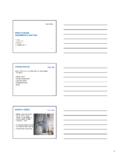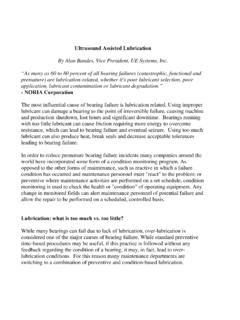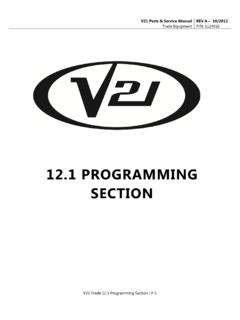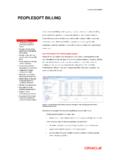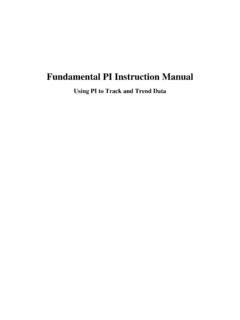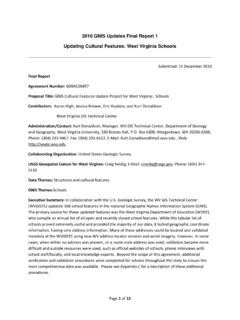Transcription of Ultratrend DMS 5.0 Data Management System …
1 1 Ultratrend DMS data Management System INSTRUCTION MANUAL 14 Hayes Street Elmsford, NY 10523 PH: 914-592-1220 Fax: 914-347-2181 Email: V. 2 Ultratrend DMS Instruction Manual Table of Contents Introduction 3 Program Overview 3 System Requirements 3 Installation 3 Database & Storage Location Information Hierarchy 4 5 Plant 5 Application 5 Group 6 Groups/Points in Alarm 7 Sending Groups/Points in Alarm to Ultraprobe 10,000 & 15,000 7 Location/Machine 7 Record/Plant 8 Historical Record 8 Image Attached/Wave Attached 9 Tabs 9 Record Information 9 Move a Record/Adding a Record 10 Images 10 Adding an Image/Deleting an Image/Attaching Image to Record 11 History tab 12 Chart tab 12 Alarms 12 Reports 13 IV Getting Started.
2 Understanding Features 13 File 13 Open Plant/New Plant/Save a Copy of Plant/Close Plant 13 Configure Lists 13 Database Manager 14 Edit 14 Cut/Copy/Paste/Delete/Rename 14 Expand All/Collapse All 14 Edit Preferences 14 Communications 15 Configure Probes/Add New Ultraprobe 15 Sending Groups/Retrieving Groups/Clear Instrument/Help 16 Setting a Route 17 Drag & Drop 19 Viewing WAV files in UE Spectralyzer 19 Creating Reports 20-25 Help & Contact 26 3 I. OVERVIEW Introduction Ultratrend DMS is data organizing software for creating and maintaining databases that apply to all the basic applications performed by the Ultraprobe models 3000, 9000, 10,000 and 15,000. Users can select Generic inspections, Bearings, Leaks, Valves, Steam and Electrical applications.
3 It will store and organize records, provide reports, alarms and graphs. Users will be able to transmit data from the Ultraprobe to a computer or from a computer to the Ultraprobe via a USB connection, by Compact Flash Card (Ultraprobe 10,000) or by an SD card (Ultraprobe 15,000). Program Overview Ultratrend DMS is similar in appearance and operation to Windows Explorer providing users with a Record Hierarchy view of the data and the ability to sort, organize and archive records. The record hierarchy is: Plant---Application---Group---Location/M achine---Record. Each Record will maintain fields, which contain basic inspection data as well as a subsection for historical information.
4 The hierarchy design of the program provides users with the capability of ever-expanding data Management . System requirements Hardware requirements IBM PC or compatible. Capable of running Windows XP, XP Pro, Vista, Windows 7. 256 MB or higher VGA monitor capable of displaying 256 colors. Mouse or other pointing device. Operating System requirements Windows XP, Vista or Windows 7 1 Gigabyte of RAM required, 2 gigabytes recommended Installation: Note: Before installing Ultratrend DMS v , uninstall all older versions of Ultratrend DMS. This will NOT delete your plant folder from the previous versions If you download from the Internet, locate the file: Ultratrend DMS v.
5 For installation of Ultratrend DMS from your computer, locate the file Ultratrend DMS and extract the contents of the folder. To install the program, double click on and follow the instructions. To install Ultratrend DMS from a CD: insert the CD, select My Computer, select the appropriate disc drive and click on the Ultratrend DMS folder. Click on the icon and follow the instructions. Or open the Start and select the Run command, then select and follow the instructions. 4 II. DATABASE & STORAGE LOCATION INFORMATION You must know where your Plant DMS Database is stored. Ultratrend DMS stores databases and related information in a folder called DMS Plants.
6 The default location for the DMS Plants is the C: drive (C:DMS Plants). The databases and other related information can be stored on another drive, such as a network location by selecting a drive during installation, by creating a new DMS Plants folder or by copying the DMS Plants folder to a drive of your choice. If the location of the DMS Plants folder is changed after installation, to locate: go to the title bar: Edit Paths and update the path. This is the path DMS will look for when starting up. To open a Plant, choose: File, Open Plants. Browse to the location or the DMS Plants folder and click OK (this will be shown in the top window). Plants that are in the DMS folder will show in the bottom window.
7 Changing the location of a DMS Plant To change the location of a DMS Plant folder or to Backup or to define where Spectralyzer is located; use the Edit Preferences/Paths option located in Edit Preferences. (See the Edit Preferences section.) 5 Plant Application Location/Machine Record/Point Historical Record Group III. FORMAT/HIERARCHY (Note: To build a Route, see Getting Started) A. PLANT A Plant is the top of the hierarchy. A user can select an unlimited number of Plants. All essential data is contained within the Plant, which includes: Application, Group, Location/Machine, Test Point (the numbered location) and Historical Records. In order to view any of the components, the Plant must be opened.
8 A Plant can contain only the 6 Applications listed below and an unlimited number of Groups and Locations. To create a Plant: Go to File, select New Plant and use the New Plant Wizard. B. APPLICATION An Application determines the type of information to be uploaded to and downloaded from the Ultraprobe. Each Application has its own unique record structure. A Plant can contain only 6 Applications. These are: 1. Generic 2. Valves 3. Bearings 4. Electrical 5. Steam 6. Leaks 6 An Application can contain an unlimited number of Groups (Groups can be a general area that includes the subject test equipment). An Application can be selected when the Create Plant window is opened.
9 After a Plant has been created, new Applications may be assigned as follows: 1. Either click on Edit, select New and Select Application; or Right click on the opened Plant. 2. Select New, then select Application. 3. Use the down arrow in the Application Type box to view the applications. Select the Application. 4. Enter a Group name; select a descriptor format, (13/3 or 8/8). The descriptor will be used to describe or label the item (Location/Machine) you will be testing and the Test Point. 5. When finished, select the Create button. 6. If a Group was previously created in Excel it can be imported here. C. GROUP The Group is your Route. It is the specific test or project area that includes the equipment to be tested.
10 The Group is what defines the records that are sent to the Ultraprobe. Only one Group at a time can be sent to an Ultraprobe and the entire Group will be sent. If your work plan requires using more than one Route at a time and you are using an Ultraprobe 10,000 or 15,000, consider using multiple Compact Flash or SD cards; one for each Route. A Group contains a sequential set of records ranging from 1 to 400. These records reflect the information found in the 400 memory locations of the Ultraprobe. A Group holds an unlimited number of History Information . In the hierarchy structure, A Group will be created under an Application. When assigned to an Application, the information collected will be placed in fields that relate solely to that specific Application, (for example the data fields for Bearing includes items such as Test Result, Temperature, while the data fields for Electric will include voltage, humidity, etc.)