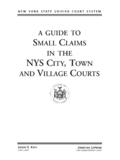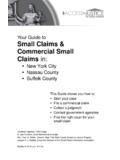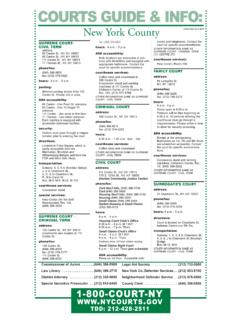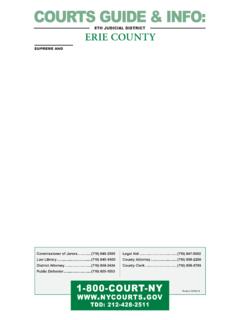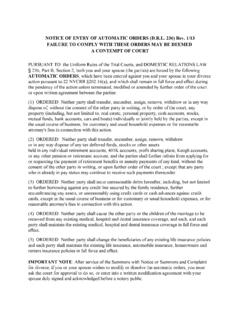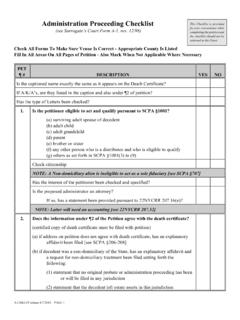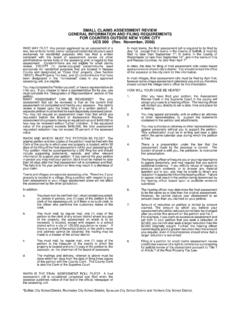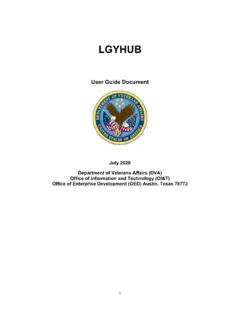Transcription of UNIFIED COURT SYSTEM USER GUIDE FOR EDDS Electronic ...
1 In response to the COVID-19 public health emergency and the expansion of virtual COURT operations, the UNIFIED COURT SYSTEM has initiated a new program to transmit digitized documents (in pdf format) to UCS courts, County Clerks, and other COURT -related offices around the State. The Electronic document Delivery SYSTEM ( EDDS ) allows users, in a single transaction, to (1) enter basic information about a matter on a UCS webpage portal page; (2) upload one or more pdf documents; and (3) send those documents electronically to a COURT or clerk selected by the user . Upon receipt of the document (s) by the COURT , the sender will receive an email notification, together with a unique code that identifies the delivery. More detailed instructions for sending or filing documents through EDDS may be found on the EDDS FAQ page.
2 Users/Senders should keep several important points in mind when using this SYSTEM : 1. EDDS May be Used to File Papers with Certain Courts: At the direction of the Chief Administrative Judge, during the COVID-19 public health crisis EDDS can be used to deliver documents for filing with certain courts including some Family Courts, Criminal Courts, Supreme COURT , the COURT of Claims, Surrogate s Courts, and District Courts, and City Courts. (EDDS is not available in the New York City Criminal COURT .) To use the SYSTEM for filing, the sender must simply check a box on the sender information screen, complete the sending of the document (s) to the appropriate COURT through the EDDS SYSTEM , and pay any required filing fee by credit card.
3 The clerk s office will review the document (s) for sufficiency and, if the clerk determines that filing prerequisites have been met, accept them for filing purposes. In the event that a clerk s office has accepted and filed a document received through EDDS, the sender will be notified of that fact by email or publication on a public database. If no email or published notification is issued indicating that the document has been accepted for filing, the sender should not assume that the filing has occurred. The sender may contact the clerk s office to inquire about the status of a proposed filing. 2. EDDS is Not a Substitute for E-filing or NYSCEF: Please note that, although EDDS may be used for filing in various courts, it does not replace and may not substitute for filing under the New York State Courts Electronic Filing SYSTEM (NYSCEF).
4 Therefore, it should not be used in matters where NYSCEF is available on either a mandatory or consensual basis. (Counties and case types where NYSCEF is available are listed on NYSCEF s Authorized for E-Filing page.) 3. EDDS Delivery is not Service on Other Parties: Finally, unlike NYSCEF, delivery of a document through EDDS does not constitute service of the document on any other party. If service is required, the sender must serve by some other means. In sum, EDDS is a document delivery portal that complements the UCS Electronic filing SYSTEM and which, upon completion and together with NYSCEF, will allow remote and immediate delivery of digitized documents throughout the UNIFIED COURT SYSTEM . UNIFIED COURT SYSTEM user GUIDE FOR EDDS Electronic document Delivery SYSTEM (EDDS) Part 1: Instructions for Users Submitting Documents to the COURT PREPARING YOUR DOCUMENTS TO SEND TO THE COURT When uploading a document into EDDS, your document must comply with the following: PDF/A Text Searchable 1-inch margins Resolution of 200 dots per inch Flattened (if multi-layered) NOT password-protected or encrypted NOT contain any objects NOT have long file nameEDDS requires that all submitted documents conform to PDF/A specifications.
5 EDDS will not accept documents that contain open action tags or JavaScript. If these specifications are not met, those documents may not be accepted. NOTE ABOUT CIVIL SUPREME COURTS Some Civil Supreme courts have an available e-filing program. In those courts, ONLY a Stipulation and Consent to E-Filing is available to file in EDDS. In this case, the case type of these courts will only have one case type, which is Stipulation and Consent to E-Filing . This is also the name of the document type you will file. ACCESSING THE EDDS WEB PORTAL EDDS is accessible through a link displayed on the COURT s public web site at By clicking the link to Send a document with EDDS , the user will be routed to a Welcome screen where they will be asked to choose the COURT they want to send their documents to.
6 Once the COURT is selected, the user is brought to a Getting Started page with additional information about how the process works. The user will click Next to continue. Once the user views the steps for the process, the user is brought to a data collection page prompting them to enter some basic information about themselves and the matter about which they are submitting documents IMPORTANT NOTES ABOUT THE DATA COLLECTION SCREEN: 1. Fields marked with a red asterisk (*), are required fields and must be completed for the user to continue to the next step of the process. Leaving a required field blank will cause the user to receive an error message alerting them which field has been omitted: The last text field on the Information Screen titled Reason for sending document is a required field.
7 In this field provide any special notes or information that the sender would like to convey to the COURT . 2. At the bottom of the screen there is a check box through which the user can request that the document being sent be filed by the COURT or County Clerk: It is important to understand that checking this box does not of itself constitute filing of the document . Checking the box will alert the COURT that the sender is requesting that the document be accepted for filing. While reviewing the document , a COURT or County Clerk will determine whether the document meets the usual filing standards and is suitable for filing and will advise the sender by sending an e-mail notification (to be covered later in the GUIDE ).
8 SELECTING A COURT After completing the Information Screen, the user will be directed to a screen to identify the COURT they are filing to. SELECTING A CASE TYPE After completing the Select COURT screen, the user will be directed to a screen to select an appropriate Case Type . COURT case types may be limited or expansive. The Case Types included on the list are representative of the types of applications that the COURT is entertaining at this time. Note that these lists may be updated as courts expand procedures in EDDS. ATTACHING PDF document TO SEND After selecting the Case Type , the sender will be presented with a drop-down menu of documents to select from. In some courts the case type (selected on the previous screen) will contains a distinct drop-down list of selections for document Type.
9 The user will need to select the most appropriate document type from the list. Once the document type is selected the user should click Browse or Choose File to attach the appropriate pdf document saved to their device. NOTE: If the selections included on the drop-down list do not include a title appropriate to the document being submitted, the user should choose document OTHER , or the most general option on the list. Where a document includes the label other in its title with instructions to enter a description in a field provided. It is very important to include that information so that the receiving COURT can easily identify the type and purpose of the document . This screen contains enough space to submit a Main document , and up to four additional pdf documents.
10 If the user needs to submit more than five documents, there is an option at the bottom of the screen to Add More Documents . REVIEW YOUR INFORMATION After clicking Next to submit your document (s), the user will be presented with a summary screen enabling them to review the information they have entered. The user can edit their information prior to submission by clicking Change My Information if an error is discovered, and then complete the transaction by clicking Submit Documents or Cancel . However, you cannot edit the COURT , case type, or the document . If changes are needed to those items, the user must cancel and start over. THANK YOU PAGE AND CONFIRMATION E-MAIL Once the sending is complete, a Thank you page will be displayed with important information.