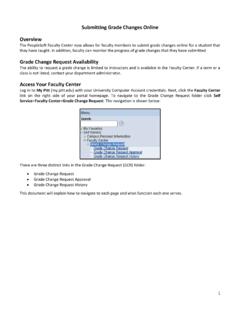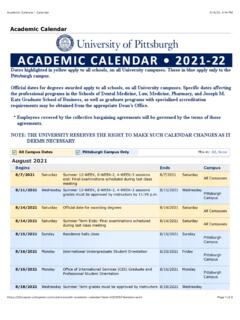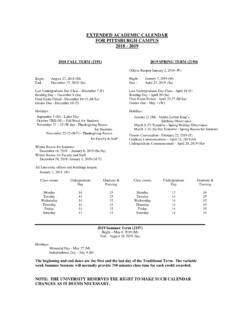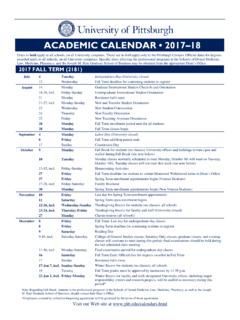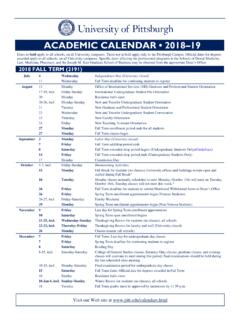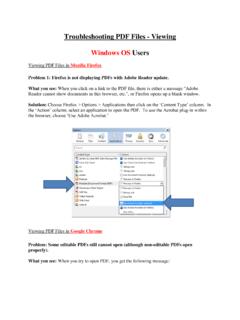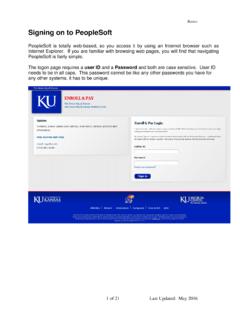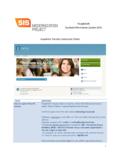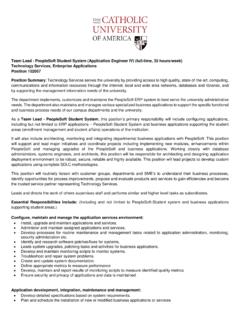Transcription of Updating Your Personal Information - registrar.pitt.edu
1 Technology Help Desk 412-624-HELP [4357] Updating Your Personal Information With peoplesoft Student Center Overview The peoplesoft Student Center allows you to view your demographic Information as recorded in the student system and permits you to update your Personal contact Information online. This document provides a brief overview of the address, telephone, email, and other contact Information that you can access and update. Note: Personal demographic Information is used by the University for business purposes. students are urged to keep their Information current. Accessing peoplesoft Student Center Log in to My Pitt ( ) with your University Computer Account username and password. Next, click the Student Center pass-through link on the right-hand side of your portal home page. Next, click Self Service and then click Student Center. Your Student Center Information will be displayed as shown in the example below. Note: To return to My Pitt, sign out or minimize the peoplesoft window.
2 2 Personal Information The Personal Information section of your Student Center contains your most current contact Information as it exists in your student record. Each type of Personal Information can be viewed or updated by clicking on the appropriate link. Demographic Data Click the Demographic Data link from your Student Center to view this page. Demographic Data contains Personal identification numbers, such as your Social Security Number and your peoplesoft ID as well as citizenship and birth Information . Your Demographic Data is read-only. If any of the Information is incorrect, contact the Office of the Registrar at your campus. Emergency Contact Click the Emergency Contact link from your Student Center to view this page. The first time you access your emergency contacts option, only the Add option will be available. Since you must have a primary contact, the first name you enter will be marked primary by default. 1. To manage the list: Click Add an Emergency Contact, add a new entry to the list, and then click Save.
3 Click edit, make changes, and then click Save. Click delete to remove an existing name. Then click Save. 2. Click any Contact Name to view details. Note: One name must be designated as your primary emergency contact. You cannot delete the primary contact. 3 Names Click Names from your Student Center to add, view, and/or edit your current name Information . Your primary name can only be changed in person at your campus Office of the Registrar. Addresses Under the other Personal drop-down list in your Student Center, select Addresses to add, view, and/or edit your address Information . You can also use the Home Address or Mailing Address links to get to this page from Student Center. Address association types are required when a new address is added. To manage the list: Click Add a New Address, enter the address, and click ok. Then select the address type ( home, mail, etc) and enter the date when the addition should be effective. Click Save to make your changes permanent.
4 Click edit, enter the change, and click ok. Then select the address type ( home, mail, etc) and enter the date when the change should be effective. Click Save to make your changes permanent. Note: Some address types are view only. Changes can be made to home and mailing addresses. 4 Phone Numbers Under the other Personal drop-down list in your Student Center, select Phone Numbers to view all of the phone numbers stored in the student system (or click the Home Phone link from your Student Center). One number must be associated as your primary phone number (usually your cell). These numbers can be edited or deleted. To manage the list: Click Add a Phone Number, select a phone type, and then enter the number (enter 10 digits, no formatting necessary). Then click Save. Overwrite any number to make changes to an existing type. Click Save. Click delete to remove an existing phone number. Click Yes to confirm, and then click Save. Email Addresses Under the other Personal drop-down list in your Student Center, select Email Address to view your campus email This University email address is used for official correspondence and cannot be changed.
5 Need Help? For technical assistance, contact the Technology Help Desk at 412-624-HELP [4357] or via e-mail at For questions concerning academic policies or important dates, contact the Office of the Registrar at your campus.