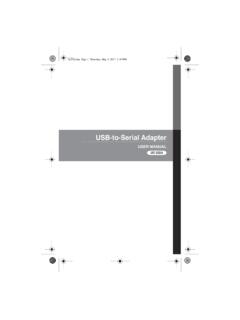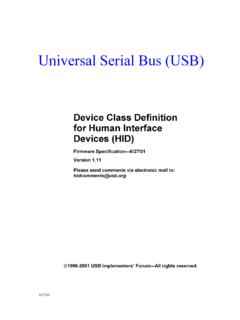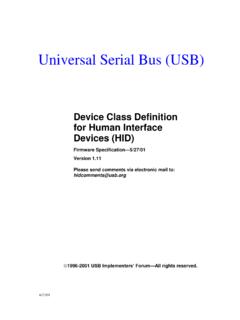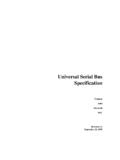Transcription of USB-to-Serial Adapter
1 UC232A / UC232A1 USER MANUALUSB-to- serial AdapterFCC InformationFederal Communication Commission Interference StatementThis equipment has been tested and found to comply with the limits for a Class B digital service, pursuant to Part 15 of the FCC rules. These limits are designed to provide reasonable protection against harmful interference in a residential installation. Any changes or modifications made to this equipment may void the user s authority to operate this equipment. This equipment generates, uses, and can radiate radio frequency energy. If not installed and used in accordance with the instructions, may cause harmful interference to radio communications. However, there is no guarantee that interference will not occur in a particular installation. If this equipment does cause harmful interference to radio or television reception, which can be determined by turning the equipment off and on, the user is encouraged to try to correct the interference by one or more of the following measures: Reorient or relocate the receiving antenna.
2 Increase the separation between the equipment and receiver. Connect the equipment into an outlet on a circuit different from that to which the receiver is connected. Consult the dealer or an experienced radio/TV technician for Caution: Any changes or modifications not expressly approved by the party responsible for compliance could void the user's authority to operate this device complies with Part 15 of the FCC Rules. Operation is subject to the following two conditions:(1) this device may not cause harmful interference, and(2) this device must accept any interference received, including interference that may cause undesired Statement RoHSThis product is RoHS 3 -UC232A / UC232A1 User ManualOnline RegistrationTelephone SupportFor telephone support, call this number:Technical Support For international online technical support including troubleshooting, documentation, and software updates: For North American technical support.
3 International886-2-8692-6959 China86-400-810-0-810 Japan81-3-5615-5811 Korea82-2-467-6789 North America1-888-999-ATEN ext 49881-949-428-1111 Email Technical SupportTroubleshootingDocumentationSoftw are Support1-888-999-ATEN ext 4998- 4 -Package Contents 1 UC232A / UC232A1 USB-to-Serial Adapter 1 User Instructions*Check to make sure that all the components are present and that nothing got damaged in shipping. If you encounter a problem, contact your this manual thoroughly and follow the installation and operation procedures carefully to prevent any damage to the unit, and/or any of the devices connected to it.*Features may have been added to the UC232A / UC232A1 since this manual was printed. Please visit our website to download the most up to date version of the 2007-2020 ATEN International Co., Part No. PAPE-1144-AT5 GPrinting Date: 2020-10-13 ATEN and the ATEN logo are trademarks of ATEN International Co.
4 , Ltd. All rightsreserved. All other trademarks are the property of their respective 5 -OverviewUniversal serial Bus (USB) port technology has emerged in response to the proliferation of external peripheral devices (scanners, digital cameras, removable drives, etc.) that are increasingly being connected to the latest generation of computers. It is faster than traditional bus ports and, since it does not require any IRQs, the problem of IRQ conflict is eliminated, which means more peripheral devices can be attached to the UC232A / UC232A1 USB-to-Serial Adapter provides an external plug-and-play RS-232 serial connection for computers, notebooks, laptops, and handheld computing devices that support the USB specification. It comes with a standard DB-9 male connector for the peripherals to plug into, and an attached USB cable (35 CM for UC232A and 100 CM for UC232A1) with a type A plug for connecting to the computer's USB port, or to a USB UC232A / UC232A1 provides mobile phones, PDAs, digital cameras, modems and ISDN terminal adapters with high quality serial connections at a data transfer rate of up to Kbps.
5 It makes the USB interface transparent to the peripherals, allowing them to easily interface with the USB, eliminating the setup hassle found with traditional serial port connections. As a USB specification compliant device, the UC232A / UC232A1 also supports energy-saving suspend and resume :The UC232A / UC232A1 does not support devices, such as serial mice, that require an IRQ number or IO 6 -Features Full compliance with USB specification Supports RS-232 serial interface Supports automatic handshake mode Up to Kbps data transfer rate Supports remote wake up and power management Provides a 96 byte buffer for each upstream and downstream data transfer Works with cellular phones, PDAs, digital cameras, modems and ISDN terminal adapters Easy way to install an additional RS-232 port No IRQ requiredSystem Requirements USB Host Controller installed on the systemOperating SystemsSupported operating systems are shown in the table, below.
6 OSVersionWindows2000, Vista, 7, 8, , 10, and higherMacOS 10 and and higher- 7 -Windows 2000 InstallationInstalling the Driver(s)To install the UC232A / UC232A1 drivers, do the following:Note:The setup is for UC232A is the picture below. The UC232A1 is the same as the UC232A, except that it has a 100 cm cable attached instead of 35 Please download the latest software installation package from the UC232A / UC232A1 product page at (search for UC232A / UC232A1 and go to the download tab).2. Execute the file and follow the on-screen instructions to configure detailed software settings. 3. Double click a few moments, the following dialog box appears: 4. Click Next to install the 8 -5. Windows displays the following warning:6. You can safely ignore this warning. Click Continue Anyway to continue installing the new software. When the installation is complete, the following dialog box appears: 7.
7 Click Finish to close the wizard. You have successfully installed the driver(s).- 9 -Connecting the UC232A / UC232A11. Connect the UC232A / UC232A1 USB-to-Serial Adapter to a USB port on your computer. The New Hardware Wizard appears: 2. Select No, not this time, and then click Next to continue. The following dialog box appears: - 10 -3. Leave the default choice (Install the software automatically). Click Next to Windows displays the following warning: 5. You can safely ignore this warning. Click Continue Anyway to continue installing the new hardware. When the installation is complete, the following dialog box appears: 6. Click Finish to close the wizard. You have successfully installed the UC232A / 11 -Uninstalling the Driver(s)1. Insert the installation disk into the CD-ROM drive. The following dialog box appears: 2. Select Uninstall the driver, and then click Next.
8 The following dialog box appears:3. Click Finish. You have successfully uninstalled the driver(s).- 12 -Windows Vista/7/8 InstallationInstalling the DriverNote:The setup is for UC232A is the picture below. The UC232A1 is the same as the UC232A, except that it has a 100 cm cable attached instead of 35 Make sure that the Windows language for non-Unicode programs is set to English by checking Regional and Language Options, then Please download the latest software installation package from the UC232A / UC232A1 product page at (search for UC232A / UC232A1 and go to the download tab).3. Execute the file and follow the on-screen instructions to configure detailed software settings. 4. Open the downloaded file and right click on the UC232A_Windows_Setup. Select Run as administrator as shown in the picture below. - 13 -5. After a few moments, the following dialog box appears.
9 Choose your desired Language and click Click 14 -7. Click Install to install the When the installation is complete, the following dialog box appears. Click Finish to close the wizard. You have successfully installed the driver(s). - 15 -Connecting the UC232A / UC232A11. Connect the UC232A / UC232A1 USB-to-Serial Adapter to a USB port in your computer. The following dialog box appears on the bottom right of your PC screen to confirm that the driver has been installed and that your UC232A / UC232A1 is ready to use:- 16 -Mac InstallationInstalling the SoftwareNote:The setup is for UC232A is the picture below. The UC232A1 is the same as the UC232A, except that it has a 100 cm cable attached instead of 35 Please download the latest software installation package from the UC232A / UC232A1 product page at (search for UC232A / UC232A1 and go to the download tab).
10 2. Execute the file and follow the on-screen instructions to configure detailed software settings. 3. Open the downloaded folder and copy the Mac OS file to your hard disk. 4. Double-click on the file icon to extract the compressed file(s).5. Copy the extracted file(s) to the Hard Disk > System Folder > Extensions :If you are using a non-English language version, copy the files to the corresponding folder for your the UC232A / UC232A1 Connect the UC232A / UC232A1 to a USB port on your :The UC232A / UC232A1 will not function properly unless the software was previously 17 -Linux InstallationNote:The setup is for UC232A is the picture below. The UC232A1 is the same as the UC232A, except that it has a 100 cm cable attached instead of 35 the Driver(s)1. Please download the latest software installation package from the UC232A / UC232A1 product page at (search for UC232A / UC232A1 and go to the download tab).